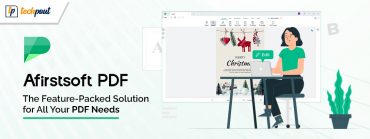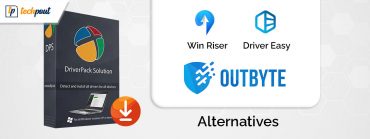A Complete Review of Microsoft OneDrive (Features, Pros, Cons and Security & More)
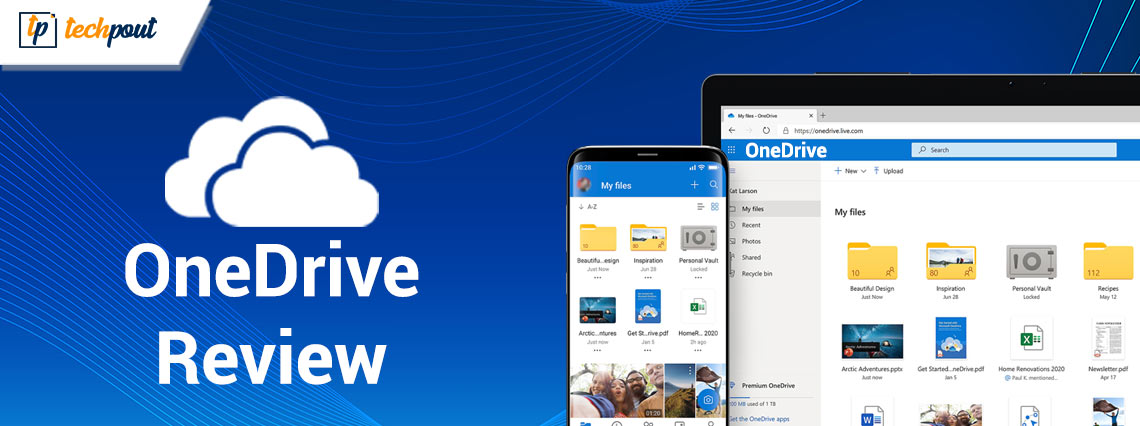
Refer to this Microsoft OneDrive review to know everything about the software like features, pros & cons, pricing, and more.
Microsoft, a renowned brand in the technology sector, has its hands in a variety of different digital industries. Cloud storage is one of those pies, and Microsoft is helping to provide it to the globe through OneDrive. Throughout its existence, the program has undergone significant changes. As new features become available, it is our goal to keep you abreast of them, and that is precisely what we are going to do in our comprehensive Microsoft OneDrive review.
Students, working professionals, and even whole organizations often use OneDrive as their go-to cloud storage option. It comes with a plethora of amazing capabilities, particularly beneficial for individuals who use applications developed by Microsoft. However, it does have certain flaws, therefore in order to assist you in determining whether or not it is suitable for your needs, we will outline the whole service.
Microsoft OneDrive: Introduction
OneDrive, much like iCloud and Google Drive, performs a wide variety of activities. If all you need is web-based access to your documents or media files, this service provides straightforward cloud storage that you can get over the internet. It offers synchronization, which allows you to recreate the same folder structure on numerous computers at once. Users of Windows 10 and Windows 11 benefit from having their device settings backed up by this feature. This includes graphics used for the lock screen and desktop backdrop, in addition to browser favorites. In addition to that, it allows co-authoring on Microsoft 365 documents and synchronizes their content.
OneDrive gives you a few distinct options for how you may access their data: by client, by function, or by the kind of data. Documents, photographs, videos, musical compositions, and settings are many sorts of data. The clients include desktop computers, mobile devices, and the web. And the functionality includes things like synchronizing, viewing, playing, and basic storage among other things. In this review, we examine the service from each of these distinct vantage points.
Most Notable Features of Microsoft OneDrive
OneDrive has a wide variety of capabilities and functionalities. Device synchronization, folder and file syncing, the Personal Vault, folder backup, and synchronized Microsoft 365 collaboration are the most significant ones to mention here. Let us discuss all the features in detail!
Device Synchronization
OneDrive gives you the ability to synchronize the settings and applications on all of your Windows-based devices, including desktops, laptops, and tablets. Clients for iOS, Android, and macOS offer users of those devices access to the synchronized data stored in OneDrive’s online folders.
Users of smartphones equipped with iPhones or Androids that are running the OneDrive software are able to instantly upload images and videos shot with the camera of their device to the camera roll located inside OneDrive. This feature is also available in iCloud, Dropbox, and a few other services. Your pictures and videos may be instantly viewed online in a OneDrive folder on a personal computer, in the Photos app that comes preloaded with Windows, on the web, or in any other OneDrive app that you have installed thanks to the automatic mobile photo backup feature.
Also Read: Best Free Windows Server Backup Software
Personal Vault
The Personal Vault feature of OneDrive provides an additional layer of protection for the data that you keep in your OneDrive account. You will be required to utilize multi-factor authentication in order to access your Personal Vault once you have enabled it. A security code may be sent to your phone, email, or authenticator app. We encourage using the authenticator app since it offers the highest level of protection. It is impossible to inadvertently transfer the data since BitLocker encrypts them locally, and they lock themselves after a certain number of minutes of inactivity (which varies depending on the device).
Folder and File Syncing
The synchronization of files and folders in OneDrive works in a manner similar to that of Dropbox and SugarSync. In the past, Microsoft offered two distinct services—one for storage, and the other for synchronization. The combination of online storage and synchronization into a single cloud service is a welcome simplification of a collection of services that had previously been fairly complicated. OneDrive stores all of your synchronized files inside its own umbrella folder, much as Dropbox does. Because of this, you won’t be able to synchronize a specific folder on one machine with a specific folder on another.
Real-Time Coordination & Collaboration
Everyone who subscribes to OneDrive has access to the document collaboration function, which is, after all, the platform’s most compelling selling point. However, other services such as Google Drive and Google Docs provide comparable collaborative capabilities. Our review of Google Drive will explain more about these other services.
Using OneDrive, you and any of your colleagues may simultaneously make changes to any document that is compatible with the service. Everyone who is viewing the file will be able to see any changes that you make as soon as you save them. You can easily keep track of what adjustments were made and by whom with this helpful tool, which is perfect for reviewing papers or going over notes.
OneDrive is a practical cloud storage option for the generation of documents, whether for use in business or in academic settings, thanks to features like these.
Customer Support
The support service that OneDrive provides for its customers is unimpressive. There is a general helpline available, however, it is difficult to reach the appropriate individual in order to get a prompt resolution. In addition, there is no live chat, which is a regrettable omission taking into consideration the fact that other rival cloud storage companies provide this function.
Users get access to community discussion boards and may read instructional materials. However, if the response you’re seeking isn’t there, your only choice is to send an email to OneDrive’s support team. Response times were not particularly slow, taking more than two hours to complete. That is not helpful for somebody who is now in need of emergency care.
Users have access to helpful resources in the form of the company’s community forums. You would believe that there is a lot of activity on this question-and-answer forum, but in reality, there isn’t quite as much as there is in this archive of postings. On the other hand, it is manned by friendly support agents as well as volunteers, and it has response times that are acceptable.
In the event that the forum is unable to assist you, Microsoft provides a chatbot that may direct you to frequently asked questions, articles of assistance, or connections to other portions of the website that you may have overlooked. In the event that this does not address your question, you have the option of requesting to talk to a live support person; however, you may be required to wait in line before you can actually speak to someone.
Built-In Image Scanner
One other nifty function that caught our attention was the integrated picture scanner. To scan papers, business cards, photographs, and more, users need just hit the camera option on the app. Even while this function is not exclusive to OneDrive, it is encouraging to see that Microsoft acknowledges the value of even the most basic features.
Folder Backup
OneDrive, in contrast to real backup services, does not let you synchronize any file or folder on your local disk with the cloud. However, the Backup option in Settings does provide you the ability to safeguard the three locations that are most likely to need a backup: the Desktop, Documents, and Pictures. These folders don’t need to be located inside the OneDrive folder in order for there to be synchronization.
When you create a document in a Microsoft 365 product like Word or Excel and save it in your OneDrive folder, not only does it become available from any device as well as the web, but it also enables real-time collaborative editing.
Also Read: Paragon Backup and Recovery Review with Its Features & Pros and Cons
What We Liked and What We Didn’t About the OneDrive
Pros
- Excellent user experience.
- Clients are available for Android, iOS, and Mac in addition to Windows.
- Strong compatibility with Windows as well as Microsoft 365.
- Powerful picture display and management capabilities.
- Strong support for file sharing and editing in collaboration.
Cons
- Compared to some other cloud storage services, Microsoft OneDrive provides less free storage space.
- It does not back up all of the folders on the HDD.
Microsoft OneDrive: Pricing
OneDrive is available to a wide variety of customers because of the variety of subscription levels it offers. It is one of the greatest free cloud storage services accessible, and it provides a free 5 GB of storage space on Windows as well as other operating systems.
Although the primary emphasis of this post is on OneDrive for Home, we have also included price information for OneDrive for Business so that readers may make an informed comparison. Many of OneDrive’s pricing options may be purchased in conjunction with a subscription to Microsoft 365, which gives the user access to Office desktop software as well as other services.
OneDriver for Home
Users on the Standalone plan have the opportunity to extend their storage capacity to 100GB for just $1.99 more per month after the first free 5GB of storage space. The next tier is geared toward professional customers and offers integration with Skype and Office in addition to 1 terabyte of storage space for a price of $69.99 per year or $6.99 per month. Because the difference between 100 gigabytes and one terabyte is rather large, it would be helpful to have other alternatives in the middle.
More is something that families will need, and the Microsoft 365 Family plan provides it at a price of $99.99 per year. There is room for up to six users, and each one receives 1 terabyte of storage capacity. Because of this, it is an excellent choice for members of a household who want their own storage space, and it also affords them the opportunity to have shared data as a family.
OneDrive for Business
The business user may choose between four different alternatives. The most basic plan costs $5 per user per month and provides each user access to 1 terabyte of storage space. For an additional five dollars, you may obtain limitless storage capacity for each user. There is no app integration other than OneDrive, which makes the service pretty constrained overall. Users will be required to upgrade to either the Business Basic or Business Standard plan in order to access more applications for Microsoft products such as SharePoint, Teams, and Office.
Unfortunately, neither the Basic nor the Standard plans come with an infinite amount of space for cloud storage. According to our Microsoft OneDriver review, this indicates that OneDrive has not yet presented corporate customers with the ideal all-inclusive package.
Also Read: EaseUS Todo Backup Free Review with Features – A Complete Guide
Closing Words
When it comes to online storage, Microsoft OneDrive is an excellent option. The cost is affordable, the performance is remarkable, and the convenience with which one can use Microsoft applications makes it an appealing option.
OneDrive is up there with the best of them when it comes to storing your files, syncing them, working together on them, and sharing them with other people. It is an excellent choice for users in the corporate world, as well as professionals and students.
If you simply want a cloud service that is dependable, quick, and packed with features, OneDrive has everything you could possibly require.
What did you think of the review that we made on Microsoft OneDrive? Do you make use of OneDrive, and would you agree that our evaluation is accurate? Share your thoughts with us in the comments section below!
Last but not least, you can subscribe to our Newsletter and follow us on Social media so you never miss any tech-related updates.