OpenGL Driver Download and Update For Windows 10, 11
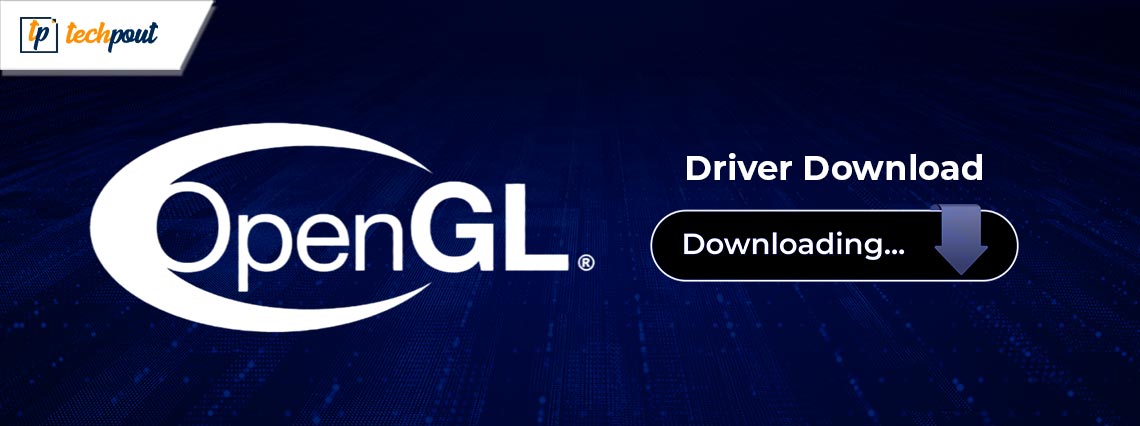
Here are multiple non-cumbersome methods to find, download, and install the OpenGL driver for Windows 10, 11. Read on to the entire article for complete details.
When you are playing games, you can all of a sudden get an OpenGL issue, such as “can’t find the name of Intel ICD OpenGL driver.” Or, if you want a better gaming experience, you should simply make sure that the respective drivers for your Intel, AMD, and NVIDIA graphics cards are all up to date.
However, what exactly is OpenGL? And how do you update the drivers? Continue reading to get answers to such questions.
Automatically Install Latest OpenGL Driver with Win Riser Driver Updater
Finding the correct driver online is a bit cumbersome and time-consuming. We recommend using Win Riser Driver Updater to automatically get the task done, in no time. Win Riser requires only 2-clicks in order to install the latest version of all PC drivers. This utility tool installs only WHQL-tested and certified drivers. To try Win Riser Driver Updater for Free, simply click on the download button below.
What is OpenGL?
OpenGL is an acronym that stands for Open Graphics Library. This library is what allows high-performance operations to be executed smoothly on your GPU. OpenGL also supports other video drivers and applications, such as Direct X, so that you can have a more enjoyable gaming experience on your Windows computer.
OpenGL is another type of 3D graphic API that can improve the quality of your graphics and pictures in the background by communicating with your CPU and graphic card to boost the performance of your hardware.
OpenGL drivers are always pre-installed in your Windows system; however, if for some reason the drivers are not there or they have not been updated properly, then you may notice some slow performance in the new graphic card module. This is the reason why you need to update your OpenGL drivers.
How to Download, Install & Update OpenGL Driver for Windows 10, 11
There are three methods for you to perform OpenGL driver download on Windows 11, 10. Have a look at them below!
Method 1: Manual Method For OpenGL Driver Download
To update outdated drivers manually, you need to first determine the type of graphics card that is currently installed on your computer. Second, you have to determine which version of the operating system is currently running on your system. Then, you can download the most recent driver for your graphics card from the website of the graphics card manufacturer, such as the well-known companies Intel, NVIDIA, and AMD. All you need is the model number of your graphics card and the version of the operating system.
Once you downloaded the driver installer, then run it and follow the on-screen instructions to successfully install the OpenGL driver updates on Windows 10, 11. After that, reboot your computer to save new drivers.
Also Read: How To Update Graphics Drivers In Windows 10 {Simple Guide}
Method 2: Install Latest OpenGL Driver Update in Device Manager
The Device Manager is a useful program that is pre-installed on all versions of the Microsoft Windows operating system. Users have the ability to examine and manage all of the peripheral devices that are connected to a computer system. So if you are interested in performing OpenGL driver download for Windows 10, 11 with the assistance of the Device Manager program. This is the procedure to follow:
Step 1: You may open the Device Manager by simultaneously pressing the Windows logo + X key on your keyboard, and then selecting the option from the fast access menu.
Step 2: You need to identify the Display Adapters in the Device Manager, and then expand the category by double clicking on it.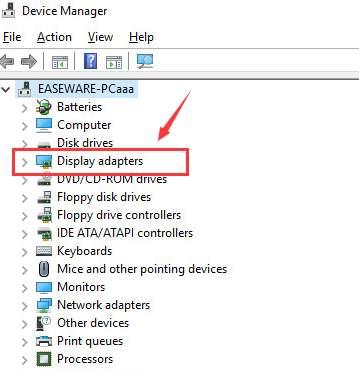
Step 3: To update the driver, right-click on your display driver and choose Update Driver Software from the context menu.
Step 4: Next, click on Search Automatically For Updated Driver Software to proceed.
After that, you will need to be patient as Windows searches for and installs the most recent driver version available for your system. Once everything is done, reboot your device to apply recent changes.
Also Read: How to Update Intel HD Graphics Driver
Method 3: Use Win Riser Driver Updater To Automatically Install OpenGL Driver (Recommended)
Even on the OpenGL website’s official download page, users frequently report that it is challenging to track down the appropriate OpenGL driver. If this is the case, why not experiment with a tool that can automatically download the most recent driver? Win Riser Driver Updater is the best driver updater that is currently accessible to you.
Win Riser is an automated utility that may assist you with updating the Windows drivers, getting rid of system junk, deleting all malware files, and fixing all of your Registry files. Now, have a look at the steps below to learn how to update outdated drivers using Win Riser Driver Updater.
Step 1: Firstly, download Win Riser Driver Updater from the button located below.
Step 2: Next, run the downloaded file and follow the on-screen instructions to install the program. After the installation is complete, the utility may immediately start up on its own and do a full scan of your computer system.
Step 3: Once scanning is finished, check the scan results and click on the “Fix Issues Now” option. However, users having the pro version are the only ones who have access to this feature. Free users have the ability to pick a variety of categories and address problems one at a time rather than all at once.
Step 4: After making all of the necessary adjustments, you will need to restart your computer.
Also Read: How Do I Know Which Intel Graphics Driver Do I Have
How to Download & Update OpenGL Driver on Windows 11, 10: Explained
It is always a good idea to update the drivers of your graphic card if you want to get the best performance possible out of your Windows PC and play the newest games without experiencing any errors or other problems. Because updating the drivers for your graphics card can be a challenging task, we have written this article to assist you in performing the OpenGL driver update with just a few clicks. The above provided were some of the best ways that you can use to find and install the latest version of graphics drivers on your Windows 10, 11 PC.
Hopefully, you found the article informative and helpful. If you have any questions, please feel free to drop your queries or further suggestions in the comments section below. For more tech-related information, subscribe to our Newsletter and follow us on Social Media (Facebook, Instagram, Twitter, or Pinterest) so you never miss out on any updates related to technology.



