DirectX 12 Download for Windows 11, 10, 8, 7 [Free Download]
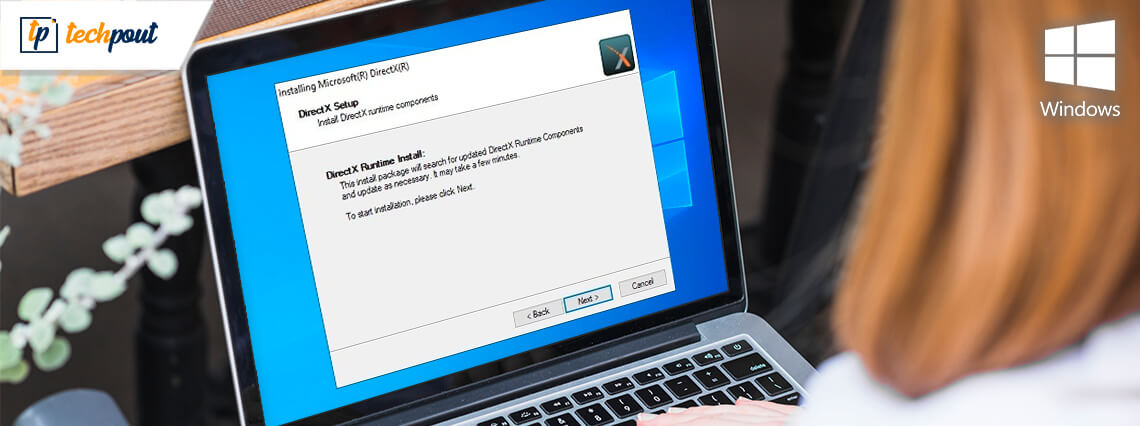
Want to download DirectX 12 on Windows 11, 10, 8, 7? Then, you have come to the right place. In this blog post, you will find easy steps to do the same task, without any hassles. Read the entire article for better insights!
DirectX APIs (Application Programming Interfaces) is a set of components on Windows PCs that enable games or software to function efficiently with audio and video hardware. It is basically used for dealing with the tasks associated with videos, games, or other multimedia on Windows laptops and PCs.
DirectX 12, also known as DX12 is the newest version of DirectX. DirectX 12 provides advanced and new standards for next-gen games. It offers new features like variable-rate shading, sampler feedback, ray tracing, and mesh shaders. Games that are supported by DirectX 12 can completely boost your GPU performance and take your game to the next level. So, to enjoy a better gaming experience, DirectX 12 is important.
This tutorial highlights the simple steps to perform DirectX 12 download for Windows 11, 10, 8, 7. Continue reading.
A Step-By-Step Guide to Download DirectX 12 for Windows PC
Generally speaking, there are no standalone packages for performing DirectX 12 downloads on Windows 11, 10, or older versions. So, you can use Windows Update in order to download & install DirectX 12’s latest version on your PC. To be more specific, the DirectX version update will usually come along with the Windows Update. Check the tutorial below for the same.
Steps to Download DirectX 12 on Windows 11:
In Windows 11, DirectX 12 feature will come in-built. However, you can still use Windows Update to install the new version of DirectX 12. Here is how:
Step 1: Click on Start and select Settings.
Step 2: Then, choose Windows Update from the left menu pane.
Step 3: Lastly, click on Check for updates to proceed.
Now, you just need to sit back and wait for Windows to download and install the latest version of DirectX 12.
Tech-Tip: You can also check the currently installed DirectX version. For this, you simply need to press Windows and R keys from your keyboard and type dxdiag inside the Run dialog box, later on, hit Enter key. This will launch the DirectX Diagnostic Tool on your computer, here you can check the DirectX 12 version.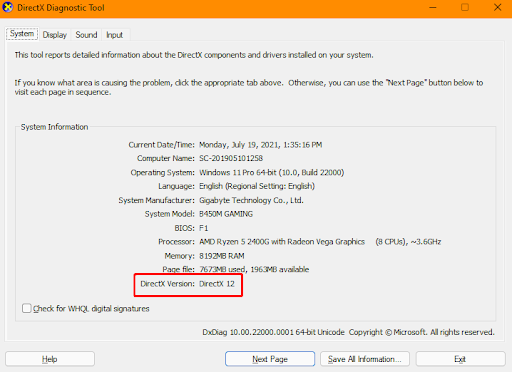
Steps to Download DirectX 12 on Windows 10:
Use the procedure below to download and install the latest version of DirectX 12 on Windows 10 via Windows Update.
Step 1: Firstly, press Windows and R keyboard keys together to open the Run Dialog box.
Step 2: In the Run box, input winver and click on OK. This action will display which Windows 10 version is installed on your system.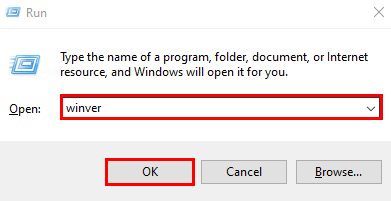
If you’re using the 2004 Windows 10 version or above, you can download DirectX 12 on your system. But, if in case, your Windows 10 OS version is lower than 2004, then you can only access the DirectX 12 version which is already installed on your device.
Step 3: After that, press the Windows and I keys together from your keyboard.
Step 4: Click on Update & Security to proceed.
Step 5: Click on Check for Updates option.
Now, Windows will automatically find and download DirectX 12’s latest version. Once everything is done, simply reboot your computer.
Bonus Tip: Update your Outdated Drivers
Updating drivers from time to time can also bring you a way better gaming experience. Moreover, by keeping device drivers up-to-date to their latest version, you can ensure the good condition of your hardware and avoid numerous random computer glitches or issues.
There are mainly two methods to install the latest driver update- manually and automatically.
Manual Driver Update: Windows PC users can update drivers manually by visiting the manufacturer’s official website, & searching for the correct driver file for their device. Just be sure to download the driver file that is compatible with your Windows OS version.
Automatic Driver Update: Updating drivers manually is a bit daunting and time-consuming task. So, if you don’t have time and the required technical skills to update drivers manually, then you can automatically do the same task with Bit Driver Updater.
The tool automatically scans your PC for outdated, broken, or faulty drivers and provides you with the correct and new drivers for your device. You can update drivers either with its free version or the pro version. But, it’s worth noting that the pro version takes only one click to update all outdated drivers. Moreover, you’ll also get a 60-day complete money-back guarantee and 24*7 technical support.
Below are the steps you need to take into consideration to automatically update drivers via Bit Driver Updater:
Step 1: Download Bit Driver Updater.
Step 2: Follow the setup wizard to complete the installation.
Step 3: After installing, open the Bit Driver Updater and click Scan.
Step 4: Wait and let the driver updater utility scan your system for problematic drivers. Once the scanning is done, click on the Update All button. This action will install all available driver updates in one go. And, if you are using Bit Driver Updater’s free version, then navigate to the driver you wish to update and click on the Update Now button available next to it.
All the drivers in Bit Driver Updater come straight from the manufacturer. Plus, the tool only provides WHQL-tested and certified drivers. That means, all the drivers are safe and secure.
How to Download DirectX 12 on Windows 11/10/8/7: Explained
So, this article provides a DirectX 12 download guide for Windows operating systems. We hope it helps you in the best way possible. Please feel free to drop us a common in the box below if you have any queries, doubts, or further suggestions.
For more technical information, you can subscribe to our Newsletter and follow us on Facebook, Instagram, Twitter, or Pinterest



