How to Update Intel HD Graphics Driver

This article acquaints you with the quickest and easiest ways to download the Intel HD graphics driver update and install it for Windows 11/10/7 to dodge graphics problems.
With an Intel HD graphics card inside your computer, you may rest assured that you will get a top-notch gaming and graphics experience. However, that does not mean complete freedom from all annoying graphics-related problems. You may still experience performance issues without the support of a compatible Intel HD graphics driver.
A driver is like a bridge that connects your graphics card to the computer. Without a properly downloaded and installed Intel HD graphics driver for Windows 11/10/7, the computer fails to understand and execute the graphics instructions (they are not in the language your computer knows, i.e., 0 and 1, the binary codes).
Thus, you need a connector cum translator as a driver for the proper execution of your commands. Moreover, only downloading and installing the driver does not guarantee top graphics performance forever. You need to keep the driver well updated to achieve that.
Therefore, this article will guide you through methods to download the Intel HD graphics driver for Windows 7/10/11, install, and update it. Let us move toward them without wasting your valuable time.
Methods to Download, Install and Update Intel HD Graphics Driver
You may follow the methods shared below to download the Intel HD graphics driver update and install it.
Method 1: Download and install the Intel HD graphics driver through the official website
The official website of Intel is a place from where you may download all the latest drivers for various Intel products. The only prerequisite is that you should know the operating system your computer runs on. You may follow the track Settings>System>About to find your OS. After finding your OS, you may take the following steps to download and install the Intel HD graphics driver update for Windows 10/11/7.
- Head to the official website of Intel.
- Choose Support from the options available in the top menu.

- Select Download Center from the drop-down menu.

- Choose Graphics from the on-screen menu.
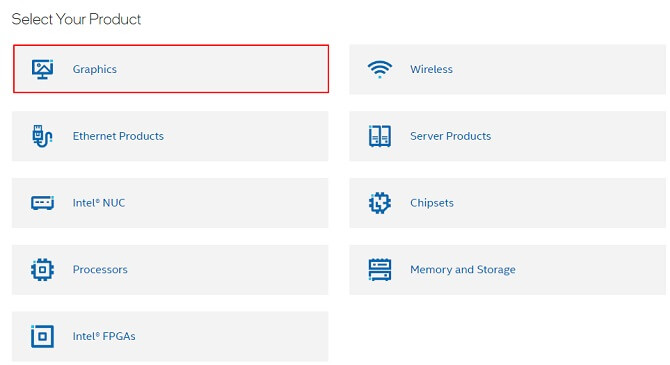
- Go to the Intel HD Graphics Family and select it.
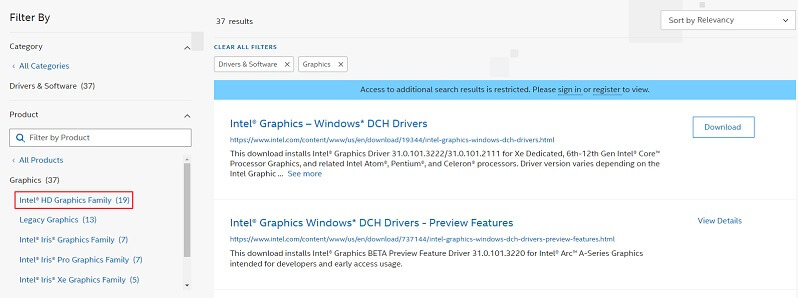
- Select your Intel HD graphics card. Ours is Intel HD Graphics 4600.
- Click on the Download button for the driver file you wish to download.
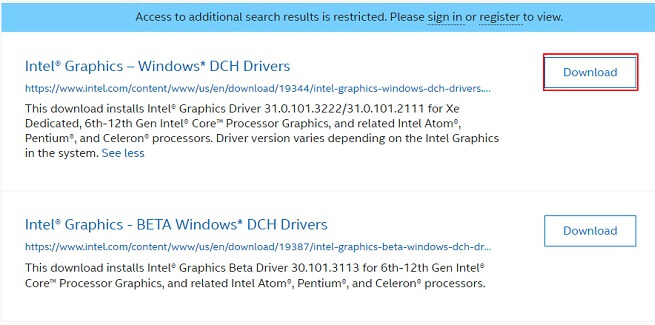
- Double-click on the downloaded executable file and follow the wizard’s directions to install the Intel HD graphics driver for Windows 7/10/11.
Also Read: How to Download Intel HD Graphics Control Panel on Windows
Method 2: Take the Device Manager’s assistance to get the Intel HD graphics driver
Device Manager in Windows is an in-built program to download and install updates to various drivers. Though the process is quite lengthy and complicated, you may perform it by following these steps to download and install the Intel HD graphics driver update for Windows 11/10/7.
- Search the utility named Device Manager on your computer and select the same to open it.
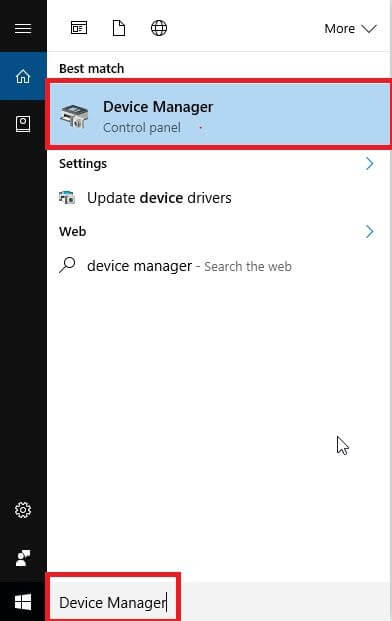
- Click and expand the Display adapters.
- Right-click on your Intel HD graphics driver and pick the tool called Update driver from the available menu.

- Now, Search automatically for updated driver software or Search automatically for drivers depending on whether your computer runs on Windows 10 or 11.

- Let the driver Intel HD graphics driver download for Windows 11/10/7 complete before restarting your computer.
- Lastly, give your device a restart.
Method 3: Download and install the operating system update
Updating the OS is another approach to downloading the Intel HD graphics driver update, installing it, and fixing the related problems. However, it may sometimes not be successful, particularly when the driver update’s release is extremely recent. Still, you may give it a try by following these directions.
- Apply the combination of keyboard buttons Windows and I to launch the settings panel.
- Select the setting displayed by the name

- Now you may choose the option to check for updates.

- Download the update recommended for your computer and install it.
- Lastly, restart your device to complete the process.
Also Read: Download and Update Intel Bluetooth Driver For Windows
Method 4: Download the Intel HD graphics driver via the Microsoft Update Catalog
Microsoft Update Catalog is also a place where you may find the needed Intel HD graphics driver update. Below is how to locate the update, download, and install it from there.
- Travel to the Update Catalog of Microsoft.
- Use the search function to find the Intel HD graphics driver.
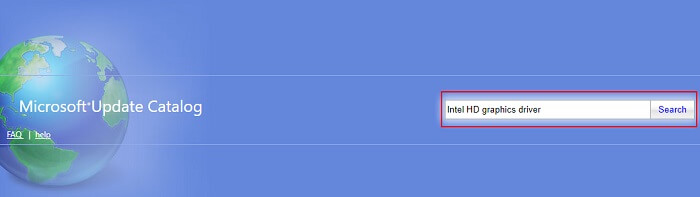
- Click on the Download option to get the link to the latest driver’s installer.
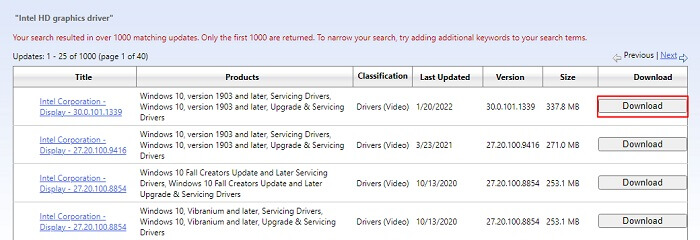
- Click on the link you get on the screen.
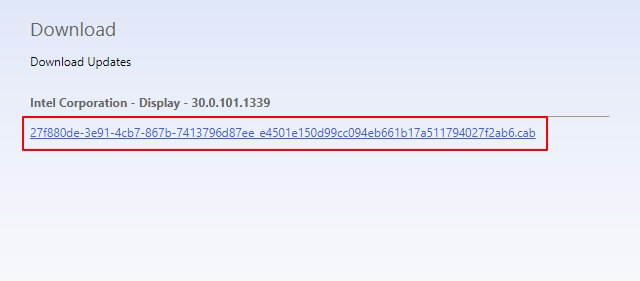
- Double click on the downloaded installer and follow the on-screen wizard to complete the downloading process of the Intel HD graphics driver for Windows 11/10/7.
Method 5: Download the Intel HD graphics driver update automatically (Recommended)
Above, we described all the manual methods to download the update for the Intel HD graphics driver and install it for Windows 10/11/7. As you may have observed, these manual ways are a bit complicated and highly time-consuming. Hence, we recommend downloading and installing the driver updates automatically.
You may use the best driver updater, like Bit Driver Updater, to update all outdated drivers with just a few clicks.
In addition to single-click automatic driver updates, Bit Driver Updater offers many incredible options like driver backup and restore, increasing the driver’s download speed, scheduled scans for out-of-date drivers, and a lot more. Hence, it is among our favorite driver updaters.
You may also experience Bit Driver Updater through the following link.
After downloading the Bit Driver Updater software and installing the same from the above link, you may wait for a couple of seconds to view all the outdated drivers. You may review the outdated driver’s list and Update All of them to the latest version with just a click on the button to do it automatically.
Bit Driver Updater also boasts an Update Now tool you may use to download the Intel HD graphics update individually. However, experts suggest updating all drivers for improved computer performance.

After learning how to download and install the Intel HD graphics driver update for Windows 10/11/7, you may read the following section to find the needed answers if you have any questions.
Frequently Asked Questions
Below you may find the answer to almost all questions about the Intel HD graphics driver for Windows 11/10/7.
Q1. What is an Intel HD graphics driver?
Simply put, an Intel HD graphics driver is a piece of software your OS needs to communicate with the graphics card to understand your commands and execute them correctly.
Q2. Do you need an Intel HD graphics driver?
The graphics driver is responsible for the smooth operation of your graphics, i.e., display. Without a graphics driver, you may encounter problems like a black screen with nothing visible on it. Therefore, you need the Intel HD graphics driver for Windows 10/11/7.
Q3. How do I update my Intel HD graphics driver?
You may refer to the methods shared in this article to update the driver for your Intel HD graphics card. However, if you wish to know the best way, we suggest performing the task with Bit Driver Updater for your convenience.
Also read: Intel Management Engine Interface Driver Download on Windows
Intel HD Graphics Driver Update Downloaded and Installed
This article discussed how to download the Intel HD graphics driver update for Windows 11/10/7 and install it. You may follow any method from the above guide to download and install the drivers.
However, the best way to update drivers is to do it automatically through Bit Driver Updater. You may use the comments section to enlighten us if you know other better ways to download and install driver updates.



