How to Fix No Signal on Acer Monitor (Top 7 Fixes)
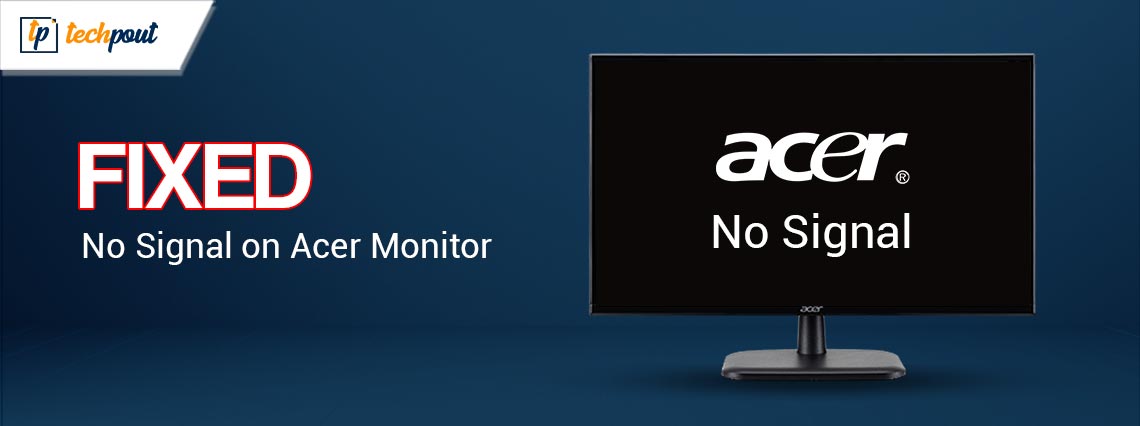
You can read this article to get acquainted with the sure shot fixes for the Acer screen no signal issue on Windows 10 and 11.
Acer is among the best desktop monitor brands, offering clear and crisp display solutions worldwide. No matter whether you need a monitor for professional or personal use, the brand has something for everyone. However, many users recently reported an annoying no signal on the Acer monitor issue.
We understand it can be frustrating if the Acer monitor has no signal, as there is not much you do on a computer without a monitor. Hence, this article acquaints you with the tried and tested fixes to this irritating issue.
However, before getting started with fixing the Windows 10/Windows 11 Acer monitor no signal issue, let us understand what may have triggered it. Understanding the possible causes of a problem helps fix it quickly and easily. Hence, the next section shares the same.
Why Is There No Signal on Acer Monitor
Below are the possible reasons your Acer PC monitor has no signal.
- Incorrect input settings
- Cable connection problems
- Issues with the display cable
- Cable version mismatch
- Outdated graphics and monitor driver
- Physically damaged monitor
Above were various factors responsible for the Acer screen’s no signal problem. Now, let us look at its fixes.
Fixes for No Signal on Acer Monitor (100% Working)
You can try these solutions to fix the Windows 10/Windows 11 Acer monitor no signal PC issue.
Fix 1: Check the cable connection
An improperly connected cable is among the most common reasons for the Acer no signal issues. Hence, you should check your cable connection if the Acer monitor does not function on your Windows 10 or 11 PC. Here is how to do it.
- Firstly, ensure the cable has not become loose.
- Now, unplug your video cable from both the computer and monitor and replug it.

Also Read: Acer Monitor Driver Download, Install, and Update on Windows 10,8,7
Fix 2: Adjust the input settings of your monitor
All monitors, including the Acer monitor, allow you to choose a display input port as default. If the monitor tries to get inputs from a port other than the one currently connected, you may not see any data on the screen or get the Acer screen no signal error. Hence, the input port in the configuration of your monitor should be correct.
You can use the buttons present on the back, right, or under your monitor to view the monitor settings. The position of configuration settings varies from one monitor model to another. Hence, look for the input setting and ensure it is the same as the kind of cable used to connect the monitor to the PC.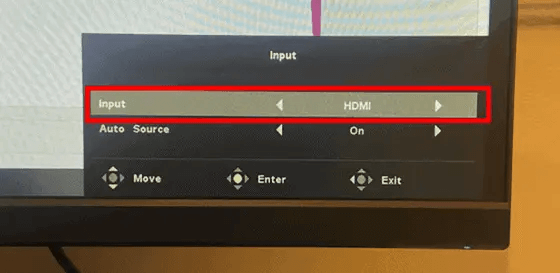
Fix 3: Update drivers (Recommended)
Outdated monitor and graphics drivers are among the core factors responsible for the Acer monitor no signal and many other problems. The drivers help the connected peripherals communicate with your PC. This connection breaks without up-to-date drivers, leading to issues with the device’s functioning and system performance.
Hence, updating the drivers fixes the Acer screen no signal, and other issues. You can update the drivers effortlessly with a single click using the best driver update program like Win Riser.
Win Riser is a lightweight PC driver updater and optimization tool with many incredible features, such as one-click automatic driver updates, driver backup and restoration, scan scheduler, driver ignore list, malware and junk removal, and a lot more.
You can download Win Riser and install it from the link below.
After installing the Win Riser software, run it on your device and select Scan. Once the scan is complete, you can choose Driver Update to view all the outdated drivers. After reviewing the scan results, you can fix all issues with one click.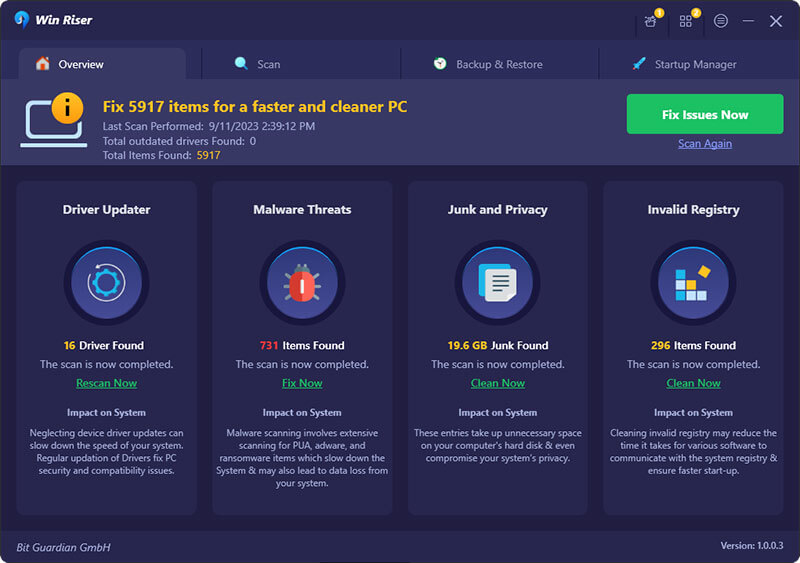
Also Read: How to Fix Acer Laptop Not Connecting to WiFi [Easily & Quickly]
Fix 4: Try changing the display cable
Video data transfer to the monitor gets blocked if the display cable is blocked or damaged. Hence, display cable issues may be a reason behind the Acer monitor no signal issue. Moreover, the cable version may not match the port, contributing to the problems.
Hence, you can follow these steps to check the details of your monitor to match the display cable with the computer’s port version.
- Firstly, launch your computer’s settings using the Windows+I keyboard shortcut.
- Now, select System Settings.
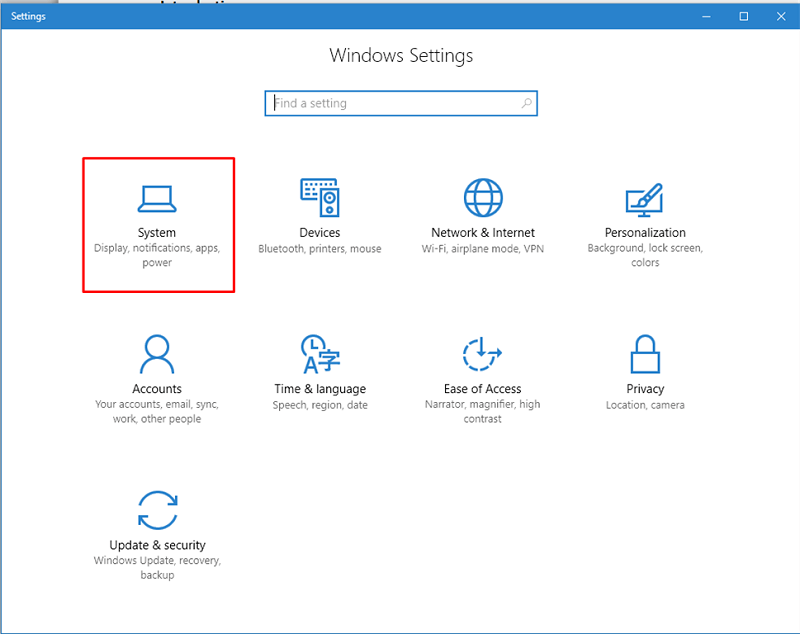
- Select Display from the right panel of the System settings window.
- Scroll down and select the Advanced display option.
- Now, you can view your monitor’s details under Display Information.
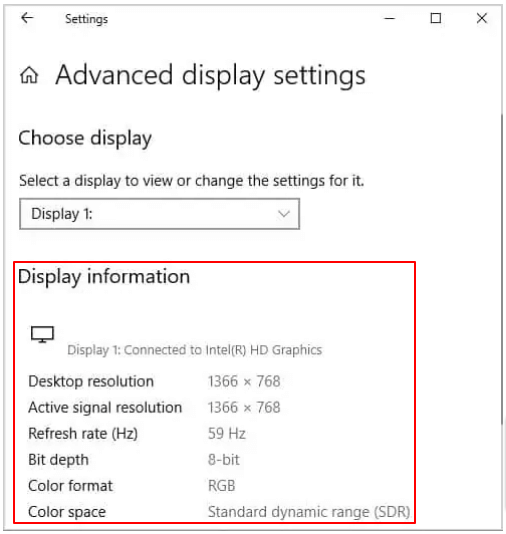
Based on the above monitor details, you can change your display cable to fix the Acer no signal problem.
Fix 5: Set the monitor to default settings
Restoring the monitor settings to default fixes the incorrect settings responsible for the Acer PC monitor no signal issue. Hence, here is how to restore the settings to default.
- Firstly, navigate to the monitor Settings using the buttons on the sides or under the screen of your monitor.
- Now, choose Reset from the settings menu.
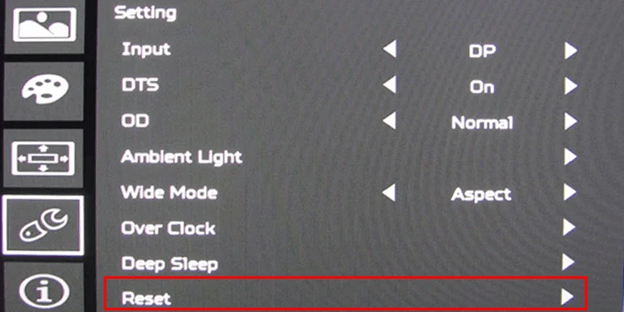
- Lastly, select Yes to reset the monitor settings.
Also Read: How to Fix ViewSonic Monitor No Signal Issue
Fix 6: Drain the monitor’s power
Draining the monitor power is yet another solution to the Windows 10 and Windows 11 Acer PC monitor no signal issue. Hence, here is how to drain the monitor power.
- Firstly, turn off your monitor and the PC and disconnect them from the power supply cables.
- Let the system remain in this state for at least 10 minutes.
- Now, press your monitor’s power button for a couple of seconds and connect the power cables.
- Lastly, check whether or not the Acer monitor no signal issue is resolved. You can try the next fix if the Acer screen no signal issue is unresolved.
Fix 7: Update the OS of your computer
Your OS may be incompatible with the monitor’s firmware if it is outdated, resulting in issues like Acer screen no signal. Hence, you can follow these steps to update your OS to fix the issue.
Note: You will need a multi-monitor setup with another monitor connected to your computer to perform the following steps.
- Firstly, open your computer’s settings via the keyboard shortcut Windows+I.
- Now, select Update & Security from the settings on your screen.

- You can now choose to Check for updates for your device.

- Download the available updates and get them installed.
- Lastly, restart your PC to complete the update process.
Also Read: How to Fix No DP Signal From Your Device Dell Monitor [Easily]
No Signal on Acer Monitor Fixed
This article provided the best possible solutions to the Acer monitor no signal problem on Windows 10 and 11. You can start troubleshooting the issue with the first solution and keep moving forward until the problem is gone.
However, if you need a quick and sure solution, we recommend updating the drivers on your computer through Win Riser to fix the Acer PC monitor no signal, and other problems. If you know other more appropriate solutions or have any questions about this write-up, feel free to write us a comment.



