How to Fix Acer Laptop Not Connecting to WiFi [Easily & Quickly]
![How to Fix Acer Laptop Not Connecting to WiFi [Easily & Quickly] How to Fix Acer Laptop Not Connecting to WiFi [Easily & Quickly]](https://wpcontent.techpout.com/techpout/wp-content/uploads/2022/03/17165920/How-to-Fix-Acer-Laptop-Not-Connecting-to-WiFi-Easily-Quickly.jpg)
Acer laptops are one of the most preferred choices for laptops, due to increased functionalities and decent price range. Don’t freak out if your Acer laptop is not connecting to WiFi, you are not alone. There are numerous users who have lately reported the same issue with their Acer laptops. And, this is quite frustrating, especially when you are just about to play your favorite game or watch a movie online. But, don’t worry, the issue can be solved, easily & quickly. This article walks you through the best practices to resolve the problem.
100% Working Fixes for Acer Laptop Not Connecting to WiFi
These workarounds will definitely help you fix Acer laptops not connecting to the WiFi issue. Without further ado, let’s read them!
Fix 1: Check if WLAN AutoConfig Service is Running
WLAN AutoConfig service offers the logic needed to discover, configure, connect and disconnect from a WLAN (Wireless Local Area Network). If this service is not running, then you may be unable to connect to the WiFi network. Therefore, you should ensure that the WLAN AutoConfig service is enabled. If not, then follow the steps outlined below to do so:
- Hit Windows + R keys to invoke the Run Dialog box utility.
- Input services.msc inside the run box and click on OK.
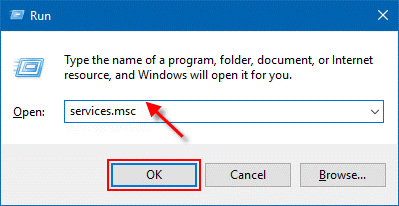
- In the services window, scroll down until you find WLAN AutoConfig and double-click on it.
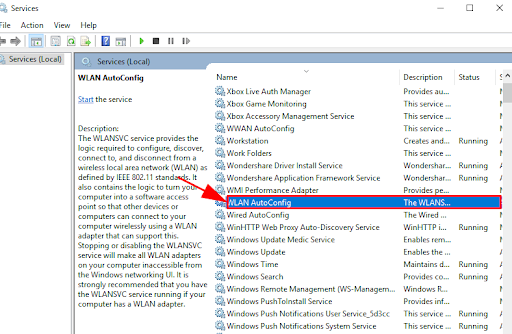
- Be sure to set the Startup type to Automatic and Service status is Running.
- Click on Apply and Ok to save the recent changes.
Once done, reboot your Acer laptop and check to see if the Acer laptop not connecting to WiFi is fixed. Try the next solutions to fix the issue.
Also Read: Download Realtek Wifi Driver for Windows
Fix 2: Update your WiFi Driver
If you are using an outdated, missing, or corrupted wireless network adapter driver then your Acer laptop won’t connect to WiFi. If that is the case, then you should make sure to update the wireless network adapter driver from time to time.
Anyways, you can get the WiFi driver from the official website of the wireless network adapter manufacturer. But, it can be a time-consuming and error-prone task, especially for the newbies. Hence, we recommend using the Bit Driver Updater.
Bit Driver Updater is one of the best third-party solutions available to update system drivers without any hassles. Apart from updating the drivers, the utility is also a great way to enhance the PC performance. The utility tool automatically detects the Windows OS version and finds out the genuine drivers for it. To use this tool, you need to follow the following steps:
- Download and install Bit Driver Updater.

- Run the utility tool on your computer and click on the Scan button from the left pane.

- This will take a few seconds. Wait until you see the scan results on your screen.
- Then, click on the Update Now button beside the wireless network adapter driver. If you want to update the other outdated drivers along with the WLAN driver, then you need to click on the Update All button instead of Update Now. This way you can update all outdated drivers with one click of the mouse.

However, for using the one-click driver update functionality, you need to rely on the premium version of Bit Driver Updater. The premium version comes with a 60-days complete money-back guarantee and 24/7 technical support.
After installing the latest WiFi drivers, try to connect your laptop to WiFi. Hopefully, the issue should be resolved, if not, then move on to other solutions.
Also Read: How To Fix WiFi Not Working in Windows
Fix 3: Change Power Management Settings
Acer won’t connect to WiFi? Then, consider modifying the power management settings for your WiFi connection. This worked for many Acer users, so it would be better to give it a shot at least. Follow the steps outlined below:
- On your keyboard, press Windows + X keys and choose the Device Manager from available options.

- In the Device Manager window, find Network adapters and double click on it.
- Locate your wireless network adapter and right-click on it to proceed.
- Choose Properties.
- Head to the Power Management tab and unmark the box shown alongside the Allow the computer to turn off this device to save power. Then, click on Ok to save recent changes.
Once it’s done, try to reboot your laptop. After that, try to connect your Acer laptop to the WiFi just to test the issue. If the Acer laptop not connecting to WiFi then check out the last resort.
Fix 4: Manually Connect to WiFi
Nothing has worked from the above suggestions? Don’t worry, this might help! You can consider connecting to a WiFi connection manually on your respective laptop. Here is how to do that with a few simple steps:
- Press Windows + R to launch the Run Dialog box and then type control in the run box. Then, click on the Ok button.
- This will take you to the Control Panel window. Here you can either set View by as Large icons or Small icons. Then, click on Network and Sharing Center.
- Next, click on the Set up a new connection or network option.
- From the next prompt, choose Manually connect to a wireless network, and click on Next to proceed.
- Input the necessary information like Network name, Security type, and Security Key. After that, make sure to tick mark the box beside Start this connection automatically, and click on Next.
- Lastly, comply with the on-screen instructions to complete the process.
Now, try to connect your Acer laptop to your wireless network. This should definitely get the problem fixed.
Also Read: 802.11 n WLAN USB Adapter Driver Download on Windows PC
Acer Laptop Not Connecting to WiFi: FIXED
So, that was all about how you can enjoy the glitch-free internet connection on your Acer laptop. We hope these 5 resolutions were helpful to you in order to fix the Acer laptop not connecting to the WiFi issue. Please let us know in the comments below if you have any further suggestions. Feel free to share your queries or doubts as well in the comments.
If you have found this guide useful and want to read more informative articles related to technology, then do subscribe to our Newsletter. In addition to this, follow us on Instagram, Facebook, Twitter, or Pinterest to get the latest tech updates pretty quickly.


