Acer Monitor Driver Download, Install, and Update on Windows 10,8,7
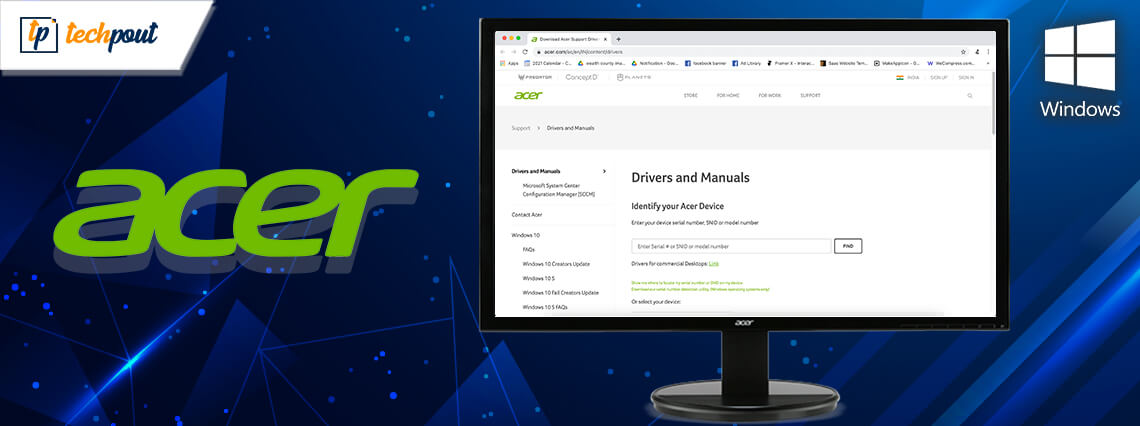
Have you ever noticed that after upgrading the Windows OS version your Acer display drivers are not working correctly? If so, then you are not all alone. Many Windows users are encountering this annoying issue after the Windows update. Maybe, the drivers are not compatible with the latest version of Windows OS. But, don’t worry, it is not harder to fix.
By updating the Acer monitor driver for Windows 10 you can resolve all the driver-related issues. Furthermore, up-to-date drivers can keep your Acer monitor in a good functioning state. This guide will exactly teach you what you need to do.
Easy & Productive Method to Download and Update Acer Monitor Driver on Windows 10, 8, 7
If you are not a tech maniac and find it challenging to identify the correct drivers for Acer Monitor manually. Then, you can use Bit Driver Updater, a fully automated utility to find and install the latest drivers. The tool itself starts scanning your PC for outdated or broken drivers and installs them too. Moreover, the utility lets you update all the outdated drivers within a few clicks of the mouse. If you have convinced yourself that you should give it a try. Then, from the download button below you can get this software.
Alternatively, if you want to know more about it then follow the write-up till the end to get in-depth information.
How to Download, Install and Update Acer Monitor Driver on Windows 10, 8, 7
There are two approaches for performing Acer display drivers download on Windows 10, 8, 7 i.e., Manual and Automatic. However, most of the users rely on the automatic way, but, it’s all your choice. If you want to go manually then you can do so. Coming back to the point, below we have explained both the methods in detail. So, let’s get directly into it!
Manual Methods to Update and Install Acer Monitor Driver
However, download and update Acer Monitor driver manually is a bit daunting, but if you have patience, good technical knowledge, enough time, then you can try the manual methods. You can use the official website of Acer or Windows in-built program Device Manager. Below we have shared steps for both methods.
Method 1: Acer Driver Download via Official Website
Below are steps to get the latest Acer display/monitor driver via Acer’s official website.
Step 1: Go to the official website of Acer.
Step 2: Next, click on the Support option and then choose Drivers and Manuals from the drop-down list.
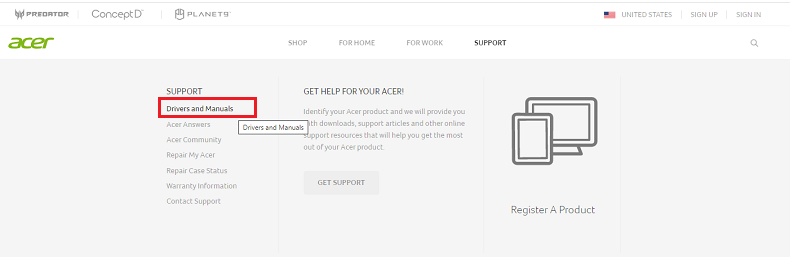
Step 3: Now, in the next pop-up window, enter your device’s model number, or serial number and click on the Find button to move further.
Alternatively, you can also select the category of your device by clicking on the Category and choosing the specific category for which you want to update drivers. In this case, choose Monitors from the drop-down menu list. And, then choose the series and model.
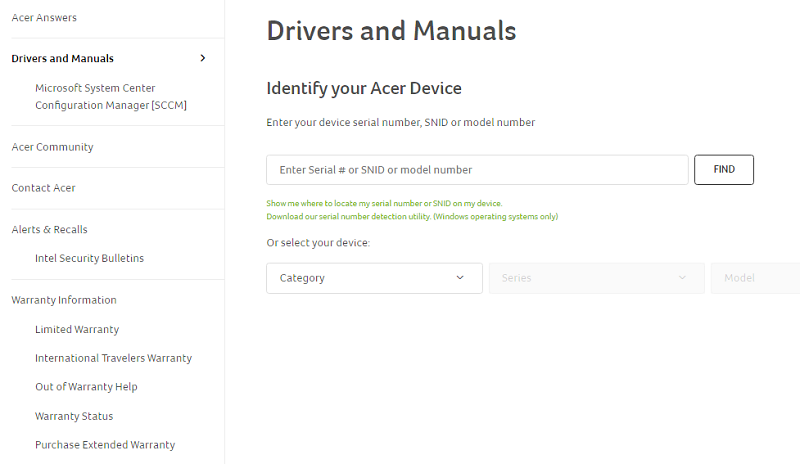
Step 4: Now, find the compatible Acer drivers for Windows 10 64 bit or 32 bit and download the driver file.
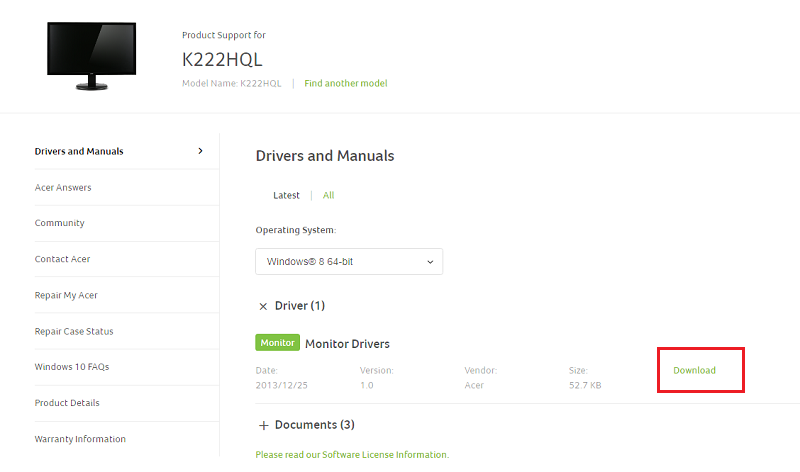
Step 5: Once you have successfully downloaded the driver file then follow the wizard instructions to complete the installation.
Also Read: Download Generic PnP Monitor Drivers – Install and Update
Method 2: Update and Install Acer Monitor Driver through Device Manager
Yet another manual way to perform the driver update for Acer monitors is using Device Manager. It is the default utility program in Windows that can fix driver-related issues by updating them. All you need to do is just follow the steps below:
Step 1: In the search box of Windows, type Device Manager and click on the suitable match.
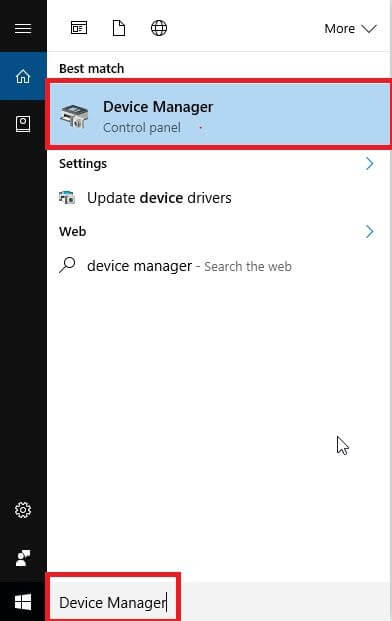
Step 2: The above command will take you to the Device Manager window, now scroll down to the Monitors.
Step 3: Expand the category by double-clicking on Monitors.
Step 4: Next, click right on the Acer Monitor to choose the Update Driver Software.
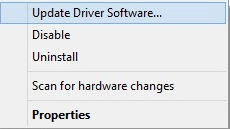
Step 5: Lastly, the next prompt shows two options, choose the first one i.e, Select Automatically for the Updated Driver Software.

After this, you need to wait for a while until Windows detects the update and installs the correct drivers for Acer Monitor.
Automatic Method to Update Acer Monitor Driver
If you have no idea how to install Acer monitor driver on Windows 10 manually, then you can use the driver updater tool to perform the driver update automatically. As we have suggested a well-known driver updater tool on top. You can use it to ensure the effective working of the driver and prevent the related issues. Below is the briefing of Bit Driver Updater and how it works.
Method 3: Update Acer Monitor Driver through Bit Driver Updater Automatically (Recommended)
This driver updater software performs a quick driver scan and lists all the old ones that need an update. Apart from this, through this tool, you can be able to update all the faulty drivers within a single click. Isn’t it so amazing? Of course, the tool can resolve other Windows-related queries including blue screen errors, frequent breakdowns, PC’s slow speed, failures during the game, and many more.
The Bit Driver Updater is available in both Free or Paid versions. So, you can update the drivers with the free version, however, the paid version will give you extra top-notch benefits. Here are the core features that make Bit Driver Updater a choice of millions across the world.
- Lets you set driver scan scheduling.
- Intuitive and easy-to-understand interface.
- Encompasses one-click driver update functionality.
- Keeps itself updated and enhanced.
- Maximizes the performance speed of the computer.
- Full technical support 24/7.
Following the features, now here are the steps to download and update Acer LCD monitor drivers for Windows 10, 8, 7 using Bit Driver Updater.
Step 1: Visit the Bit Driver Updater’s official website to download it. Alternatively, you can download the utility from the button shared below.
Step 2: Next, double-click the setup file to complete the installation. Then, launch it on your system.
Step 3: As you launch your system, it automatically starts inspecting your PC, for finding the broken, outdated, or corrupt drivers.
Step 4: After identifying the drivers that require an update, it lists all of them and reflected the Update Now button next to them.
Step 5: You can either click on the Update Now or Update All button to the drivers.

The only difference is the Update Now updates drivers one-by-one, whereas the Update All button does perform an update for all the drivers in one click. Plus, the Update All button is only for pro users. And, it is enough worthwhile to rely upon the pro version of the software as it gives you abundant access to its advanced features. See how beneficial it is to update Acer drivers Windows 10 using Bit Driver Updater. Not only Acer drivers, but you can also use the tool to update any drivers.
Also Read: [Download] LG Monitor Drivers On Windows 10/8.1/7
Download, Install, and Update Acer Monitor Driver on Windows 10, 8, 7 – Done Successfully
Hence, to ensure the effective functioning of the Acer monitor you need to update its driver frequently. Through this write-up, we have tried to clear every bit regarding the very same. Hopefully, you find this write-up pretty advantageous. Still, if you encounter any sort of issue then do not hesitate to contact us through the comment box below. And, if you have any tips, ideas then share that too in the comments.
Before you say goodbye, do not forget to subscribe to our Newsletter for staying updated and informed.


