How to Use Multiple WhatsApp Accounts on Mac and Windows PC
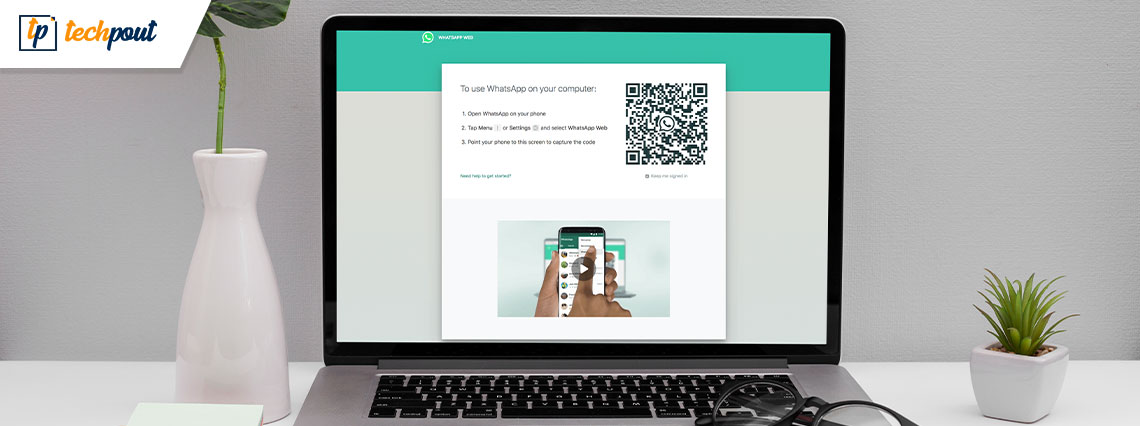
If you are wondering how to use multiple Whatsapp accounts on Windows and Mac then check out this thorough and easy guide that will help you with the same.
The introduction of Whatsapp has been nothing short of a blessing for smartphone and computer users. With the help of this platform, anyone can easily connect with their friends, families, and loved ones. This effortless platform makes it easy for everyone to be in touch with one another.
Whatsapp was initially rolled out for smartphones, but now even Windows and Mac users can easily use the platform on their computers. For this, you can take the help of the Whatsapp app for Windows/Mac or access the web Whatsapp portal. Normally, you can only log in to one account at a time and use it on the computer. However, there is a way sound that allows you to use multiple WhatsApp accounts on your Windows or Mac device with ease.
With the help of further sections of this problem-solving guide, we will assist you with the same. Here, you will know how to activate or use the WhatsApp multi-device feature and use two or even more Whatsapp accounts simultaneously on Windows or Mac.
So, let’s have a look at the solutions right below for ease.
How to Use Multiple WhatsApp Accounts on Windows
Below, you will find different methods that will help you use as many accounts as you want on your Mac and Windows PC or laptop with ease. Follow any of the techniques and solutions provided, as you may, to get the desired results. However, firstly, let’s know how to log in to the Web Whatsapp portal in the below section.
How to Login on the Web Whatsapp Portal?
With the help of the below procedure, you can easily log in to the web portal of Whatsapp named Web Whatsapp:
- Visit Web Whatsapp to begin.
- Wait while the website loads and a QR code appears on the screen.
- Open Whatsapp on your smartphone.
- Tap on WhatsApp options (three-dots icon) from the top-right corner of the device.
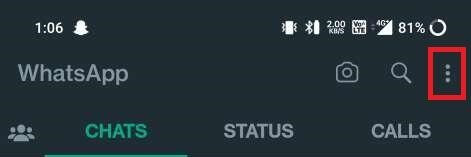
- In the menu, tap on Linked Devices to proceed.
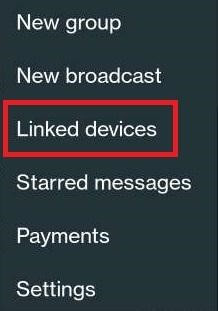
- Top on Link a Device to proceed.
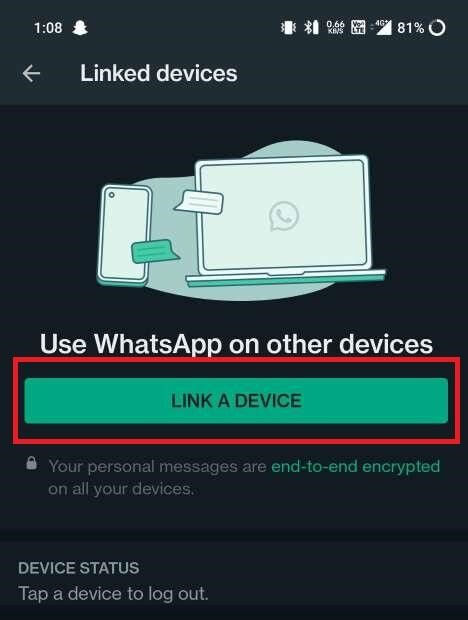
- Adjust the camera of your device to read the QR code available on the computer.
Wait for a couple of minutes while the website gathers and downloads the data of your Whatsapp account. After this, you can easily access your Whatsapp chats and more. Now, let’s have a look at the methods to log in to multiple accounts on Windows.
Also Read: Best WhatsApp Sticker Apps For Android and iPhone
Method 1: Create a New User Profile on the Browser
The first method that you may try to log in to multiple Whatsapp accounts on the Windows PC is to create a new profile on the browser. This will provide a fresh start to your browser and allow you to use different WhatsApp accounts easily. The method is reliable and works even if you want to log in and use more than two WhatsApp accounts.
You can create as many profiles as you want on the browser and log in to a new Whatsapp account with every profile. You can also take the help of the below procedure to know how to create a new profile on the browser. Although the procedure is provided for the Google Chrome browser only but works for other browsers as well:
- Open the browser.
- Click on the Profile section present at the top-right corner of the window.
- At the button of the profile menu, click on Add to create a new profile.
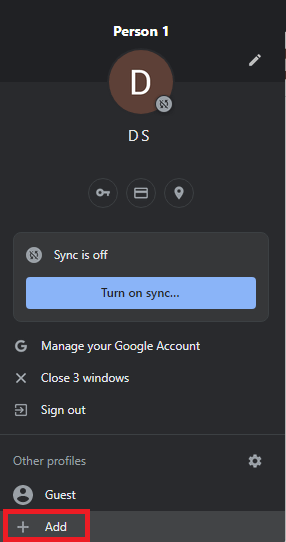
- Either sign in to a new account or continue without any account.
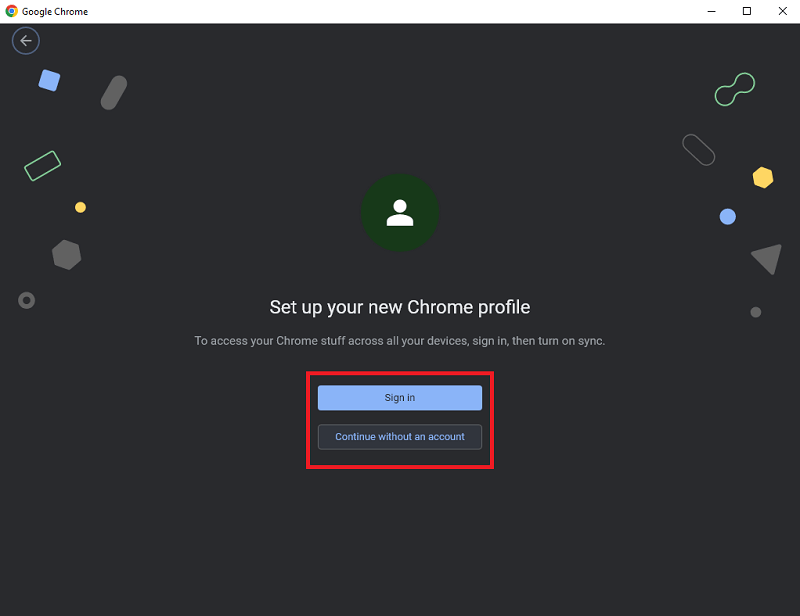
- Rename this profile and customize it as you may. Click on Done to create this profile.
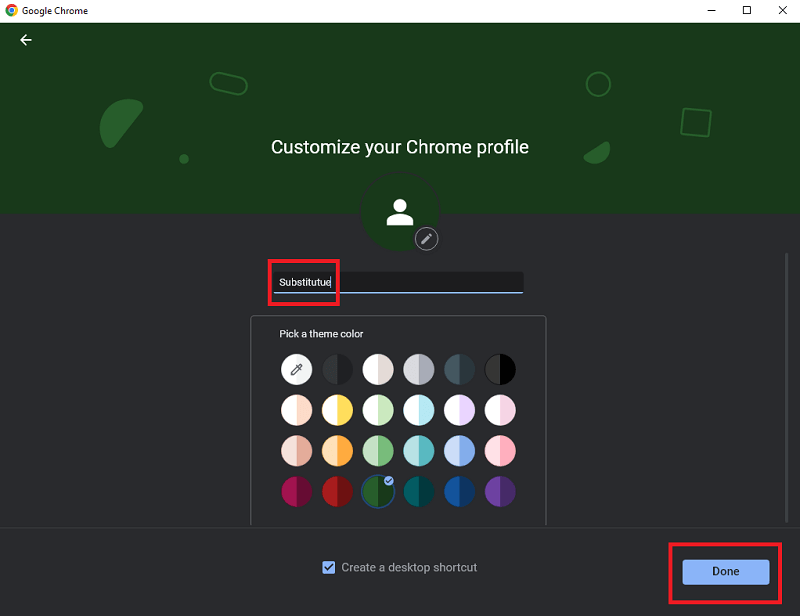
- Now every time you open Chrome, the browser will ask you to specify the profile. Log in to the Web Whatsapp account as shown previously.
This method works for both Windows and Mac devices. You can repeat this procedure and create n number of profiles on the browser and log in to multiple Whatsapp accounts. If this method didn’t float your boat, try the next one.
Method 2: Take the Help of the Incognito Mode
Another viable solution to use multiple WhatsApp accounts is to seek the help of a new Incognito tab on the browser. The Incognito tab does not store any browser history and hence is a viable solution if you want to use the account for some time only. For this, all you need to do is follow the steps below:
- Open the browser and click on Options.
- From the menu, click on New Incognito Tab to open it.
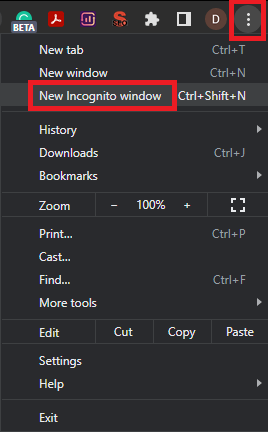
- Visit Web Whatsapp and log in to your Whatsapp account.
This method works for both Windows and Mac devices. Using this procedure, you can easily use a new Whatsapp account on your browser. If you want another way out to use multiple WhatsApp accounts, follow the next solution.
Method 3: Try Using Another Web Browser on Windows or Mac
We are set in certain ways and like to work accordingly. The same goes for web browsers. Generally, everyone loves one browser and sticks to it to surf the internet. However, using more than one browser can help you use multiple WhatsApp accounts on your Windows/Mac device quite easily. You can log in to different Whatsapp accounts on different browsers. Tons of lightweight and fast browsers are available to make surfing easy for you. Try the next method if you don’t like this one.
Also Read: How To Send Message To Someone On WhatsApp Who Is Not In Your Contact List
Method 4: Take the Help of Third-Party Extensions
To use multiple WhatsApp accounts, you can also download a third-party session management tool or extension. Some Google Chrome extensions like SessionBox, MultiLogin, Smart Sessions, and Session Switcher allow you to create multiple sessions on one website. Using these sessions, you can easily use over 10 different Whatsapp accounts on the browser. The procedure to use any of these extensions is quite simple as well, hence, you will not face any problems while using multiple WhatsApp accounts.
Method 5: Seek the Help of Third-Party Software
Nextly, what you can try in order to use multiple Whatsapp accounts on your device is to download third-party software. On the internet, you may find various tools like ChatMate for WhatsApp, Shift, and WebCatalog that allow you to use multiple accounts as well as manage your Whatsapp business account as well with ease.
Method 6: Use an Android Emulator
Lastly, even an Android Emulator for Windows and Mac can help you use multiple Whatsapp accounts on your device. An Android Emulator is a tool that allows you to run Android apps on your device with ease. You can use the same to run Whatsapp as well. Similarly, the iOS emulators can also help you run more WhatsApp accounts with ease.
Also Read: How To Use Two Accounts On WhatsApp
Methods to Use Multiple WhatsApp Accounts on Windows and Mac: Explained
Here we are going to conclude this guide on how to run and use various and multiple Whatsapp accounts on Windows and Mac. We hope that with the help of at least one of the methods provided previously, you were able to succeed in your quest to use multiple accounts. For your ease, we have provided detailed information related to the methods as and when suitable. Hence, you will not face any problems in using any of these.
However, if you have any queries or doubts related to the guide, feel free to use the comments section and write to us. Here, you can also provide your useful feedback and suggestions related to the blog as well as the blog page. If you liked this guide on how to use multiple WhatsApp accounts, subscribe to our newsletter for more interesting updates.


