How to Store Your Photo Safely in a Windows PC
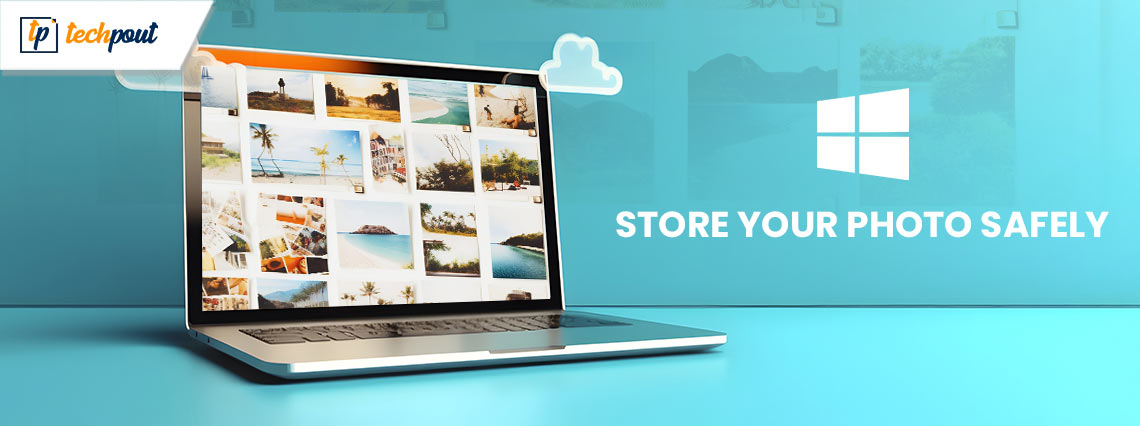
If you wish to know how to safely store digital pictures on Windows 10, 11, or older versions of PC then you have come to the right place. The post includes different methods that help you save photos securely on PC. Read on the entire article for complete details!
The most memorable times in our lives can often be caught on camera. To maintain their confidentiality, however, they must be stored in a safe location. This improves both their and your sense of seclusion. Even if you upload all of your photographs on the internet, it is still a good idea to keep a safe copy of them by creating a backup.
It is essential to have a solid understanding of the various photo storage options. There are cloud services that allow you to upload images and keep them safe, but you also have the option of using a variety of different storage techniques. The following is a selection of handy options for protecting your pictures. Continue reading for more information!
Numerous Ways to Store Pictures Safely in Windows PC
When it comes to the safekeeping of digital photographs over an extended period of time, the following is a list of the four methods that we believe to be the most efficient. So, without further ado, let’s get started!
Way 1: Storing Digital Photos on External Hard Drives
You can keep your digital photographs for an extended period of time on hard drives that are external to your computer. When talking about hard disks, it directs to the magnetic storage even when the topic at hand is the disk itself. Even though SSDs (solid-state drives) are becoming increasingly popular among consumers and system manufacturers, traditional hard disks are still widely used for both external & internal portable storage solutions.
Magnetic storage devices are able to store an enormous amount of data while maintaining a higher level of consistency. When it comes to capacity, on the other hand, it is usually measured in units that are even greater than terabytes. However, there is a risk of physical harm while using external hard drives. If you are considering using an external hard drive, it is highly recommended that you maintain a second hard drive on hand as a backup storage tool and that you store the first drive in a safe place.
Also Read: How to Manage Duplicate Photos on Windows 10
Way 2: Upload Pictures to a Cloud Storage Service
We strongly suggest that you backup your digital photographs to a cloud storage service, as this will protect them from any kind of physical harm and allow you to keep them for a longer period of time. One of the most well-liked methods of storing at the moment is online cloud storage.
The process of uploading files to the cloud on a regular basis from the system is quite simple. When it comes to cloud storage, you have a number of alternatives available to you, including Dropbox, Google Drive, Microsoft OneDrive, and Apple iCloud, all of which are simple to incorporate into any kind of device or operating system. Every cloud service gives users access to a specific number of free storage spaces, but if users require more space, they are required to pay a particular fee. When it comes to storing digital images and other crucial files, cloud storage is always and without a doubt the superior option.
Way 3: Change Access Permissions to Encrypt Pictures
In case, if numerous users access your system, the most ideal way to save pictures securely is to encrypt the digital photos on your computer. You have the ability to directly encrypt the complete folder utilizing the properties in order to modify the access permissions. To do so, you need to follow the steps below:
Step 1: Navigate to the folder you wish to encrypt.
Step 2: Select the folder and right-click on it.
Step 3: Choose Properties to launch.
Step 4: In the Properties window, head to the Security tab and choose the Users you wish to alter the permissions for.
Step 5: To modify the permissions, you need to click the Edit option.
Step 6: Once you are done, save the recent changes.
Note: Repeat the same steps for all kinds of users on your computer system, as it will prevent others from performing the operations on your picture files.
Also Read: How to Fix the “PC Keeps Creating Duplicates of Photos”
Way 4: Keep your Photos Library Free From Duplicate Files
Duplicate pictures is one of the most common problems faced by users with huge photo archives. PC users across the world experience the problem of duplicate files. Generally, keeping photos organized becomes challenging, especially when there are plenty of pictures.
To make sure that you don’t experience problems in keeping the photo library organized, we advise you to use the best duplicate photo cleaner. Such tools help you quickly find duplicate photos on your device and get rid of them in one go.
How to Store Your Photo Safely On Windows PC: Explained
Using these methods, you will be capable of keeping your pictures secure on your PC. And, importantly, do not forget to remove duplicate files from your computer and keep your photo library organized and clutter-free.
Also Read: Best Free Photo Recovery Software to Recover Deleted Images
Hopefully, you found the information shared in this article helpful. Please feel free to drop your queries, doubts, or further suggestions in the comments section below. For more tech-related information, you can subscribe to our Newsletter and follow us on Social Media – Facebook, Instagram, Twitter, or Pinterest.


