How to Fix the “PC Keeps Creating Duplicates of Photos”

Your PC may duplicate the photos for multiple reasons. However, you can prevent it from doing so. You may read this article to learn how to do it.
We often prefer computers as a medium to store photos since it is the safest storage for our pictures. However, when the duplicates of these images accumulate on the PC, they seem no less than a menace as they hamper the device’s performance. Do you wonder how these picture twins appear when you did not create them and how to fix this problem of automatic duplication? If yes, you may read this article from beginning to end with the utmost concentration.
Through this write-up, we answer the most common questions like “why do my photos keep duplicating on my PC, and how can I fix the “PC keeps creating duplicates of my photos” issue?”
Well, you can fix these problems effortlessly using the best duplicate photo finder for Windows and the solutions given in the subsequent sections of this article.
However, let us first look at what may have triggered the problem to solve it better.
Reasons the Computer Creates Duplicate Photos
Following factors may make your PC duplicate your photos.
- Virus or other malware attacks
- Originals of edited photos are hiding on your computer
- Copying or transferring a photo more than once
Above, we looked at the common reasons image duplication happens on your computer. Now, let us learn how to fix it.
Fixes to Computer Duplicating Photos
You can apply the following fixes to prevent the computer from duplicating your photos.
Fix 1: Use cut instead of copy
Many times, duplicates are created while copying photos from one location to another on the computer. Hence, you should use the cut command in place of copy to avoid the occurrence of duplicates. Below are the directions to do it.
- Right-click on the photo you want to copy.
- Select Cut from the on-screen menu.
- Now, go to the location where you want to copy the photo.
- Right-click anywhere on the empty space in the destination folder.
- Choose Paste from the options in the menu on your screen to copy the photo.
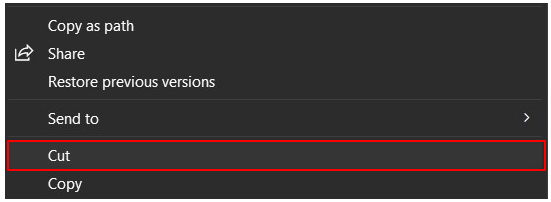
Also Read: How to Manage Duplicate Photos on Windows 10
Fix 2: Perform a malware scan
Malware attack is another top reason photos may duplicate on your computer. Hence, you can run a scan to fix the issue. Here is how to scan your device for viruses and other malware.
- Firstly, input Windows Security in the search function on Windows.
- Now, click on the best match, i.e., Windows Security appearing as the top search result.

- Select Virus & Threat Protection from the available options.
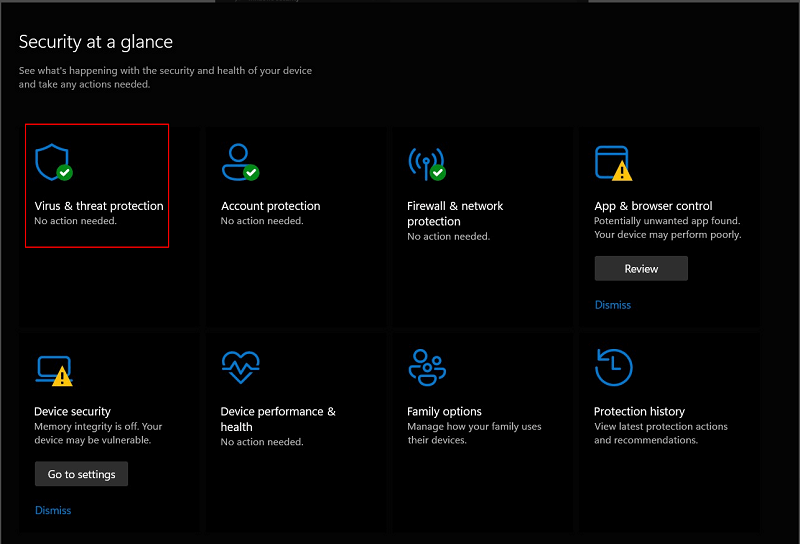
- Now, click on the Quick Scan button to begin scanning your computer for malware.
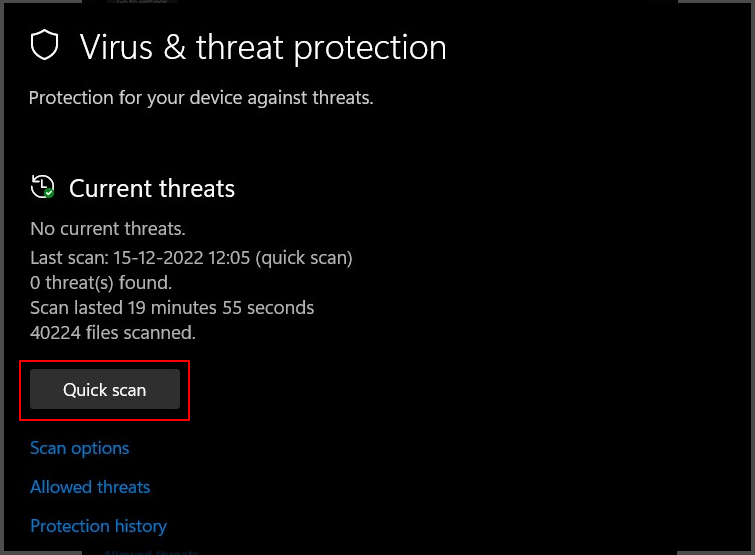
- Let the scan complete. After it completes, restart your computer.
Also Read: How To Delete Duplicate Photos On Your SD Card In Windows 10 PC
Fix 3: Unhide original photos
Third-party image editing programs save the edited picture as a new file and hide the original photo. Hence, the edited photo becomes the original image’s copy. You should ensure that the edited and unedited photos remain in the same folder to prevent this from happening. Following are the directions to do it.
- Firstly, launch the Photos folder on your PC.
- Now, select the view option from Explorer’s top panel.
- Choose Show from the view menu.
- Lastly, click on Hidden items to unhide all the hidden image originals.
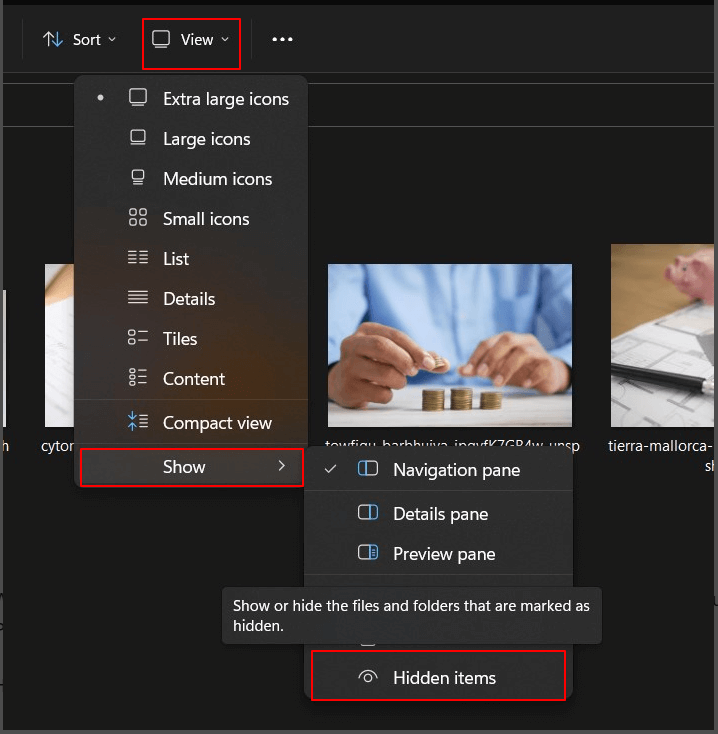
Above, we discussed how to prevent duplicate photos. However, if your computer is already full of useless image duplicates, you can effortlessly remove all the duplicate photos using a Quick Photo Finder and remover tool. All you have to do is download and install the software, drag the folder/folders containing duplicates to the scan pane, and click on the scan button to begin scanning for identical/similar images. After the scan, you can delete all duplicates automatically with just a click on the button to do so.
Also Read: How To Delete Duplicate Photos On Windows 10 Computer
Summing Up
In this article, we discussed how to fix the issue where your PC keeps creating duplicates of your photos. We also suggested how to remove the already created duplicates.
If you have any questions or concerns about this article, you may mention them in the comments section. We would be delighted to hear from you.


