How to Manage Duplicate Photos on Windows 10
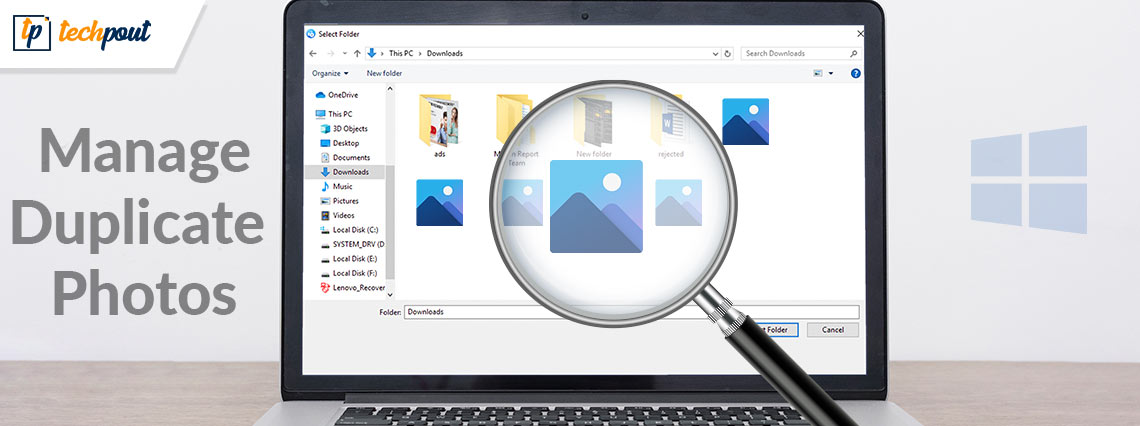
If you are fed up with the photo library being cluttered because of tons of duplicate images on your Windows 10 device and want to manage duplicate photos. In that case, this article can quickly help you organize your library as required with ease.
We click and store a lot of images on all our smartphones and computers. We like to save a moment or memory in the form of images. However, this intention to save a memory for later sometimes results in a cluttered photo library with duplicate images. Duplicate images not only make the library cluttered, but also take up a lot of space and slow down your device in the end.
The accumulation of duplicates can easily create chaos on your Windows 10 device. To avoid or get rid of chaos, you need to use some of the best tips to manage duplicate photos. Using these, you can easily get the best out of your device without having to worry about duplicates. So, let’s have a look at the smart tips for photo management on Windows 10 right below.
Best Ways to Manage Duplicate Photos on Windows 10
Windows 10 is a smart operating system allowing you to do a lot of things with ease. The OS itself is quite strong however when paired with the right techniques or tools, can deliver outstanding results and performance to you with ease. The same goes for photo management on the OS. So, use the tips and tricks provided below to manage duplicate photos on Windows 10 and use your device perfectly.
Tip 1: Keep Data Optimally on Multiple Storage Devices
We generally store images on more than one device. For example, you clicked an image from your smartphone and stored it on the device as well as your Windows PC as well to retain it for long, in case something happens to any of the devices. This habit creates a lot of duplicates as the data is stored on both devices.
The storage of both devices is affected by this decision to keep the copy. So, to manage duplicate photos on Windows, you should try to use single or dual storage devices at max. The chances of the loss of data are comparatively less than the chances of problems due to duplicate images. Hence, the smart move is to maintain limited devices to store the images.
Also Read: How To Delete Duplicate Photos On Your SD Card
Tip 2: Use a Third-Party Image Cleaner Tool
Another great way to manage the duplicate images on your device is to get the help of a third-party duplicate photo cleaner tool. Just like its name, the main task of such tools is to look for duplicates deeply in your system and get rid of them as required.
There are a lot of duplicate image cleaners available on the internet. However, aloof these are not the same. Different duplicate image cleaners offer different features and functionalities to you. Hence, you should choose the best duplicate photo finder as per your requirements after research only.
Tip 3: Store Images in Different Folders
Another smart way to manage duplicate images is optimal storage. We tend to store all the images ever clicked or downloaded into one folder only. This is not an optimal approach. Yes, using this method you can easily get all the images in a single place but this method is not well-suited in the long run.
Sooner or later you will face a messed-up clutter of images creating different problems for you. So, you should try to distribute or divide the images into different folders and subfolders. This will allow you the feasibility of finding and sharing the images any time you want.
Tip 4: Delete Duplicates On the Go
The last tip that we have for you to manage duplicate photos on Windows 10 is to delete duplicates on the go. This means that whenever you come across any duplicate image on your device, you should delete the same instantly. As soon as you see a duplicate image you should get rid of the image so that such images do not accumulate over time and clutter your library.
This way, you won’t have to worry about deleting the duplicates regularly from your device as you have been doing that repeatedly. This will easily allow you to free up the maximum storage at your disposal.
Also Read: Best MP3 duplicate songs finder and remover
How to manage duplicate photos on Windows 10: Explained
We hope that the best ways listed and explained in this article to manage duplicate photos on Windows 10 were the precise tips that you were looking for. Using these, you can easily de-clutter your image library of duplicate images and get more storage for use.
All of these tips are quite easy to follow and don’t require any special or professional knowledge to work. Any beginner can use them with ease as well as manage duplicate photos on Windows 10 very easily. However, if you face a problem while using the tips, you can seek our assistance using the comments section below. We will get back to you with liable and reliable solutions accordingly.


