How to Fix Whatsapp Web Is Not Opening
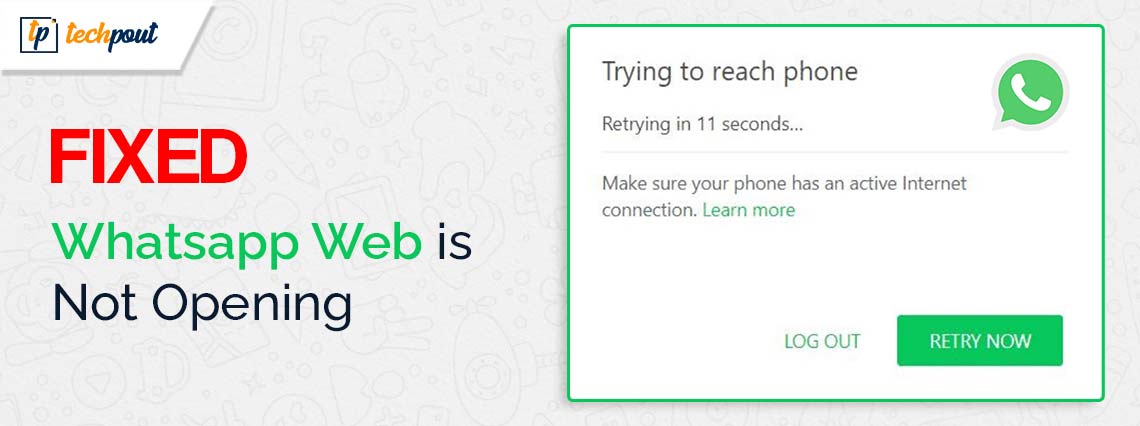
You can go through this quick and easy guide to fix the WhatsApp Web app is not opening issues on your PC.
WhatsApp is an extremely popular messaging application that needs no introduction. Its web availability adds to the user’s convenience by enabling them to multitask. You can conveniently use the application’s desktop version while performing other functions on your computer. However, unfortunately for some users, WhatsApp Web is not opening.
Do you happen to be one of those users? If yes, you should completely focus your attention on this article. It will guide you through the best possible ways of solving the problem. However, knowing what may have triggered the issue helps fix it better. Hence, let us have a look at the same before getting started with the solutions.
Why Is WhatsApp Web Not Opening
The following may be the possible reasons WhatsApp Web cannot load on your computer.
- You do not have a reliable or stable internet connection
- WhatsApp Web is not compatible with your browser
- Your browser has an unnecessary accumulation of cache
- There is a WhatsApp server problem
- WhatsApp is not working on your mobile device
- Your computer’s network settings are not allowing WhatsApp to load
Fixes for WhatsApp Web Is Not Opening Issue
You can apply the following tried and tested solutions if you are unable to open WhatsApp Web on your computer.
Fix 1: Check your computer’s network connection
Like many other applications, WhatsApp Web cannot work with an active, reliable, and stable internet connection. Hence, you should check the internet connection of your computer before trying other solutions. You can try opening other websites to check whether or not the internet connection is active.
If you are unable to connect to the internet, you can take the following measures to solve the problem.
- Disconnect your PC from the network and reconnect it
- Forget your WiFi connection and connect to it again
- Unplug the modem and plug it again to reconnect to the internet
Also Read: WhatsApp Camera Not Working on Android, iPhone, and PC: FIXED
Fix 2: Ensure WhatsApp is working on your phone
WhatsApp Web works only if WhatsApp is working on your mobile device. Hence, you should ensure that your mobile WhatsApp functions correctly. To check the mobile WhatsApp, you can try messaging your friend ds to see if these messages get delivered. Alternatively, you can check whether or not the latest status updates are viewable. If the mobile WhatsApp is not functioning, here are a few troubleshooting tips.
- Toggle Airplane mode on and off
- Turn the WiFi connection off and on
- Forget your WiFi network and connect to it again
- Follow the path Settings>General>Reset to reset the network settings
Fix 3: Check browser compatibility
Only modern browsers such as Opera, Firefox, Google Chrome, and Microsoft Edge can run WhatsApp. Hence, you should check whether or not your browser supports WhatsApp.
Also Read: How Do You Know If Someone Blocked You on WhatsApp
Fix 4: Check the WhatsApp server
An unavailable or down server may be another reason WhatsApp Web is not opening on your computer. Hence, you can follow these directions to check the server to fix the issue.
- To begin with server checking, you need to navigate to the downdetector.com website.
- You can now use the search function to find WhatsApp.
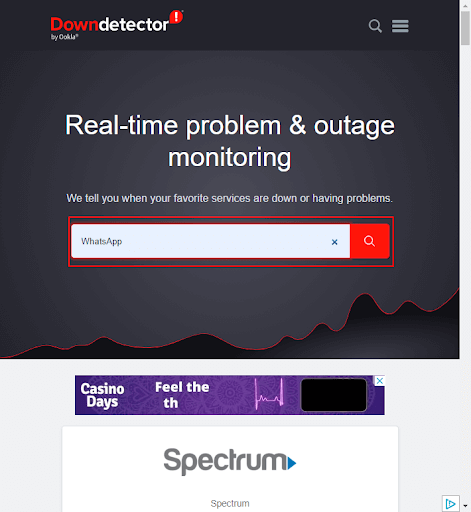
- Lastly, check WhatsApp and WhatsApp Business servers to know whether or not the server is available. If the server is having issues, wait for some time before trying to use WhatsApp. However, if there are no server problems, you can jump to the following solutions.
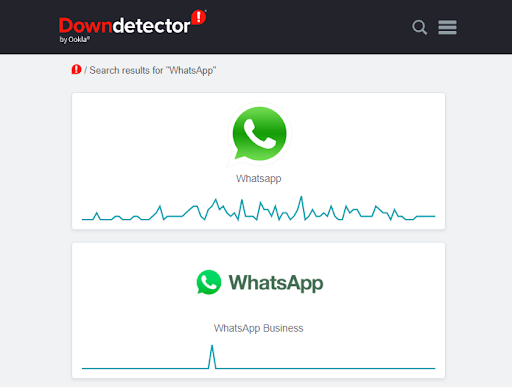
Fix 5: Clear browser cache and cookies
Cache and cookies play a crucial role in helping websites load faster. However, unnecessary cache and cookie accumulation can lead to WhatsApp Web app not opening and many other problems. Hence, you can follow this detailed guide to clear cache and cookies on your browser.
Fix 6: Allow WhatsApp through your network settings
Your network settings may be blocking WhatsApp, another reason you cannot open WhatsApp Web. Hence, you can follow the steps below to let WhatsApp bypass your computer’s network settings to load the WhatsApp Web app.
- Firstly, you are required to get in touch with your network administrator.
- Secondly, request the network administrator to whitelist the below domains to allow WhatsApp Web access on your computer.
*.web.whatsapp.com
*.whatsapp.net
web.whatsapp.com
Also Read: How To Use Two Accounts On WhatsApp
Fix 7: Unlink other devices
You can link up to five browsers or devices to your WhatsApp account. However, device conflicts can be a reason WhatsApp Web cannot load on your computer. Hence, you can follow the below directions to unlink other devices or browsers on WhatsApp.
- Firstly, launch the WhatsApp application on your mobile device.
- Secondly, you can tap on the three-dot menu in the upper-right corner of the WhatsApp app screen.
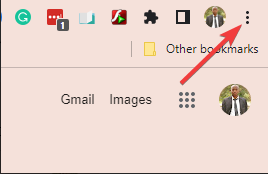
- Tap Linked devices to view all the devices you have connected to your WhatsApp account.
- You can now tap on each linked device and choose Log Out from the available options.
- Lastly, you can try signing in to WhatsApp Web on your browser.
Fix 8: Update your browser
Browser updates fix common security and compatibility issues, such as WhatsApp Web not opening. Hence, here are the directions to update Google Chrome and Mozilla Firefox.
Updating Google Chrome
- Firstly, open Google Chrome on your computer.
- Secondly, click on the three vertical dots in the upper-right corner of your browser.
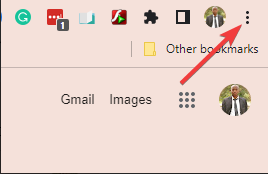
- Select Help from the menu available on your screen.
- Choose the option to view details About Google Chrome.
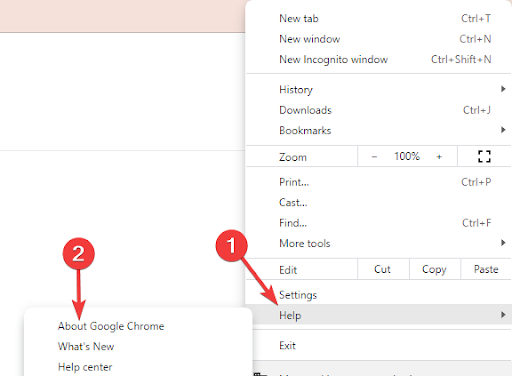
- Wait until your browser checks for available updates automatically.
- Lastly, restart your browser after completing the update process.
Directions to update Mozilla Firefox
- Firstly, open Mozilla Firefox on your PC.
- Secondly, select the hamburger icon (three horizontal bars) from the top-right corner of your browser.
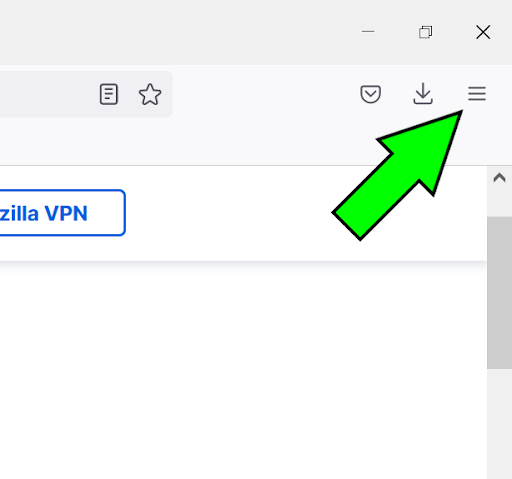
- You can now choose Help from the menu available on your screen.
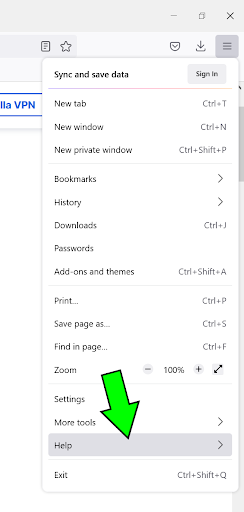
- Select the option to view the information About Firefox.
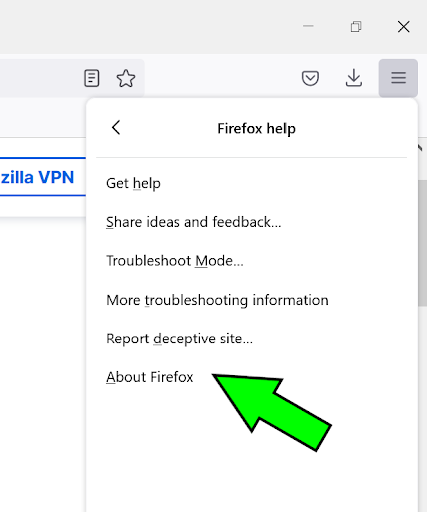
- You will now get a pop-up window on your screen. You can select the option to install the latest version of Firefox.
- Lastly, you can reinstall Firefox after updating your browser.
Also Read: How to Save ‘WhatsApp Status’ Photos & Videos?
WhatsApp Web Is Not Opening Fixed
This article explained how to fix the issues if WhatsApp Web cannot open on your computer. We hope this guide helped solve your problem. However, if you have any queries, doubts, or suggestions about this write-up, please do not hesitate to contact us through the comments section. We will be happy to help. Also, we hope you will not forget to subscribe to our newsletter, join our social media community, and bookmark this blog to stay connected with us.


