How to Save ‘WhatsApp Status’ Photos & Videos?
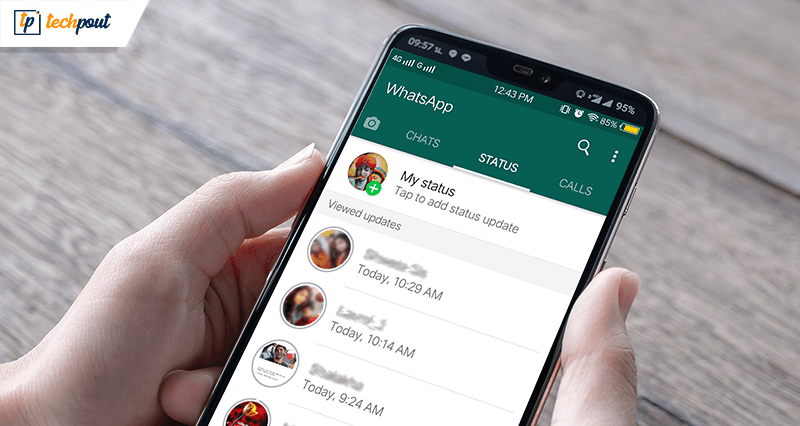
In today’s digital era, WhatsApp Messenger has become one of the most popular social messaging apps in the world; always bringing something new to the table to help you stay in touch with people that matter the most, like your family or friends.
To make WhatsApp more useful, the social messaging giant introduced a new ‘WhatsApp Status’ feature back in 2017 which allows users to share text messages, photos, videos and GIFs for 24 hours.
The new disappearing ‘Status’ feature was initially found similar to Snapchat & Instagram Stories, where things you upload vanishes automatically after 24 hours.
Nevertheless, the WhatsApp Status feature has slowly managed to garner a great deal of positive feedback across a wide spectrum of users.
In light of this, WhatsApp Messenger now has more than 500 million users globally who post WhatsApp Status every day on its platform.
Composing a WhatsApp Status is very simple and if you want to view or reply to your contact’s status update then you can do that by going to the Status tab on WhatsApp.
But what if you want to save WhatsApp Status on your smartphone?
Well, if you don’t know how to save WhatsApp Status photos & videos on your Android smartphone, then you don’t need to worry anymore as we’ve got you covered.
Let’s jump right in.
How to Save/Copy WhatsApp Status on Android?
In order to download WhatsApp Status, you can either use a dedicated third-party app, or you can simply use a file manager on your Android device.
1. Using File Explorer
To copy a ‘WhatsApp Status’ image and videos, all you need is a file manager app.
Most Android smartphones have it installed by default, you can use a file manager of your choice, just make sure that it can show hidden files or else the steps may vary.
To keep things nice and simple, you can download and install a file manager like Google Files App from Google Play.
Now, follow the below step-by-step guide to save WhatsApp Status on your smartphone:
1. To get started, open the Google Files app on your device and tap on the hamburger icon on the top-left corner of the app.
2. Now, select the ‘Settings’ option.
3. On the next screen, toggle the button to show Hidden Files.
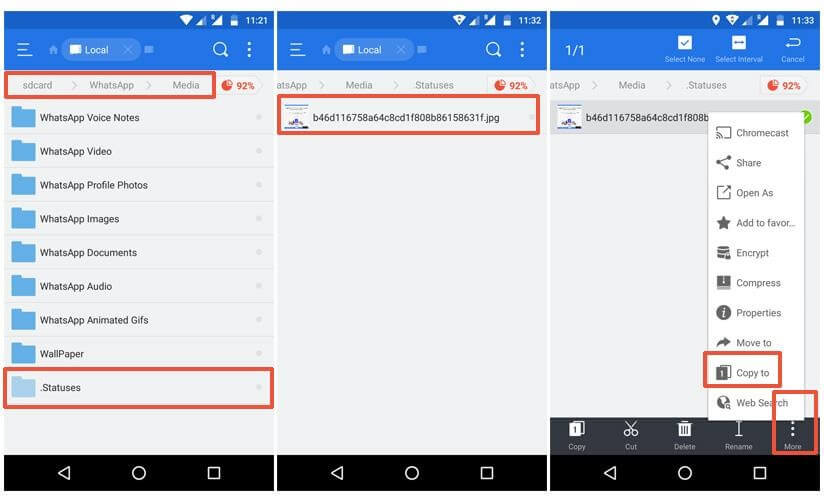
4. Once hidden files are visible, go back to the Files app’s main menu and click on the Internal Storage.
5. Now scroll down to the WhatsApp folder, open media, and then click on the ‘.Statuses’ option.
6. Now, you will be able to see all your contact’s status updates.
7. To save a WhatsApp status, a video, or an image, long-press on it and click on the ‘Copy To’ option from the pull-down menu bar.
8. Now, select any folder of your choice in the phone’s internal storage where you want to paste the selected file.
9. That’s it! Now, you can view your ‘WhatsApp Status’ photos & videos always.
Read More: How To Use WhatsApp on Apple Watch
By following these simple steps, you can easily save any photo or video of your contact’s WhatsApp status updates.
Now that you know how to save WhatsApp Status, you don’t have to worry about the 24-hour timeline, just implement these above-mentioned tips & tricks and save any WhatsApp status you’ve checked, even if it’s been more than 24 hours since the status was updated.


