How to Create a Telegram Channel in 2024
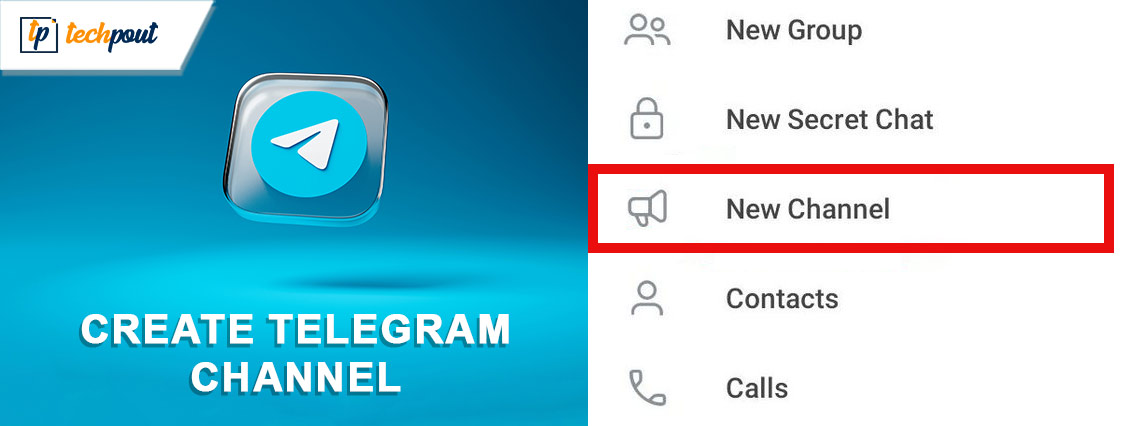
Here is a detailed tutorial on creating a Telegram channel to widen your individual or business reach.
Telegram took the world by storm soon after its release because of its unique features. It boasts many fascinating features, making it a fiercely competitive messaging platform. Telegram channels are one of these praiseworthy offerings. These channels help users reach a larger audience to share valuable information, and entertainment, or grow the business by advertising the products/services to a wider set of potential customers in a single go. Hence, it is a good decision if you want to create a Telegram channel.
However, if you need assistance creating a channel on Telegram, you are in the right spot. This article will guide you through the complete process of channel creation. Before beginning with the guide, let us shed more light on Telegram channels to help you understand better.
What Is a Channel on Telegram
Let us understand Telegram channels with an example. Suppose you wish to inform 2000 people about your upcoming podcast. In such a situation, sending individual messages to all these people is inconvenient and a waste of time and resources. Hence, you would prefer to reach everyone in a single shot. It is what a Telegram channel lets you do.
You can make a Telegram channel to broadcast your message to a larger audience. However, make sure to distinguish channels and groups on Telegram. These two are strikingly different.
Unlike groups, Telegram channels do not support member interaction (only admins can send messages), followers do not get notified when anyone joins the channel, posts show how many users viewed them, and have no subscriber limitations. Hence, channels are a wonderful tool to help individuals or businesses convey their message to people at large.
Now that you are more familiar with channels, let us walk you through the lucid guide to creating a Telegram channel on desktop, Android, and iPhone/iPad.
Also Read: How to Use Telegram Without a Phone Number
How to Create a Telegram Channel on a PC
Telegram channel creation on a desktop is as simple as ABC. All you have to do is follow these steps to make a channel on Telegram.
- The first step is quite obvious, i.e., opening Telegram on the desktop.
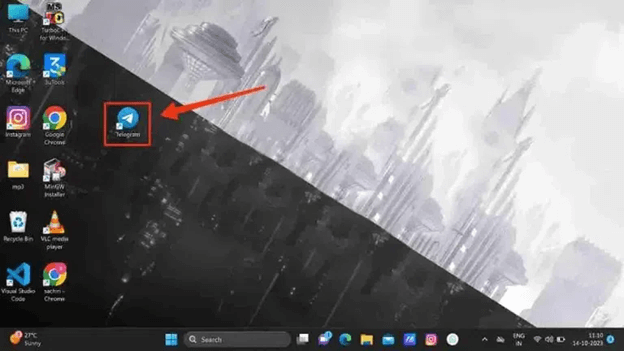
- Secondly, enter the Telegram menu. You can do so by clicking on the three bars (sandwich icon) at the top-left corner of the Telegram window.
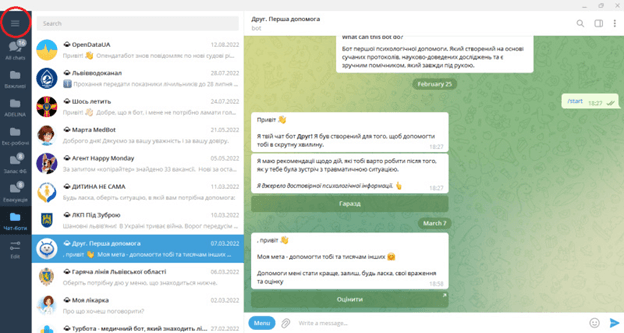
- Next, choose New channel from the on-screen options.

- You can now name the channel and input a brief channel description (ensure the description remains within the character limit).
- Next, click Create to proceed further.
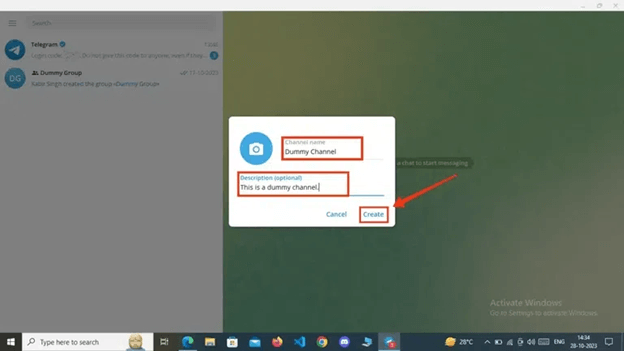
- You can now choose from a Public or Private channel. If you choose to create a Public channel, input the channel URL.
- After selecting the channel type, click Save.
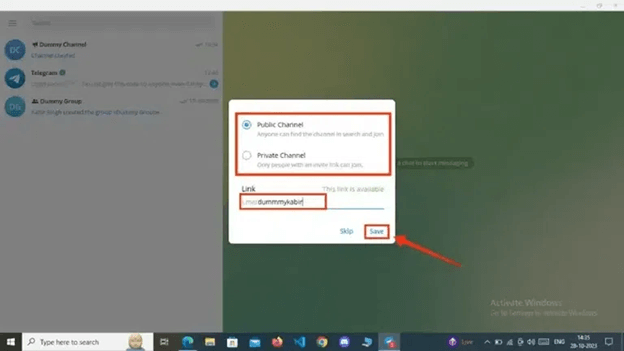
- Next, invite members to the channel. Click “Skip” if you do not want to invite members yet. The channel is now created.
Also Read: How To Delete/Deactivate Your Telegram Account Permanently
How to Create a Channel on Telegram on Android
Here are the quick and easy steps you can follow to make a Telegram channel on Android.
- To begin the process of channel creation, open the Telegram application.
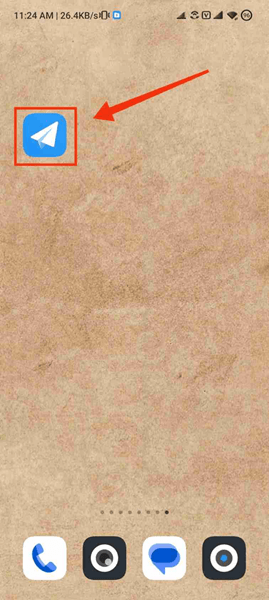
- After opening the Telegram app, choose the Pencil (edit) icon from the bottom-right corner of the application screen.
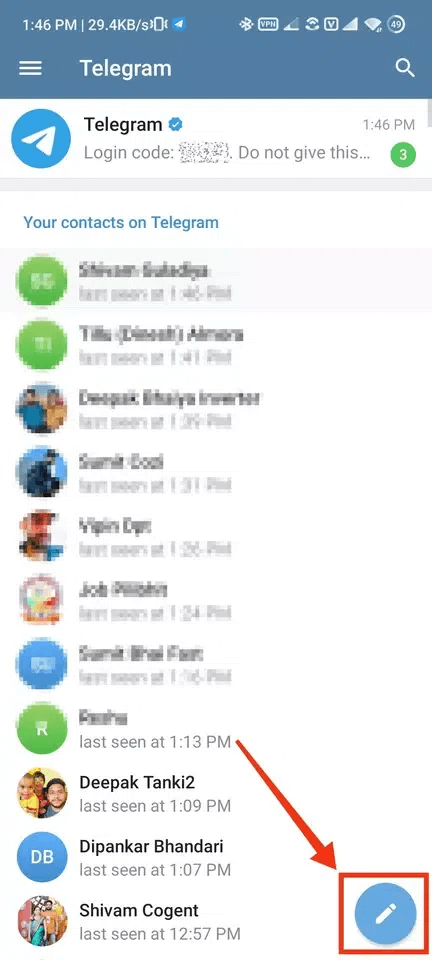
- You can now tap on the option to create a New Channel.
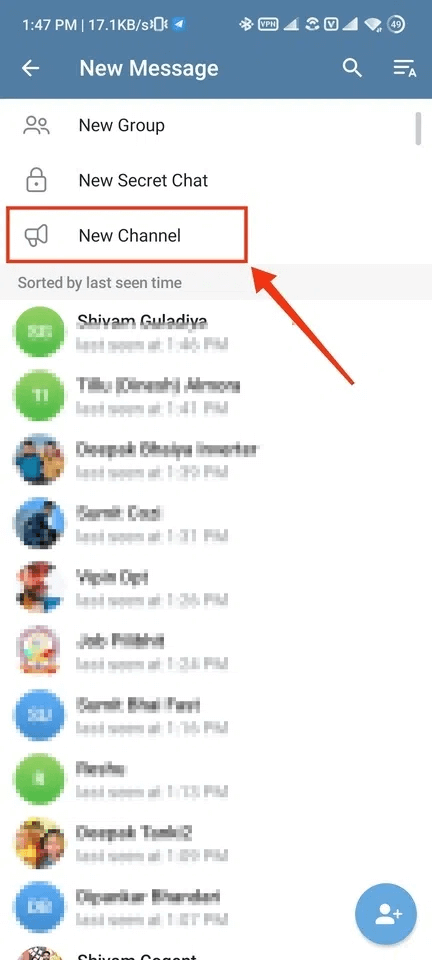
- Next, name your channel, describe it within the character limit, and tap on the tick icon.
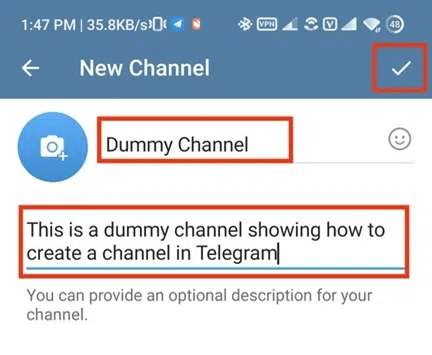
- You can now select and add members to your channel.
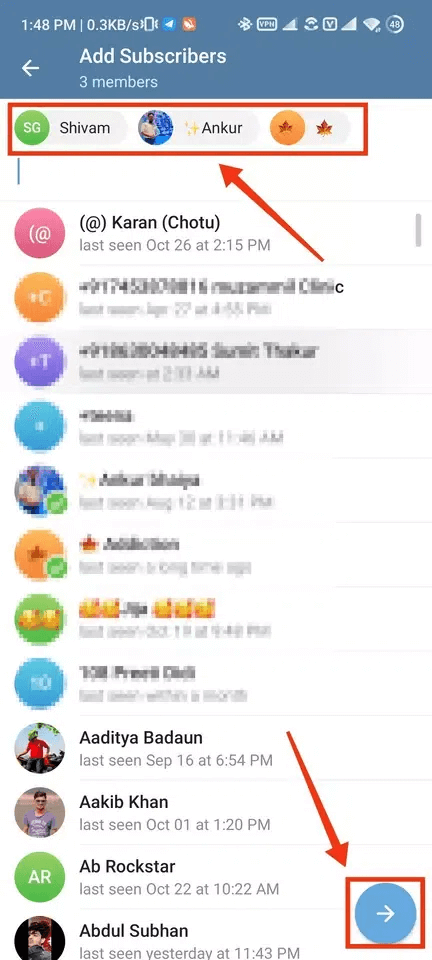
- After adding the members, tap the arrow at the bottom-right corner of the app screen. The channel is now created and you can personalize it.
Also Read: Best Free Forex Signals Telegram
How to Create a Telegram Channel on iPhone/iPad
Below is the simple process of making a Telegram channel if you have an iPhone or iPad.
- Firstly, launch the Telegram app on your iPhone/iPad by tapping the application icon.
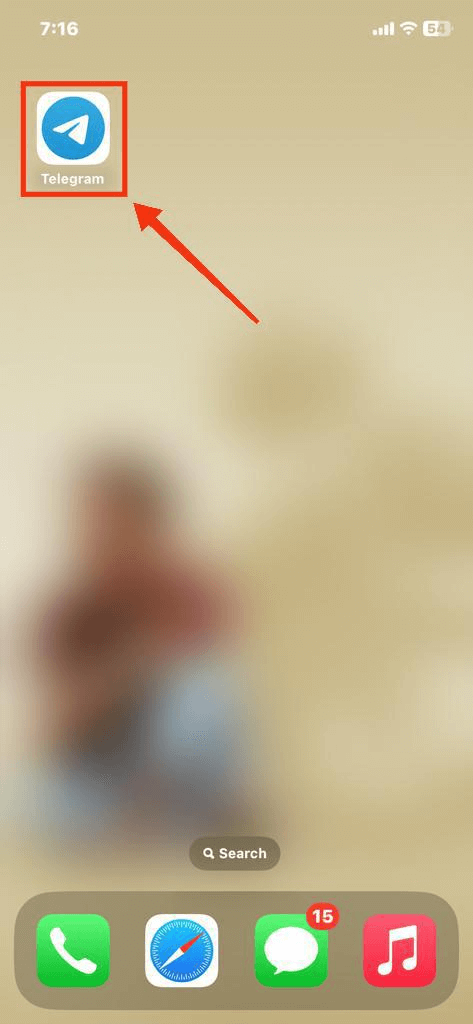
- Next, tap the Pencil and Paper (edit) icon in the app screen’s upper-right corner.
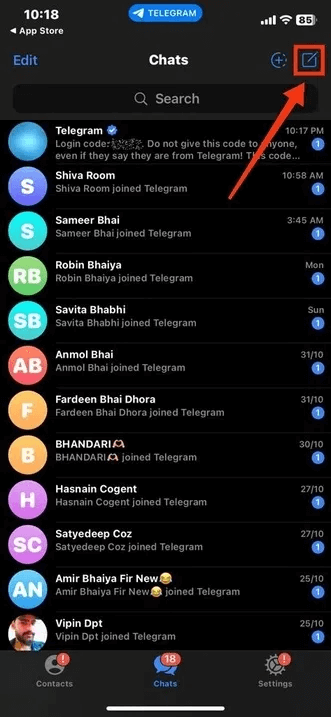
- Choose New Channel from the options available on your screen.
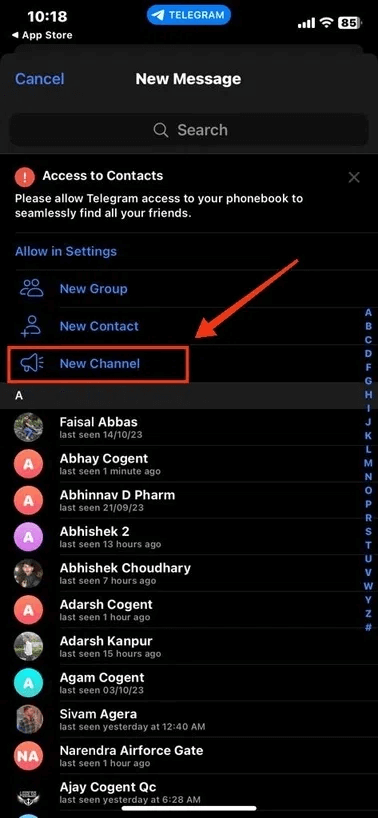
- Tap the Create Channel button to proceed to the next screen.
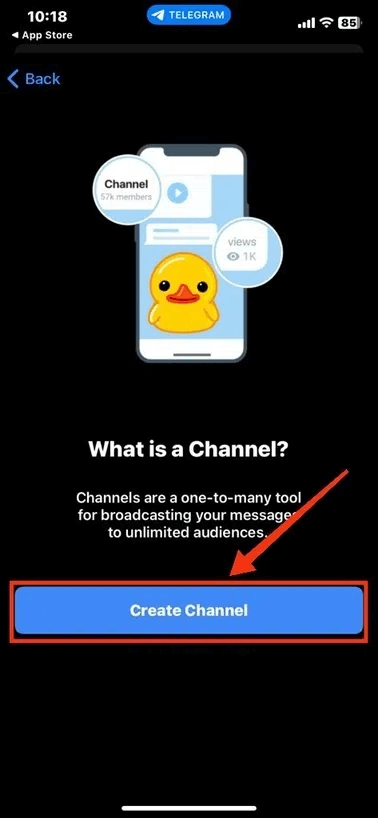
- Input your channel’s name and an optional description.
- Tap Next to continue.
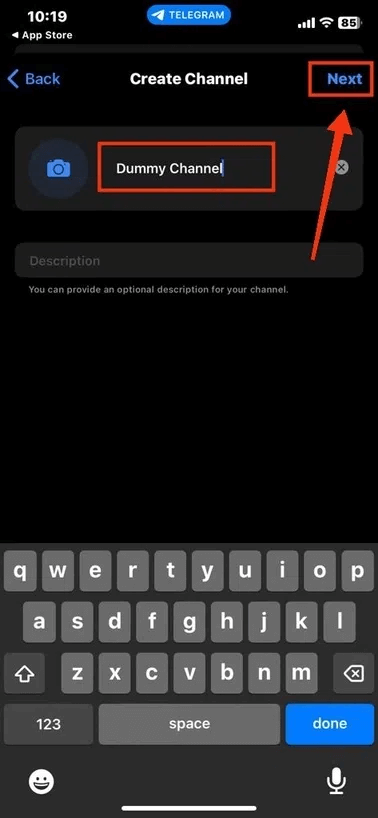
- Choose your channel type. If you select a public channel, input a channel URL to help people find your channel.
- Tap Next to continue further.
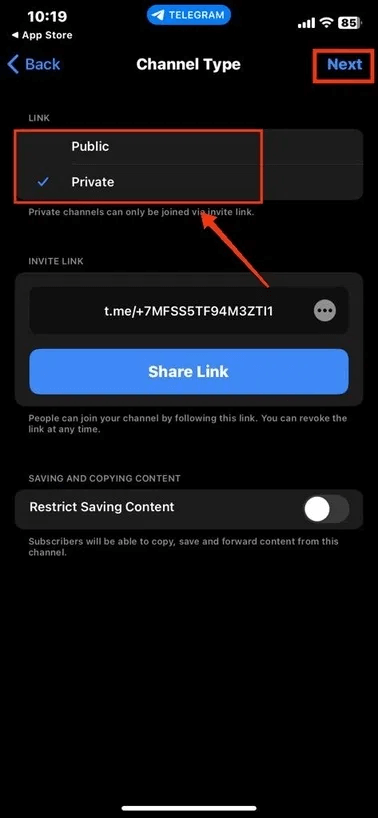
- You can now add members to your channel by tapping on their names.
- After adding the desired members, tap Next to complete the channel creation.
After creating your Telegram channel, the next step is to personalize it. You can customize the channel by adding bots for a better experience. As a bonus for our readers, here is an overview of how to add a Telegram bot to your channel.
Also Read: Best Free Instagram Analytics Tools to Use
Adding Bots to Telegram Channels
If you wish to add a bot to your Telegram channel, you can follow these simple steps.
- To get started with the process of bot addition, open Telegram.
- Secondly, navigate to the settings of your channel. You can do so by selecting Administrators from the upper-right corner of the app window (on desktop) or by following the path Manage Channel>Administrators (on mobile).
- Next, choose the Add Admin option.
- You can now search for the desired bot by entering its name or username in the search box.
- Next, select the bot you want to add to your channel.
- Allow the necessary permissions and click Done to add the bot to the channel admins.
Also Read: Best Apps to Mass Unfollow on Instagram
Wrapping Up
The above sections explained everything about how to create a Telegram channel and add a bot to the channel. We hope you found this tutorial useful. However, if you have any questions, doubts, or tips to make this guide better, please feel free to let us know through the comments section.


