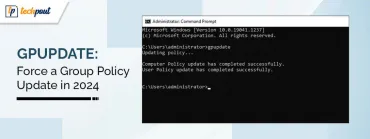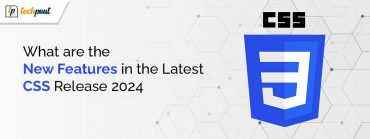How to Fix Windows Update Renames All Printers to HP M101-M106
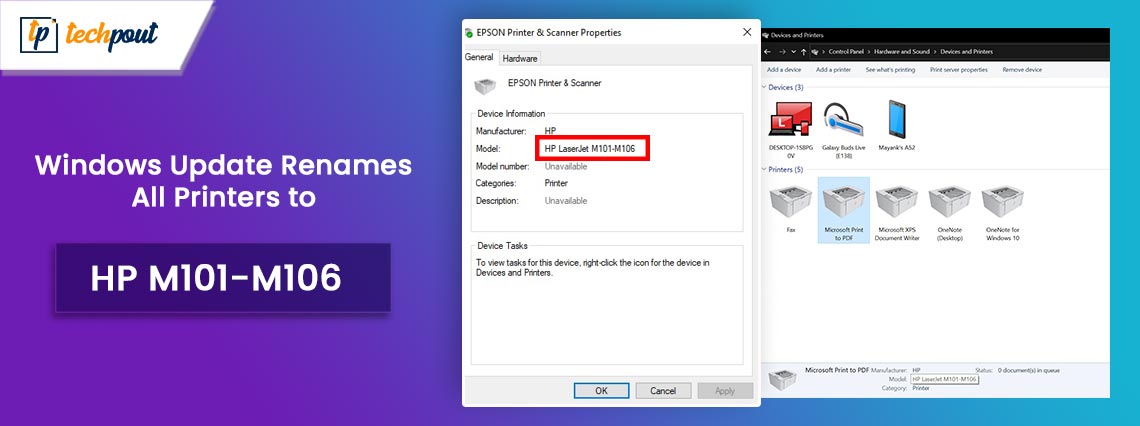
Windows recently released a Windows update that has people in confusion. All of the installed printers, regardless of manufacturer, have had their icons renamed and altered to an HP LaserJet M101-M106 as a result of this recent Windows update. Users of Windows 10, Windows 11, and Windows Server 2002 have reported about this change. And at least for the time being, there is no workaround or solution to this problem.
The update also includes the installation of the HP Smart app (not compulsorily), which enables HP printers to both scan and print documents as well as share them with other users. Customers are still stating that this issue is quite frequent and recurring, which indicates that this problem has not yet been resolved by the next Microsoft update released a few days back.
The earliest complaint we could find about this was in the later days of November, and to this day, customers are still saying that it is a bit problematic; especially for users with multiple printing devices connected to a single system or LAN (offices and workplaces).
It does not matter if the printers are wired, wireless, or linked over a network; this issue affects any non-HP printers that are recognized on the Windows 11 system. A number of Windows users have also claimed that the system installs the respective printer driver without their consent, even when there is no physical attachment to a printer of any kind.
Which Devices are Affected?
Users have observed that this issue is present in all of the printer brands, with the exception of HP. All the HP printers seem to display the appropriate information regarding the respective device. Some people have reported that their computer installed the driver without their permission or even an intimation, despite the fact that they did not have any printers connected to it wired or wirelessly.
Windows update additionally downloads the HP Smart App without the user’s knowledge. Experts have stated that this occurrence can be because of the difference in the metadata associated with some HP Laserjet printers.
Also Read: How to Connect HP Printer to WiFi | Complete Guide
What is Metadata?
Windows is able to detect the physical specifications of connected peripherals, such as your printer, with the assistance of metadata, which is information that suppliers such as HP supply to Microsoft. HP supplied revised information to Windows Update during the last week of November.
Windows Update was originally developed for HP’s devices, however, it had inaccurate details throughout its initial design. Our hypothesis is that Windows made a mistake in identifying a number of different printers as HP models due to a mix-up in the information.
Where is a Device Metadata Present?
You won’t see the metadata in your update history since it is not a software package and is instead fetched straight from Windows Update. Instead, you will find it in a.XML file that is located in the “DeviceMetadataCache” folder because it is stored there.
Assuming that your Windows installation is flawed, you go to the Devices and Printers section of the Control Panel. In such a situation, you will see that the names and symbols of all of your printers or services that are associated with printing have been altered to “HP LaserJet M101-M106,” regardless of the actual manufacturer of the printer.
This is a problem with labeling and identification; it indicates that even if the icon(s) and name(s) of your printer seem to be different, the printer’s real operation will not change. All of the computers that received updated information from Windows updates that were delivered by HP were impacted by the problem, according to our testing. The setup of your own computer is not relevant to this at all.
The metadata mix-up that occurred with Windows Update has an impact on all the services offered by Microsoft. This includes Microsoft Print to PDF & XPS Document Writer. Similarly, other printers, such as the Canon Printer & Scanner, will also be presented as devices manufactured by HP.
Also Read: Fixed: HP Scanner Not Working Problem in Windows 10 [Solved]
Windows Update Renames All Printers to HP: Rumor or Fact?
We have faced this problem ourselves. We have never linked a printer to our devices or to any virtual machines, but now, we see the name of the HP printer everywhere. In addition, it seems that the mistaken identification of printers as HP models causes the Microsoft Store to install the ‘HP Smart’ application. This is because the system thinks that an HP printer is now being used.
Irrespective of whether or not you make use of a printer or an HP device, this is the reason why some of you could notice that an HP Smart app has been “recently” added to the Start menu. It would seem that the issue of Windows Update renaming printers to HP is widespread; however, Microsoft has already removed the wrong information and is now working with HP to find a solution to the current problem.
Will the Change in Name Affect the Performance of the Printer?
The default printer continues to utilize the erroneous driver. However, the change in the driver or the name of the printer has not affected the performance of the printers. As reported by multiple users around the globe, the printer continues to function normally despite this sudden and unexpected change in information.
The application known as HP Smart is a real and non-lethal one that does not have any harmful intentions. Regardless, it is being installed without the user’s permission and without their consent when just when Windows downloads the HP driver.
Additionally, it renames and alters the icons of any printed devices that are already attached to the computer. Due to the fact that there is currently no workaround or solution for this issue, you may wish to refrain from installing Windows updates beginning on Nov 27th, 2023. This is because Microsoft is still working (we think) to resolve the issue of HP-happy updates and offer a solution for customers who are impacted by it.
Also Read: How to Connect a Printer to a Laptop
Yet another day goes by but Microsoft has not issued an adequate response to this problem, nor has it announced that it has provided a solution to reverse this driver-related issue. At the moment, it is unknown whether or not they successfully identified and deleted the particular update that was responsible for this. HP has sent a response, stating that they are currently investigating the source of this issue.