How to Fix Titanfall 2 Origin Overlay Not Working
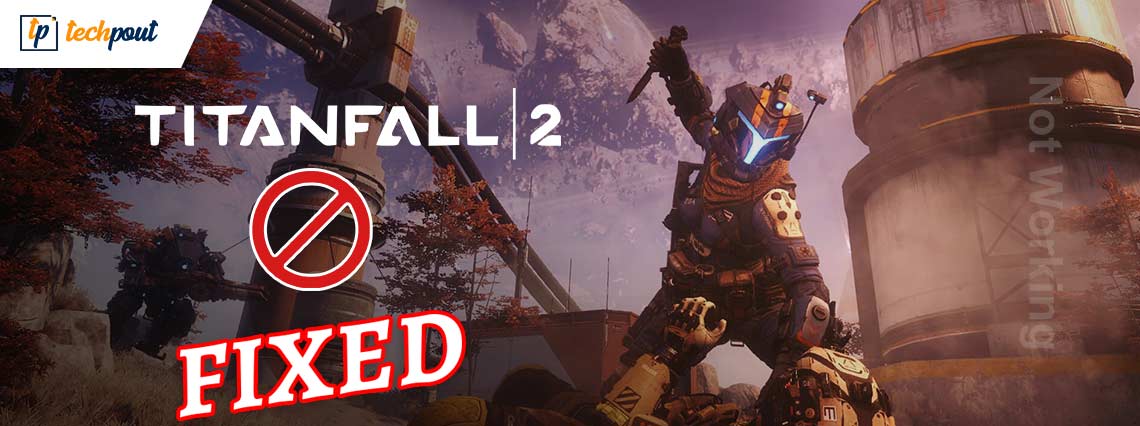
There is no need to panic if the Titanfall 2 overlay is disabled or not working. You can fix the problem quickly and easily using the solutions elucidated in this article.
Titanfall 2, a sequel to 2014’s popular first-person shooter game, took the whole gaming community by storm. It was released in 2016 but remained a favorite for millions of gamers. But recently, many players reported the Titanfall 2 Origin overlay not working.
We understand how frustrating it is for a gamer like you if the Origin overlay is not working on Titanfall 2. Therefore, this article attempts to help you fix the issue in the best way possible.
But before jumping on the solutions, let us first understand the problem. If you know why Titanfall 2 overlay is disabled on Origin, you can fix it much more easily. Hence, below we talk about the same.
Why is Titanfall 2 Origin Overlay Not Working
With the overlay technology, you can see your friend list, chat, purchase DLC, manage your profile, join a game directly, and perform many other actions. However, the following issues may lead to a disabled Titanfall 2 in-game Origin overlay.
- Random bugs may have crept in
- Presence of resource-hogging background programs
- Antivirus software blocking the in-game Origin overlay
- The Graphics driver is outdated
- Accumulated Origin cache
Above, we looked at some reasons behind a disabled Titanfall 2 overlay. Let us now begin focusing on the solutions to this problem.
Fixes to the Titanfall 2 Origin Overlay Not Working Problem
Below are the tried and tested workarounds you may apply to fix the disabled Titanfall 2 overlay.
Fix 1: Reactivate the Origin’s in-game overlay
Sometimes, the in-game overlay gets accidentally disabled or you may forget to enable it before beginning the gaming session. Hence, you need to enable the overlay again to fix these and other random bugs that may have caused the Titanfall 2 Origin overlay not working issue. Below is the step-by-step way to re-enable the overlay.
- Launch the Origin client.
- Choose the Origin menu from the software’s top left.
- Now, go to the Application Settings.
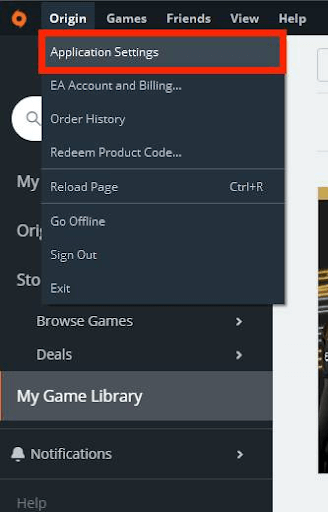
- Click on the Origin in-game option.
- Toggle on the button to Enable Origin In-Game. If it is already toggled on, toggle it off, and then click on it again.
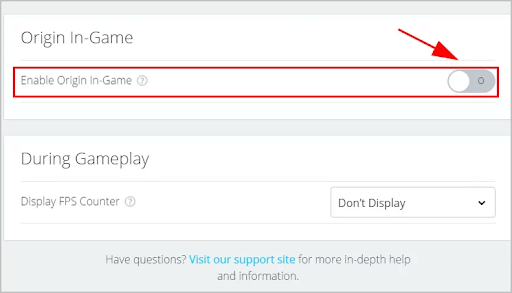
- Now, check whether the issue is gone or the Titanfall 2 overlay is disabled.
Also Read: How to Fix the Xbox Remote Play Controller Not Working
Fix 2: Close resource-hogging background programs
Titanfall 2 Origin overlay may not be working as certain background programs have unnecessarily hogged up all the system resources. Therefore, you should close these programs to make the overlay function correctly. Following are the directions to do it.
- Right-click the taskbar’s blank space and choose Task Manager from the menu you get.
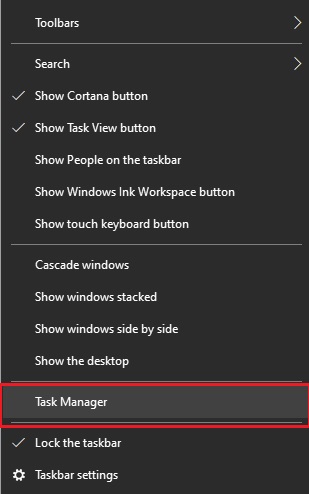
- On the tab of Processes, right-click on the troublesome programs, and End task (you may perform this step one by one for all problematic processes). As an example, we are ending Google Chrome.
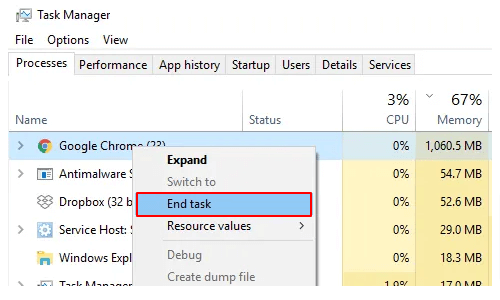
Also Read: Warzone Voice Chat Not Working on Windows
Fix 3: Add Origin to your antivirus software’s exception list
Some antivirus software like Avast blocks Origin mistakenly, causing problems like the Origin overlay not working on Titanfall 2. Hence, you may whitelist Origin in your antivirus software to fix the problem you are encountering. The process to do it is different for each antivirus program. You need to check your software manual to know it in detail.
If whitelisting Origin did not solve the problem, you may uninstall the antivirus software temporarily to fix the Titanfall 2 in-game overlay.
Fix 4: Delete Origin cache
Cache accumulation often gives rise to problems like the Origin overlay not working in Titanfall 2. Thus, below we acquaint you with the directions to clear the Origin cache.
- End all Origin processes using the Task Manager.
- Now, go to the Temp Folder and remove all its items.
- Using the keyboard’s Windows+R command, open the Run utility.
- Input %ProgramData%/Origin in the on-screen box and select OK.
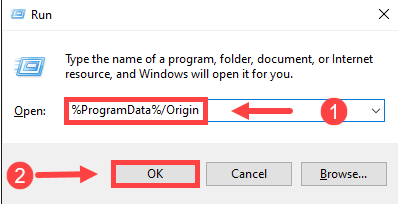
- Remove all files and folders except the folder named LocalContent.
- Relaunch the Run utility, type %AppData%, and press the Enter key on your keyboard.
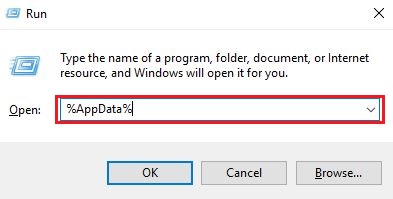
- Find the Origin folder, click on it, and press the keyboard’s Del key to remove it.
- Input AppData in the Address Bar.
- Click twice on the Local Folder, choose the Origin folder, and hit the Del key to remove it.
- Restart your system and check the error message whether Titanfall 2 Origin in-game overlay disabled has disappeared or not.
Also Read: How to Fix Resident Evil 5 Not Working on Windows
Fix 5: Make sure your graphics driver is well updated (Recommended)
After trying this solution, you will most likely need not even look at the other solutions. Since almost all issues, including Titanfall 2 Origin overlay not working, stem from outdated drivers, updating the driver is among the best and most recommended fixes.
You may use a quick and easy program like Bit Driver Updater to update all old drivers automatically. It provides one-click updates and a lot of other features, such as driver backup creation and restores, accelerating the pace of downloading drivers, scheduled device scans, and much more.
Hence, you may use the link shared below to try and use Bit Driver Updater to update drivers in the easiest way possible.
Once Bit Driver Updater is installed on your computer, you get all outdated drivers listed within a few seconds. You may review the on-screen list and Update All of these out-of-date drivers to their most recently released version.
There is also an Update Now feature for all those who wish to update the graphics driver alone.
However, experts always consider updating all drivers as a better option for a smoothly performing computer.
Fix 6: Reinstall the driver for your display adapter
If the Titanfall 2 Origin overlay is not working after you updated the display driver manually (using the manufacturer’s website/Device Manager), you may have downloaded a buggy update. Hence, uninstalling and reinstalling the driver update can fix the issue. Here is the process to do it.
- Click on the Windows icon using the right mouse button.
- Choose the option called Device Manager from the menu you have on the screen.

- Click and expand the Display adapters.
- Click on your display adapter using the right mouse button and select Uninstall/Uninstall device from the given options.
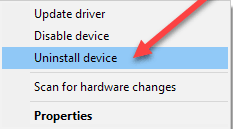
- Delete the driver software for this device and click the Uninstall button.
- After uninstallation completes, move back to the earlier window, i.e., Device Manager.
- Select Action from the menu at the top of the Device Manager window and scan for hardware changes.
- Once the scanning finishes, restart the system to make the changes effective.
Also Read: Phasmophobia Voice Chat Not Working on Windows PC
Fix 7: Clean boot your operating system
Performing a clean boot can also fix the disabled Titanfall 2 overlay in-game on Origin. Thus, below is how to clean boot your computer.
- Launch the Run utility (using the same Windows+R command you used in an earlier solution).
- Input msconfig in the box you get on your screen and hit your keyboard’s Enter key.
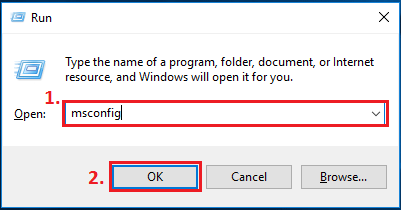
- Go to the General tab and click on the radio button to enable the Selective Startup tab.
- Now, Load system services and Use Original Boot Configuration. Remember to remove the check mark from the option to Load Startup Items.
- Navigate to the tab called Services and choose the option that lets you hide all Microsoft Services.
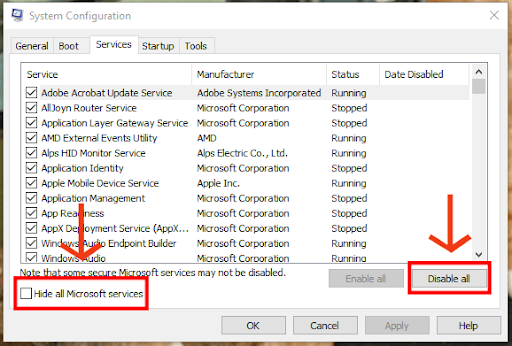
- Now, select the option to Disable All services.
- Choose Apply and OK to make the above changes effective.
- Select the option to Restart your computer.
- Confirm whether the issue has disappeared or the Titanfall 2 Origin overlay is not working.
Fix 8: Uninstall the Origin client and install it again
A disabled Titanfall 2 Origin in-game overlay may be a result of some bugs that reinstallation of the Origin client can fix. Thus, below is how to uninstall and reinstall Origin on your computer.
- Click on the Start icon using the right button of your mouse.
- Choose Apps and Features to access this option quickly.
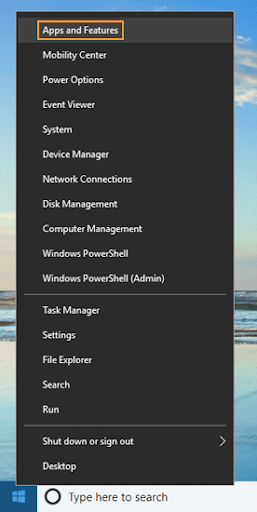
- Locate and click on Origin and select the option to Uninstall it.
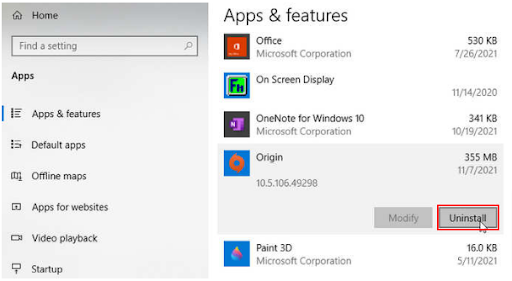
- After uninstalling the Origin client, you can reinstall it from here.
Also Read: Tips to Fix Overwatch Mic Not Working on Windows 10 PC
Titanfall 2 Origin Overlay Not Working: Fixed
This article helped you fix the disabled Origin in-game Titanfall 2 overlay. You may apply the above-mentioned fixes if the Titanfall 2 overlay is not working.
If you do not have adequate time to go through all the fixes, you can fix the problem instantly with a driver update using Bit Driver Updater.
Do you have any other solutions, questions, or suggestions regarding this post? If yes, feel free to drop the same in the comments section.
Are there more tech problems you need to fix? Then, keep TechPouting to know their easiest solutions and learn more about technology.



