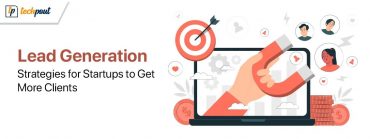{FIXED} Phasmophobia Voice Chat Not Working Issue 2023

Check out the methods below to fix Phasmophobia voice chat not working on Windows 10, 11 and older version PC. Read on to the entire write-up to resolve this problem.
Do you believe in ghosts? Is there any paranormal realm that exists? There are a few queries that no one can address. But, it is also true that the paranormal world, supernatural powers, or ghosts amaze one and all. Are you also interested in such thoughts? If yes, then Phasmophobia is only for you. It is an investigative horror game published and developed by Kinetic Games and British Indie Game Studio.
The horror game gained popularity among millennials despite being available in early access via Steam. Although, many gamers have reported that Phasmophobia voice chat not working problem. Through this write-up, we try to help you fix this issue. But, before inserting the head into the solutions, let’s first address the most asked questions, and that is, What are the causes of Phasmophobia voice chat not working issue?
Why is Phasmophobia Voice Chat Not Working on Windows PC?
There are numerous causes of this issue on Steam. We have listed the core ones below:
- Maybe, the microphone is not firmly connected.
- Outdated, broken, or missing audio driver.
- Faulty sound settings.
- Old Windows OS version.
Now that you are familiar with the reasons for this issue, it will become much easier to fix it. Let’s shift to the next section to know the solutions to deal with this problem.
Also Read: How to Fix Full-Screen Game Keeps Minimizing {SOLVED}
How to Fix Phasmophobia Voice Chat Not Working on Windows 10, 11 PC
In this section, we have put 6 effective yet convenient solutions to fix Phasmophobia voice chat not working on Windows 11, 10, 8, 7 PC. Without a bit more time, let’s get started:
Solution 1: Run Network Reset
Many times, network-related issues are responsible because of which your microphone stops working fine while playing the game on PC. So, if you face Phasmophobia voice chat not working on Windows PC, then try to reset the network settings in order to fix the issue. To do so, follow the steps below:
Step 1: Go to the search box on your system, and type Network Reset and choose the best match from the search results.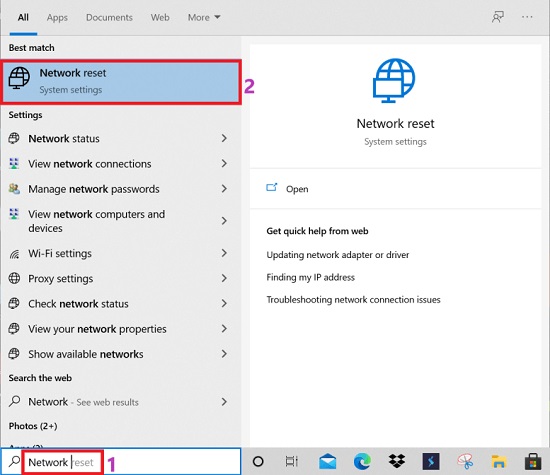
Step 2: This will pop up the Network reset window on your screen, now you will need to click on the Reset Now option.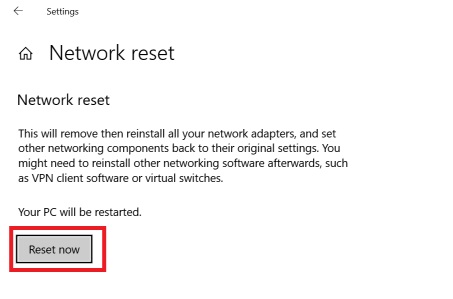
Step 3: Now, you will need to wait until the process is finished.
After the completion of the process, reboot your computer and try to play the Phasmophobia to check whether the Phasmophobia Voice Chat Not Working error is resolved, or still persisting.
Also Read: How to Fix Gameloop Crashing on Windows 10
Solution 2: Modify Sound Settings
Another way to make Phasmophobia work again is to check and correct the faulty sound settings. Below is a quick tutorial to use this method.
Step 1: Make a right-click on the Speaker icon and select the Open Sound Settings from the context menu list.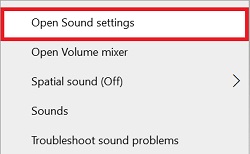
Step 2: Navigate to the Device Properties option under the Input category and make a click on it.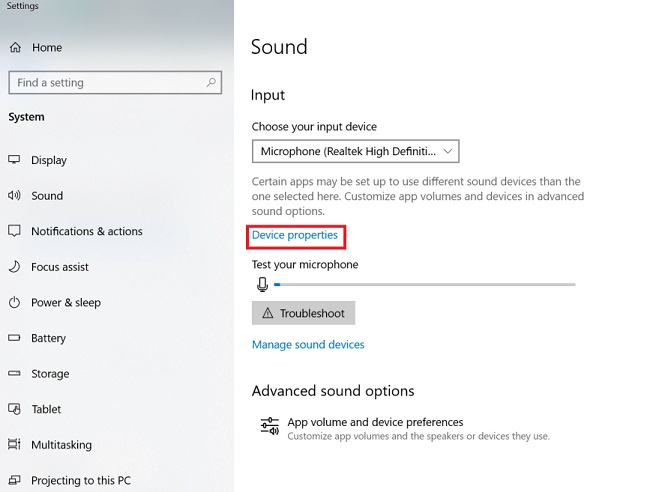
Step 3: Now, set the volume slider to at least 50.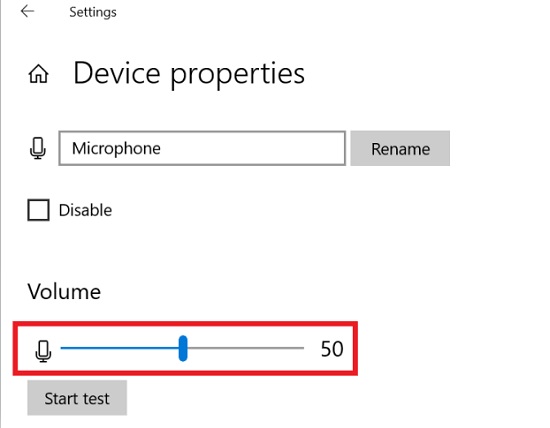
Lastly, restart your PC and try to launch the game again to check whether the Phasmophobia mic not working Windows 10 issue is resolved or not.
Also Read: How To Fix Internal Microphone is Missing Error on Windows 11 & Older Versions
Solution 3: Update Audio Driver
Majorly, audio-related issues occur when your audio drivers goes missing or out of date. The same could be the reason behind the Phasmophobia Voice Chat Not Working error. Therefore, it is crucial to update your audio drivers from time to time. You can update the audio drivers either using a manual method or automatic method. However, we don’t advise you to search for the most genuine drivers manually as it is a bit tiring, tedious, and time-consuming process.
We recommend you update the audio or other Windows drivers automatically using the best driver updater utility like Bit Driver Updater to fix Phasmophobia mic not working Windows 10. It is the globally famous driver updater software that has the ability to fix all possible driver-related problems just within a few clicks of the mouse. Furthermore, it possesses various useful features like an option to schedule scans, automate driver backup & restore wizard, exclusion of drivers from the scan, huge Windows driver database, and many more. Below is how to use Bit Driver Updater and fix the Phasmophobia mic not working Windows 11 error:
Step 1: Firstly, download and install the Bit Driver Updater on your PC from the link provided below.
Step 2: Launch the driver updater utility on your PC and wait until it completes scanning your system for broken, outdated, or faulty Windows drivers.
Step 3: Check the scan results and click on the Update Now button placed adjacent to the erroneous audio driver.
Step 4: If you see other drivers also need to be updated, then click on the Update All button instead.
Within 4 easy steps and you are done. You can get the latest version of drivers either with the free or premium version of Bit Driver Updater. But, to get the most of the utility, we suggest you upgrade to its pro version.
Solution 4: Set the Mic as Default Device
Nothing has fixed Phasmophobia voice chat not working on PC? Don’t worry, try to set the mic you are utilizing as your default device. To execute this method, follow the steps outlined below:
Step 1: Launch Sound Setting on your system.
Step 2: In the next window, look for the Sound Control Panel option under Related Settings and make a click on it.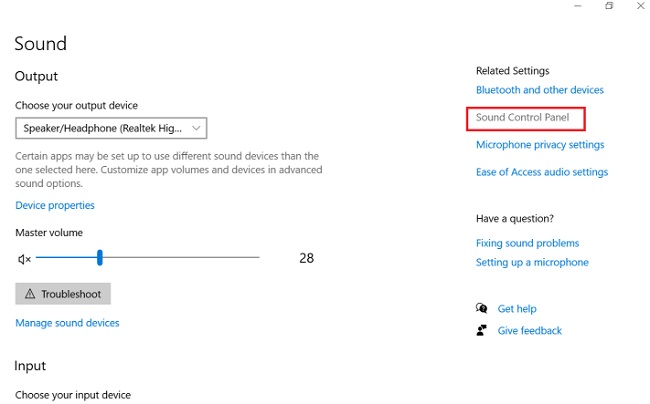
Step 3: Head to the Recording tab.
Step 4: Now, choose your sound device and click on it.
Step 5: Next, click on the Set Default and OK option.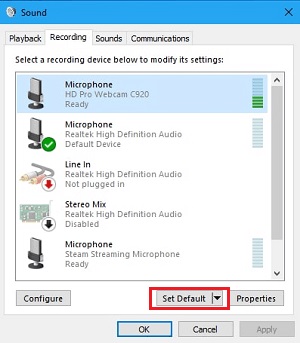 Thereafter, reboot your computer. Hopefully, the Phasmophobia microphone not working should be resolved.
Thereafter, reboot your computer. Hopefully, the Phasmophobia microphone not working should be resolved.
Also Read: How to Fix FIFA 22 Crashing on Windows PC {SOLVED}
Solution 5: Allow Microphone Access
The next solution to fix the Phasmophobia Voice Chat Not Working problem is to use the Settings of your device and grant the microphone access to the game. If Phasmophobia can not access the microphone of your headphone, you will face problems in running the game perfectly. Follow the below steps to grant access to your device:
- Press the Win+S keys, write Microphone Privacy Settings in the search bar, and hit the Enter key.
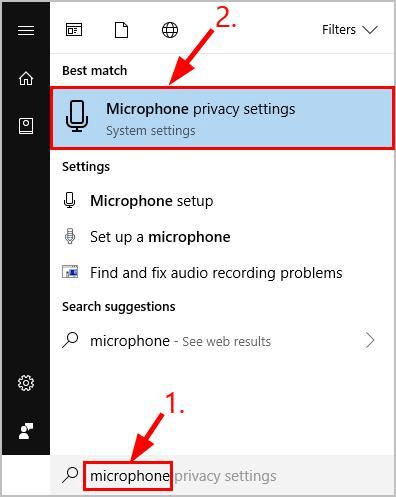
- Under the microphone category, click on the Change button.
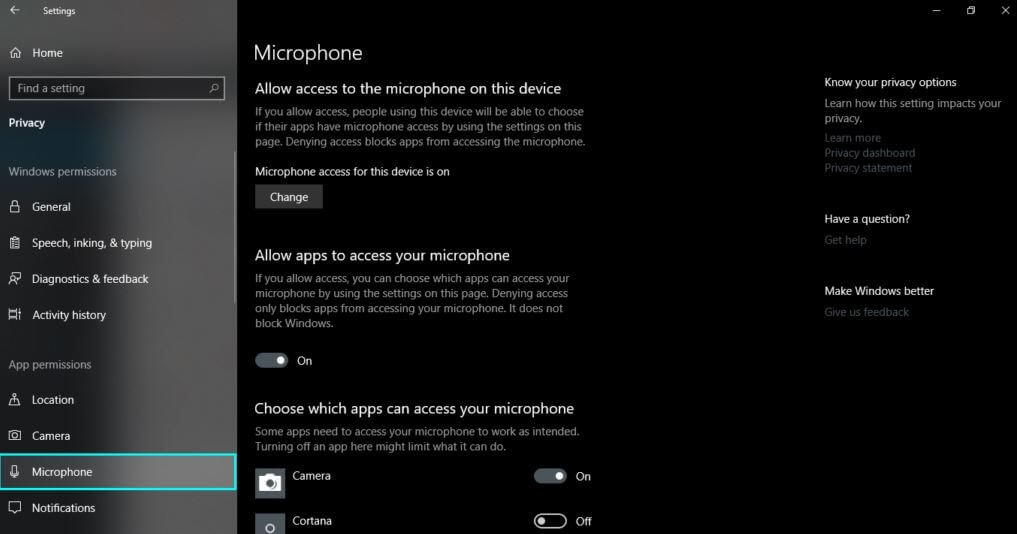
- Toggle the Microphone access for this device to On.
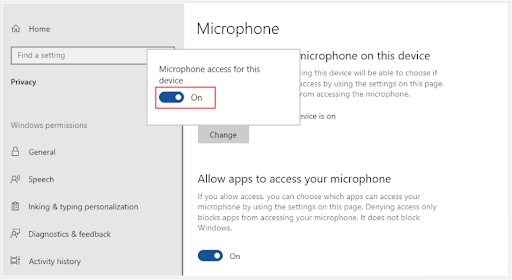
- Scroll down to find the category named Allow apps to access your microphone. Toggle on this feature as well.
- Scroll down further and repeat the same process for the category named Allow desktop apps to access your microphone.
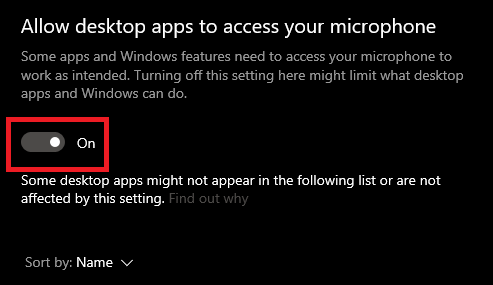
Once the process is complete, try running the game and check whether the Phasmophobia mic not working Windows 10 problem persists or not. If it does, try the next solution.
Solution 6: Turn Off the Exclusive Mode
Another solution that may help you get rid of the Phasmophobia Voice Chat Not Working error is to disable or turn off the Exclusive Mode of the headphone settings. This mode may interrupt the working and performance of the game and cause interruptions during the gameplay. Follow the set of steps provided below to fix the problem caused because of exclusive mode:
- Open Sounds after right-clicking the Volume icon on the taskbar.
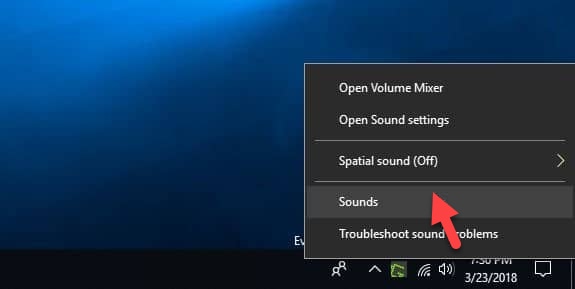
- Navigate to the Recording tab.
- Look for your microphone and right-click it to open the Properties.
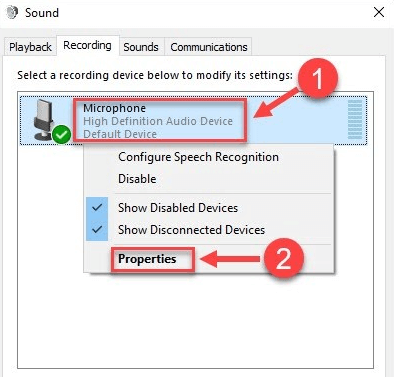
- Navigate to the Advanced tab and unmark the box stating Allow applications to take exclusive control of this device.
- Click on Ok to complete the procedure.
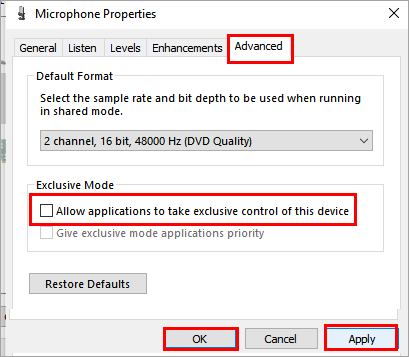
This solution will readily fix Phasmophobia mic not working Windows 11 error. However, if the issues remain unresolved, you can try the below fix.
Solution 7: Verify the game file integrity
Corrupted or missing game files are also a factor responsible for problems like the Phasmophobia microphone not working. Hence, you can follow the directions below to verify the integrity of game files.
- Firstly, open your Steam client and navigate to its LIBRARY section.
- Secondly, right-click Phasmophobia and choose Properties from the available menu.
- Now, choose LOCAL FILES from the left pane of the properties window.
- Click on the VERIFY INTEGRITY OF GAME FILES button.
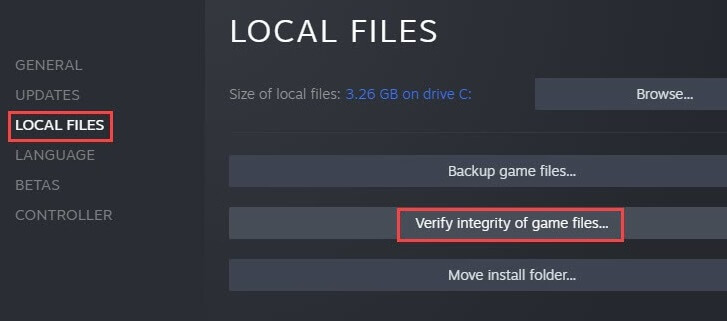
- Launch Phasmophobia after the verification of game files is complete.
Frequently Asked Questions (FAQs)
Here, we have tried to address some most common questions or doubts regarding the same. We hope these answers will help you resolve the issues.
1. How does Phasmophobia Voice Work?
The game has one of the best voice power AI amongst all the PS and PC games. The ghosts respond in the game to some key phrases and words such as scared, panic, fearful, or more. You can also call out the ghosts and creatures by their names and bring their attention.
2. How to Enable Voice Chat on Phasmophobia?
In order to enable voice chat on Phasmophobia, you will need to go to the game Setting. Over there, set up the microphone on your system, launch game settings, and switch on the Local Push to Talk button to turn on the voice chat feature. Also, check the microphone and audio settings of the game.
3. Is Phasmophobia Free?
No, the horror game is not available for free. Though, once you get the game downloaded on your PC, you can invite your friends to join you. The game supports four players at once.
Also Read: Things to Consider to Have The Best Horror Game Experience
Phasmophobia Voice Chat Not Working on Windows PC: SOLVED
Experiencing issues like crashing, lagging, or freezing while playing the game annoys the gamers a lot. Through this penned note, we have explained the best troubleshooting tips to fix Phasmophobia voice chat not working on Windows 10, 8, 7. We hope the information helps you.
If you face any complications while executing the above-discussed solutions, then do let us know in the comments below. We will try our best to resolve the issue. Also, drop us a comment, if you have any further suggestions or information regarding the same.
Last but not least, do subscribe to our Newsletter for more technical information or updates. In addition to this, also follow us on Facebook, Twitter, Instagram, and Pinterest.