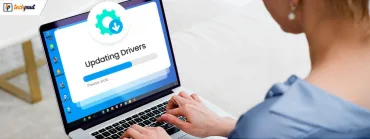Tips to Fix Battlefield 4 High Ping on Windows PC – [2021 Guide]
![Tips to Fix Battlefield 4 High Ping on Windows PC – [2021 Guide] Tips to Fix Battlefield 4 High Ping on Windows PC – [2021 Guide]](https://wpcontent.techpout.com/techpout/wp-content/uploads/2021/10/29110913/Tips-to-Fix-Battlefield-4-High-Ping-on-Windows-PC.jpg)
Don’t know how to fix Battlefield 4 high ping on Windows 10, 8, 7, then you have come to the right platform. Here, we are going to show you the best possible strategies to get rid of this problem.
In advanced and vivid games like Battlefield 4, one must have the absolute plan to pursue the game. Although, we have seen a lot of avid gamers reporting high ping issues while playing the game. Well, it’s a random issue that occurs, but it can be solved.
Have you ever wondered what causes this problem? The problem may happen due to old network drivers, interference of third-party antivirus with your game, and many more.
In this guide, you will know “why is my ping too high in Battlefield 4?”, plus, we will make you walk through the useful and handy approaches to fix Battlefield 4 high ping on Windows 10, 8, 7.
Easy & Quick Solutions to Fix Battlefield 4 High Ping on Windows PC
Try these 5 resolutions to fix Battlefield 4 high ping issue without any hassles. However, you do not need to try all of them, just work your way down until you find the perfect fit for you.
Fix 1: Restart your Network
When you haven’t rebooted your network for a long while, then it can raise the ping in the game. Therefore, as a basic hack, you should try to start your network in order to fix high-ping issues. Below is a step-by-step guide on how to restart your network:
Step 1: For nearly 60 seconds, disconnect your corresponding router or modem from the power.
Step 2: Then, connect your router or modem again. And, wait until the indicator displays as per its original state.
Step 3: After this, restart your PC and try to play Battlefield 4 just to see if the high ping fix or not.
Hopefully, this fix does work. But, if not then try the next solution mentioned below.
Also Read: Why Do My Games Keep Crashing in Windows 10 {FIXED}
Fix 2: Try an Ethernet Connection
A lot of times, Wifi doesn’t work as required, specifically when the router has been located far away from the system. So, it would be good to use a cord while playing online video games on PC. Using an ethernet cable can ensure a strong and stable internet connection, which may help you fix Battlefield 4 high ping issue.
Fix 3: Update your Network Drivers
If you are associating with the network drivers that are out-of-date, broken, or missing, then it is very definite to get a high ping in Battlefield 4. Hence, make sure that your network drivers are always up-to-date.
You can download and update outdated drivers either manually or automatically.
If we talk about the manual method, then you can update network drivers from the official website of the network adapter manufacturer. To use this manual, be sure to install the right drivers as per the version of your Windows OS.
And, if you are unable to detect the correct drivers for you, then you can seek help from the best driver updater software, Bit Driver Updater to perform the task of updating drivers automatically.
This utility is being utilized by millions of people across the world. It provides only WHQL tested and certified device drivers. With this software, you’ll be capable of boosting the performance of your PC by up to 50%. Furthermore, the tool has an in-built scan scheduler and an auto backup & restore wizard. Learn how to prevent high ping in Battlefield 4 by updating to the latest version of the network drivers:
Step 1: From the button given below, download the globally notable Bit Driver Updater.
Step 2: Run the setup file and follow the wizard to finish the installation process.
Step 3: Open the Bit Driver Updater on your PC and click on the Scan button from the left pane to begin scanning.

Step 4: Check the scan results and find the problematic network driver and click on the Update Now button beside the driver.
Step 5: Moreover, click on the Update All button to update all outdated drivers with a single click of the mouse. Updating the drivers helps you optimize the game performance.

A Point to Remember: If you employ the pro version of Bit Driver Updater, then you’ll get round-the-clock technical assistance and a 60-days complete money-back guarantee.
Also Read: 10 Best Games Like Counter-Strike for PC in 2021
Fix 4: Resetting IP Address
This way you will remove the cache and the corrupt files that are causing the connectivity problems. Below is how to fix Battlefield 4 high ping by resetting the IP address:
Step 1: Open Command Prompt under admin privileges.
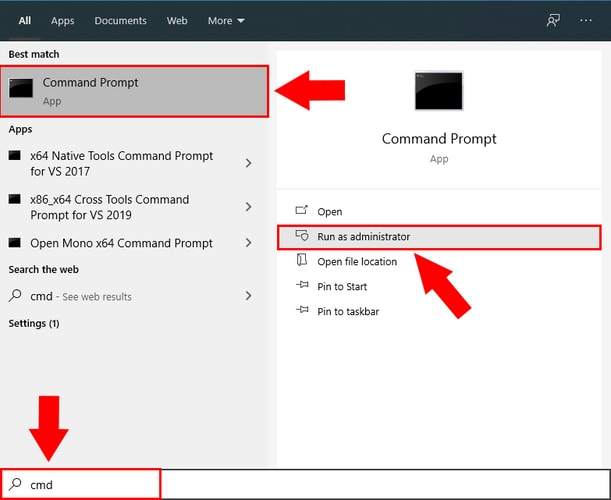
Step 2: In Command Prompt (Admin), write the following command and press Enter after each.
ipconfig /flushdns
ipconfig /registerdns
ipconfig /release
ipconfig /renew
Netsh winsock reset
Step 3: Next, close the command prompt (Admin) window, and restart your system.
Now, check to see if the issue is settled. And, if not, try another fix.
Important: You can also use the best VPN for gaming, accessing the internet through VPN is more active and safe. As of now, Ivacy VPN, and NordVPN are the best VPN service providers.
Fix 5: Install the Recent Game Patches
You may experience Battlefield 4 high-ping issues when you are not using the latest version of the game. Therefore, it is very necessary to keep the game up-to-date to ensure its consistency. Follow the steps below to install the latest game patch:
Step 1: To get started, close the game if you are playing it currently.
Step 2: After that, head to Battlefield 4’s official website and check if there are any new updates and security patches available. If you see new updates available, then download and install them instantly.
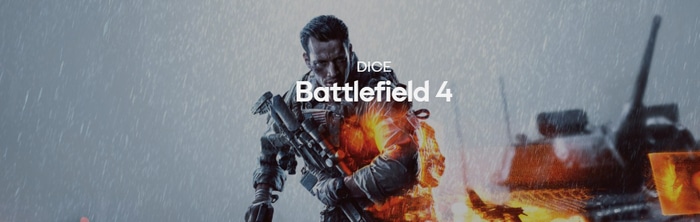
Step 3: Once done, reboot your computer and re-try to play Battlefield 4.
Now, the high ping in Battlefield 4 should be solved. In case, the issue persists, then as a final resort, we advise you to uninstall and then reinstall the game.
Also Read: Call of Duty Warzone Crashing on PC {Fixed}
Battlefield 4 High Ping On Windows 10, 8, 7 PC: SOLVED
Through this penned note, we have tried to make you understand how to fix Battlefield 4 high ping issue on Windows PC. We hope the listed solutions work for you.
Was this guide helpful? Do let us know in the comments section below. Also, feel free to contact us if you have any questions or further ideas.
Before you go, do subscribe to our Newsletter for more troubleshooting tips & tricks. Plus, to receive the latest tech updates quickly follow us on Facebook, Instagram, Twitter, and Pinterest.