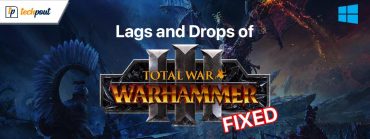Diablo 2 Resurrected Crashing on Windows 10, 8, 7 {FIXED}

A detailed tutorial on how to fix Diablo 2 Resurrected crashing on Windows 10, 8, 7 PC. Read further to know everything in detail!
Diablo 2, published by Blizzard Entertainment in 2000 and designed by Blizzard North for macOS and Microsoft Windows platforms. Diablo 2 is an action role-playing-based hack and slash video game for PCs.
Undoubtedly, it is one of the best RPG games present there. Irrespective of having multiple game modes, robust modules, still it has a plethora of bugs and errors. Many Diablo 2 players have complained about the unexpected crashes issues while playing the game. So, if you are also dealing with the same issues, then, you don’t need to panic as the issue is solvable.
Anyways, there are a lot of solutions available online to fix the issue, however, trying all of them is not worth it. That’s why we created this troubleshooting guide, wherein we have explained a few convenient yet effective solutions in order to help you out.
Before We Start
Before switching to the other advanced solutions in order to fix the unexpected crashing issues on Diablo 2, initially, you should always consider checking if your system has the minimum specifications expected to launch the game.
If in case, your PC is not robust enough to launch high-advanced games like Diablo 2 Resurrected, then you may run into frequent crashing issues.
Below are the minimum specifications to play Diablo 2 Resurrected appropriately.
Operating System: Windows 10
Processor: Intel Core i3-3250 & AMD FX-4350
Video: Nvidia GTX 660 & AMD Radeon HD 7850
Memory: 8 GB RAM
Hard Drive Space: 30 GB
Network Connection: Broadband
The above-mentioned were minimum requirements to run the game. Now, check out the recommended requirements to play the game smoothly.
Operating System: Windows 10
Video: Nvidia GTX 1060 & AMD Radeon RX 5500 XT
Processor: Intel Core i5-9600k & AMD Ryzen 5 2600
Hard Drive Space: 30 GB
Memory: 16 GB RAM
Network Connection: Broadband
What are the Best Solutions to Fix Diablo 2 Resurrected Crashing on Windows 10, 8, 7
Have a look at the below-mentioned workarounds to fix Diablo 2 Resurrected bugs on Windows PC. However, you do not need to try all of them, just take a step through each and choose the best one that fits the bill.
Solution 1: Update your Graphics Driver
Random game crashing issues occur when your graphics card drivers goes missing or out of date. Diablo 2 Resurrected failed to initialize graphics when they are not associated with the most recent version of the respective drivers, which eventually leads to crashing. Therefore, always make sure to keep graphics card drivers as well as other device drivers up-to-date to sustain effective and stable PC performance.
When it comes to updating outdated graphics drivers, then the user can do it manually or automatically.
Manual Driver Update: If you have enough technical knowledge and sufficient time, then you can find the correct and most recent graphics drivers online from the official website of graphics card manufacturers.
Automatic Driver Update: Find it difficult to get the genuine drivers manually? Don’t worry, try Bit Driver Updater to do the same task automatically. Bit Driver Updater is a globally recognized driver updater utility that automatically recognizes your machine and later on, installs the most suitable drivers for you.
It is one of the safest and quickest ways to get rid of all the driver-related issues within just a few clicks of the mouse. Apart from updating the drivers, the driver updater also provided you with the resolutions for numerous Windows-related problems that include, BSOD (Blue Screen of Death) issues, frequent system failures, outdated security patches, and many more.
Follow the steps shared below to update graphics drivers with Bit Driver Updater:
Step 1: Get Bit Driver Updater downloaded for Free from the button shared below.
Step 2: Double click the executable file of Bit Driver Updater and follow the on-screen instructions to finish the installation.
Step 3: Once done with the installation, then launch the driver updater utility on your PC and let Bit Driver Updater scan your machine for faulty, broken, missing, or outdated device drivers.
Step 4: Next, check the scan results and detect the problematic graphics drivers. After this, click on the Update Now button presented next to the driver.
Step 5: Else, you may also click on the Update All to perform bulk driver downloads.

Bit Driver Updater is available in both variants i.e., free or premium. Even though you can update the drivers with the free version, but it only lets you access the basic features of the Bit Driver Updater. So, it is advisable to rely on the pro version of the utility as it gives you unlimited access to all of its features. In addition to this, the software comes with a 60-days complete money-back guarantee. Also, it provides round-the-clock technical assistance.
Also Read: How to Fix Fallout 4 Keeps Crashing Issue on Windows PC
Solution 2: Try to Run the Game as an Administrator
Some high-advanced games require administrative privileges to run properly, or alternatively, the game is being end up with an unexpected crash during startup or while playing the game. Therefore, trying to launch the game under administrator’s rights. Below are the steps on how to fix Diablo 2 Resurrected Crashing by running it as an administrator.
Step 1: Head to the game’s folder.
Step 2: Then, click right on the Diablo 2 Resurrected executable file and choose Properties from the drop-down menu list.
Step 3: Switch to the Compatibility tab, and make a click on the box presented before Disable fullscreen optimizations and Run this program as an administrator.
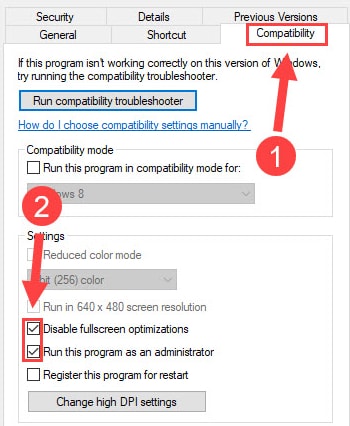
Step 4: Once done, then click on the Ok option to save the recently made changes.
After that, reboot your computer and then try to launch Diablo 2 Resurrected just to check whether Diablo 2 Resurrected crashes on startup on Windows 10 fixed or not.
Solution 3: Repair Corrupt Game Files
Possibly, corrupted or faulty game files preventing your Diablo 2 Resurrected from running accurately, which eventually ends up as game crashes. Therefore, it is mandatory to repair those faulty files. To do so, follow the steps shared below:
Step 1: First of all, launch the Battle.net launcher on your PC.
Step 2: Then, from the left menu pane choose Diablo 2 Resurrected.
Step 3: After that, click on Options, then Scan and Repair.
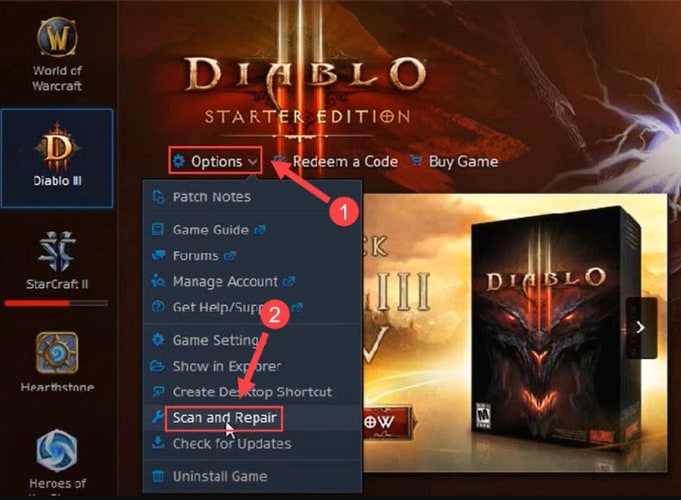
Step 4: Now, to initiate the scan, make a click on Begin Scan option.
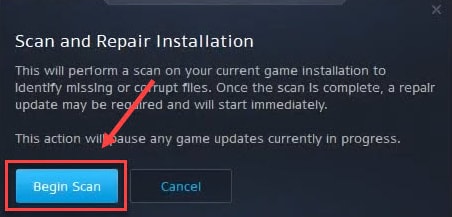
Once the aforementioned steps are complete, then, wait for a while until the process is finished. Thereafter, reboot your computer to test if this solves Diablo 2 Resurrected crashing on PC.
Also Read: Why Do My Games Keep Crashing in Windows 10 {FIXED}
Solution 4: Disable Overlays
On Diablo 2 Resurrected, your connection has been interrupted because of the programs with an overlay like GeForce Experience or Discord. Overlays can hamper the effectiveness of your game and result in frequent game crashes. Therefore, disabling the overlays helps you fix issues like this.
Disable Overlays on GeForce Experience
Step 1: Open GeForce Experience and make a click on the Cogwheel icon presented at the upper-right edge of the screen.
![]()
Step 2: Then, navigate to the In-Game Overlay option and turn its toggle button off.
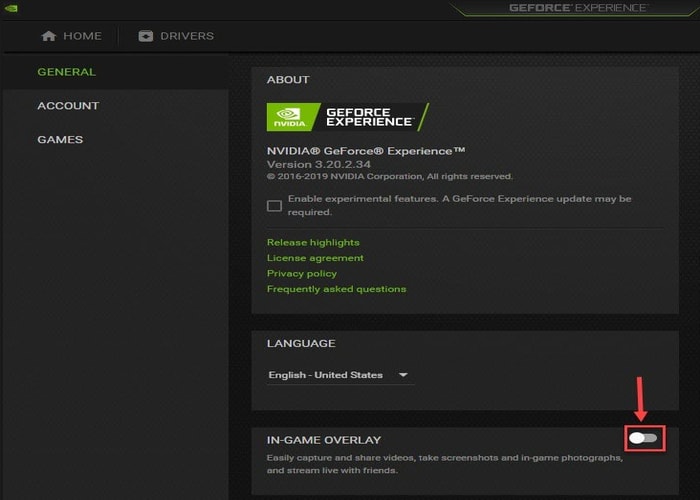
Disable Overlays on Discord
Step 1: Invoke Discord on your PC and make a click on the Cogwheel icon at the bottom edge of the left pane side.
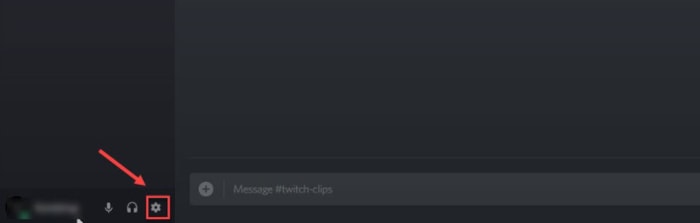
Step 2: After that, navigate to the Overlay option from the left menu pane and then turn off Enable in-game overlay option.
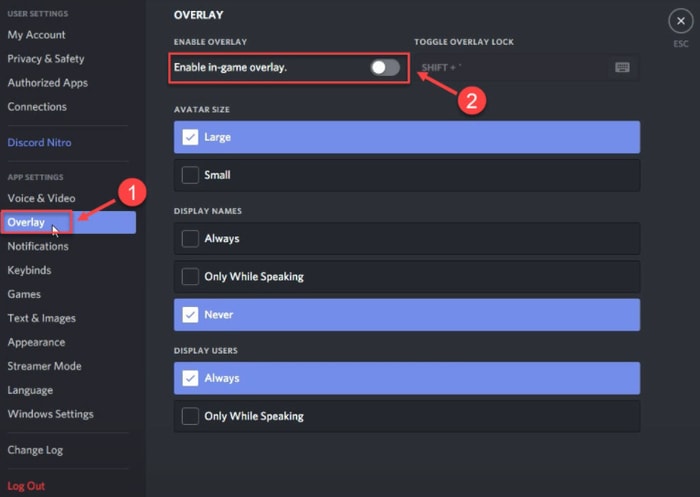
Once done, then try to play the game just to check if it fixes Diablo 2 Resurrected crashing on Windows 10, 8, 7. If not, then move on to the next tactic.
Solution 5: Check for Windows Update
If none of the above solutions worked for you in order to fix frequent crashes while playing Diablo 2 Resurrected, then consider checking for the latest Windows Updates & patches. This might work for you. Follow the steps shared below to do so:
Step 1: Altogether press Windows Logo + I keyboard keys to invoke Windows Settings on your PC.
Step 2: Then, look for the Update & Security option and make a click on it.

Step 3: After that, choose Windows Update from the left pane and then click on Check For Updates on the right pane.

Now, wait until Windows downloads and installs the latest available updates & other advancements.
Also Read: [Fixed] Modern Warfare Crashing Issues On PC
Diablo 2 Resurrected Crashing on Windows 10, 8, 7 PC: FIXED
So, these were some of the tested & tried resolutions to fix Diablo 2 Resurrected crashing on Windows PC. Hopefully, now unexpected crashes won’t bother you anymore.
Please let us know in the comments below, which solution worked in your case. Also, drop a comment if you have any questions or further suggestions regarding this.
Lastly, before you go, do subscribe to our Newsletter for regular tech updates as well as troubleshooting or downloading guides. Since social media is the best way to get the latest news, you can follow us on Facebook, Twitter, Instagram, and Pinterest.