Zebra ZP450 Driver Download, Install & Update For Windows 10, 11
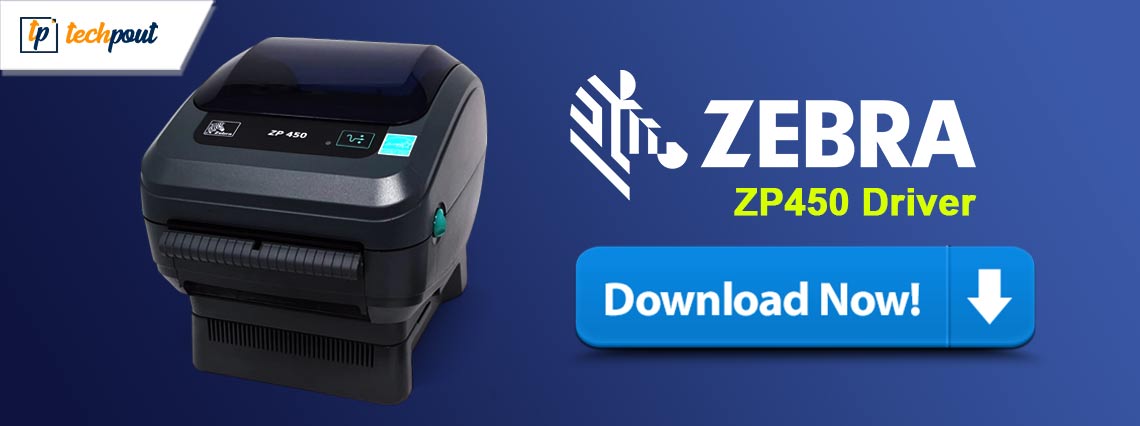
A step-by-step tutorial on how to download and update the Zebra ZP450 driver for Windows 10, 11.
Among Zebra printers, the ZP450 is an excellent device that boasts both Ethernet and Wireless connectivity. In addition to this, the printer is well-known for its low-cost and high-quality printing capabilities. However, to maintain the consistency and proper functioning of the printer, you should ensure that the associated printer drivers are always up-to-date. The printer becomes unresponsive when the related drivers become outdated or goes missing. A driver is a crucial component that ensures effective communication between the operating system and the connected hardware.
Recently, numerous PC users have reported issues with their Zebra ZP450 printer. If you are also experiencing issues with your Zebra printer, then you are not alone. In this post, we will explain three different methods for Zebra ZP450 driver download on Windows 10, and 11.
How to Download, Install, & Update Zebra ZP450 Driver for Windows 10, 11
You can update drivers either manually or automatically. Listed below are different ways to find the correct drivers for your Zebra ZP450 printer. Without further ado, let’s get started!
Method 1: Manually Download Zebra Printer Driver From Official Site
Zebra Technologies releases driver updates regularly for their products. So, visiting the official website of the manufacturer is one of the safest and most reliable ways to find genuine and compatible drivers. However, this method could also be error-prone or time-consuming, especially if you do not have expertise in a technical niche. To perform the Zebra ZP450 driver download manually, follow these steps:
Step 1: Go to the Zebra Technologies official website.
Step 2: Hover over the Support and Downloads section and click on it. Then, choose Printers Support from the drop-down menu.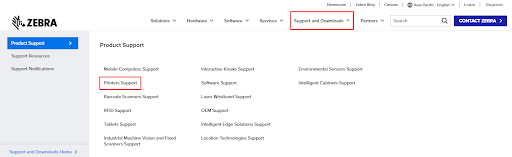
Step 3: In the search box, type ZP450 and hit the Enter key from your keyboard.
Step 4: After that, click the ZP450 DESKTOP PRINTER SUPPORT option.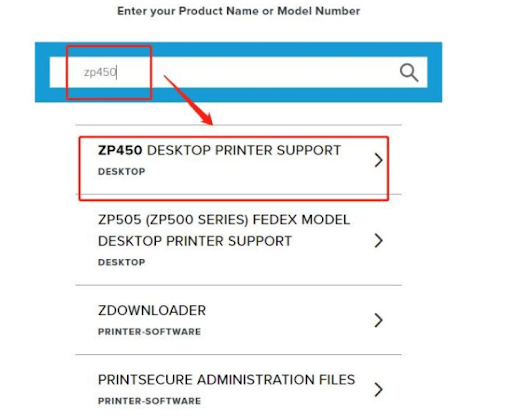
Step 5: Next, select the driver package which is compatible with your system. And, click on the Download option available next to it.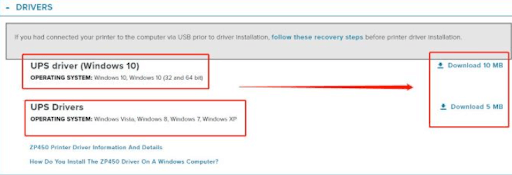
Step 6: Click on the ACCEPT AND BEGIN DOWNLOAD NOW option to proceed with the download process.
Step 7: Wait for the download to finish. Once downloaded, open the downloaded file by double-clicking on it. And, follow the on-screen instructions to complete the installation.
Step 8: After installation, restart your PC to apply new drivers.
Also Read: Zebra ZD220 Driver Download and Update For Windows 10, 11
Method 2: Use Device Manager to Install Zebra ZP450 Driver Update
You can use a Windows built-in tool called Device Manager to quickly find and install the available driver updates. Here is how to do that:
Step 1: On your keyboard, press the Windows logo + X keys together. Then, choose Device Manager from all available options.
Step 2: On Device Manager, locate and double-click on the Printer or The Print Queue category to expand.
Step 3: Then, right-click on your Zebra ZP450 printer and select Update Driver Software from the context menu list.
Step 4: After that, select the Search Automatically For Updated Driver Software option from the subsequent prompt.
Step 5: Now, the Device Manager will look for driver updates and install the pending ones. You need to reboot the system to apply new drivers.
Also Read: Dymo Labelwriter 550 Driver Download for Windows 10, 11
Method 3: Automatically Update Zebra ZP450 Driver Via Win Riser Driver Updater (Recommended)
Unable to download the driver manually using the aforementioned methods? Don’t worry, you can do it automatically with the best driver updating software available like Win Riser Driver Updater. It is a globally recognized driver updater utility tool that simplifies the overall process.
The driver updater offers numerous much-needed features including a scan scheduler, performance booster, real-time protection, auto backup & restore tool, round-the-clock technical assistance, and single-click driver update. Win Riser is free from viruses and malware. You can automatically update drivers either with the free version or the pro version of Win Riser Driver Updater. However, with the pro version, you can update multiple drivers at once. The free version lets you install one driver at a time, which can also be time-consuming.
Now, have a look at the steps below to automatically update the Zebra ZP450 driver with Win Riser.
Step 1: Download and install Win Riser Driver Updater For Free from the button provided below.
Step 2: After installing, launch the utility and let it scan your device for problematic, erroneous, or outdated drivers.
Step 3: Once scanning is completed, then check the scan results and click on the Fix Issues Now option. This will install all the available PC drivers in one go including the Zebra ZP450 driver.
Step 4: Lastly, restart your device to save these drivers.
Also Read: JADENS Thermal Printer Driver Download and Install Windows 10,11
How to Download and Update Zebra ZP450 Driver On Windows 10/11: Explained
So, if you have a Zebra ZP450 monochrome printer, then you need to keep the related drivers up-to-date in order to ensure its better performance and functioning. Hopefully, using either of the following methods explained in this driver download guide, you will be able to download and install the correct driver update.
And, if you have any questions, doubts, or further information regarding the Zebra ZP450 driver download, then please feel free to share them in the comments section below.
Additionally, you can subscribe to our Newsletter and follow us on Social Media (Facebook, Instagram, Twitter, or Pinterest) so you never miss any tech updates.



