How To Fix Whatsapp Message Not Delivered
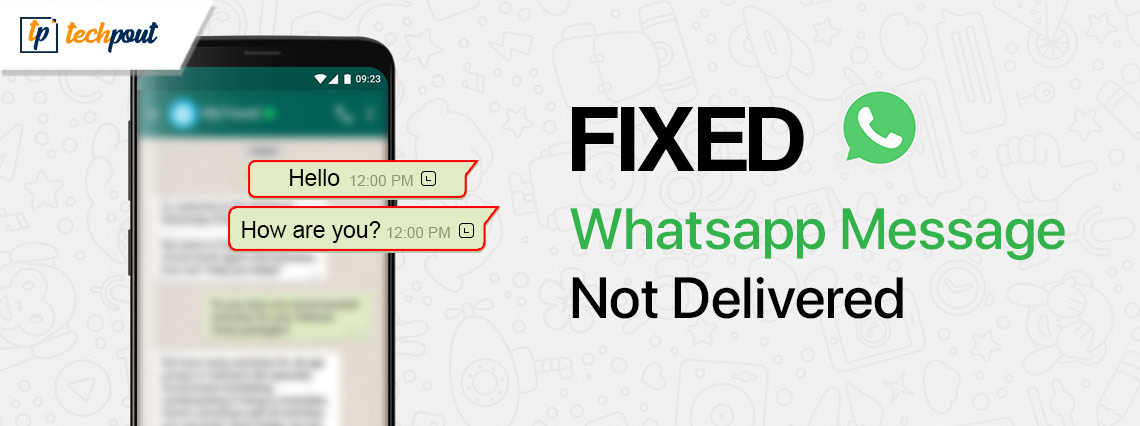
How can I solve the WhatsApp message not delivered issue? The post explains numerous potential solutions to this problem.
Undoubtedly, WhatsApp has become a popular messaging application over the years, and people across the world use WhatsApp as their primary messaging application. Even though WhatsApp boasts an extremely easy UI, many times users experience some unwanted problems while using the platform. Likewise, WhatsApp messages sent but not delivered are one of the most common problems experienced by many users. Well, connectivity issues, server issues, and update issues could be responsible for the WhatsApp message not delivered error.
To help you resolve the issue, we have prepared this troubleshooting guide highlighting a few tried and tested solutions to this problem. Continue reading!
How to Fix WhatsApp Message Not Delivered Problem
Here are the most workable solutions that you can consider to resolve the WhatsApp message not delivered issue. Simply, work your way through each until you find the best solution for your problem. Now, without further ado, let’s get started!
Solution 1: Check Your Internet Connection
Firstly, you should determine whether or not your mobile data or Wi-Fi connection is functioning properly. In the beginning, you should check if it is switched on. If you drag Control Menu down from the top of the home screen, you will typically be able to locate this specific option. There is a good chance that any network troubles can be resolved by disabling it, and then enabling it again.
Make sure that all of your other applications that require a connection to the internet are functioning correctly. Check if you are able to load & watch a video smoothly. If the issue is with your internet connection, consider turning the respective router on & off or getting in touch with your Internet Service Provider to determine whether or not there is a problem. In most cases, connectivity problems get resolved automatically after some time.
Also Read: How to See Deleted WhatsApp Messages on Android
Solution 2: Enable or Disable Airplane Mode
You can attempt to toggle the airplane mode on and off to fix the WhatsApp message not delivered issue. To do so, simply navigate to the settings or control/notification center of your mobile device in order to locate the Airplane Mode option. Enable it, wait for some time, and then disable it. Now, check if the WhatsApp message not delivered persists. If this doesn’t work try another solution.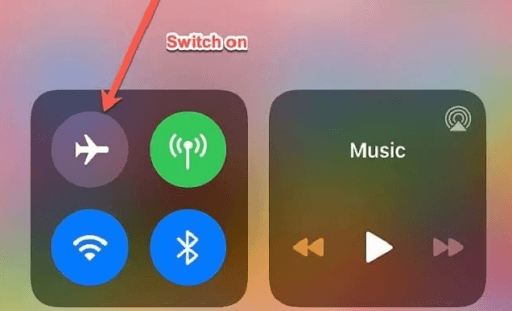
Solution 3: Contact The Individual
Your messages on WhatsApp are sent, however, they are not being delivered; this indicates that the problem lies at the recipient’s end. You could try sending them a message through a different app or by texting them using your corresponding SIM card. To determine whether or not they have their mobile network turned off, you should make a call to them, and simply ask the desired people to check the messages on WhatsApp.
Quite frequently, a simple text message might assist your recipient in resolving the problem on their own, allowing you to resume communication. In case, the WhatsApp message not delivered persists, try another fix.
Also Read: How To Send Message To Someone On WhatsApp Who Is Not In Your Contact List
Solution 4: Reboot your Mobile Device
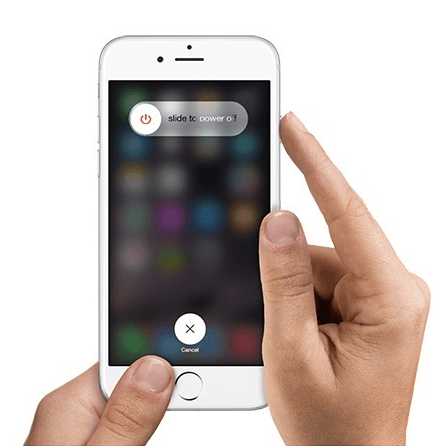
Restarting the device would automatically reset the power cycle of your iOS and Android devices, resolving most of the temporary glitches. Therefore, if you are unable to receive messages from WhatsApp, you should hit the Power button on your device.
In addition to this, you need to press the Volume Up/Down & Side keys on certain iPhone models. After that, make use of the Power Slider button, swipe it, wait for your device to switch off, and use the Power button again to switch on your device.
Solution 5: Update Your WhatsApp
It’s possible that your application itself has a fault or is experiencing some kind of issue. If you want to avoid these vulnerabilities, you should update your applications frequently. You may check if there are any updates available for WhatsApp by going to the App Store or Google Play Store and searching for the app.
Once the update has been installed, restart the application. This ought to resolve the WhatsApp not delivering message problem. Alternatively, you could try removing the application from your device and then reinstalling it.
Keep in mind that you should always have a backup of your chats or related media; otherwise, you’ll lose all your accumulated chat histories. If this doesn’t work, then move on to the next solution to fix the WhatsApp message not delivered problem.
Also Read: How to Fix Whatsapp Web Is Not Opening
Solution 6: Check Your Block List
However, this tactic sounds quite odd, it is possible that you added the contact to the block list on WhatsApp and then forgot to remove it at a later time. To be more specific, the messages will not be sent to the person you are texting if the contact you are messaging is blocked. It is necessary to open the “WhatsApp Settings” and then open the “Privacy” option in order to verify your blocked list. There, you will be able to view the list of your blocked contacts.
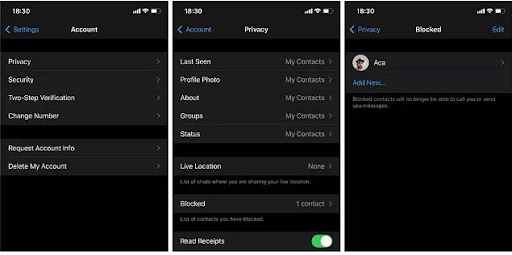
Solution 7: Reset the Network Settings
Last but not least, simply try to reset your network settings in case you still encounter WhatsApp not delivering message issues. As said above, a problem with the network may be the reason why a WhatsApp message was sent but not delivered. If WhatsApp is still not able to deliver messages, you have the option of resetting its internal network settings. For instance, if you have an iOS device, you may reset the network settings by going to Settings > General > Reset > Reset Network Settings. After selecting this option, your device will be rebooted with its default network settings. Please wait for a bit before doing this action.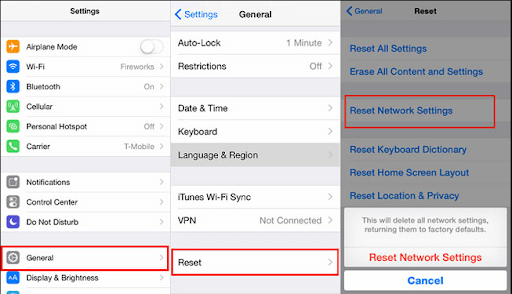
Also Read: Best WhatsApp Mods You Must Try
How to Fix WhatsApp Message Not Delivered: Explained
So, that was all about how to solve the WhatsApp message sent but not delivered issue, without any hassles. Using either of the following solutions you can easily get rid of the issue. We hope you found these troubleshooting tips & tricks useful.
If you have any better suggestions or queries regarding the WhatsApp message not delivered problem, please feel free to drop us a comment in the box below.
Lastly, do subscribe to our Newsletter and follow us on Facebook, Twitter, Instagram & Pinterest so you never miss any tech updates.


