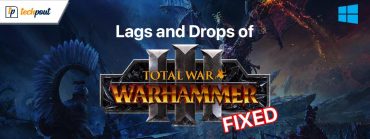What is a BAK file and How to Open it on Windows
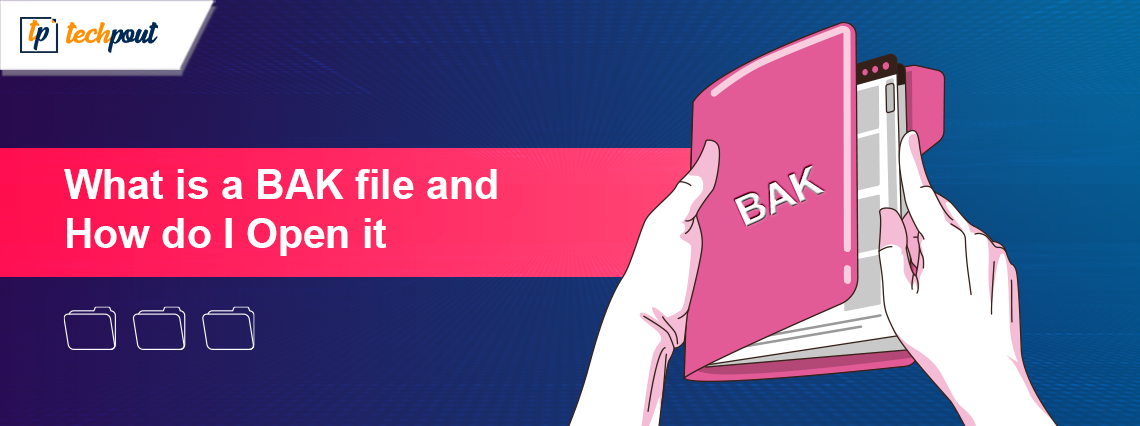
This lucid guide explains everything about the .bak files.
Have you come across a file with a .bak extension and are curious about it? If yes, this article is for you. Here, we are going to understand these files in greater detail.
To begin with, the files with a .bak extension or BAK files are backup files various applications create to store data for backup and recovery. In this article, you are going to learn how to open these files. Before that, let us shed more light on what these files are, their origin, application, and benefits to clear the air about them.
What Is a BAK File
In simple terms, a BAK file is a backup created by applications, such as Notepad++, SQL Server, Google Chrome, XML Shell, etc., to store crucial information or settings. These files help you restore settings for various programs and files when the original file gets corrupted, damaged, or lost.
The origin of these files is found in database management systems. These files serve as a database copy or snapshot at any particular time to safeguard against data corruption, loss, or any such circumstances.
Moreover, these files also find a crucial place in software development. Software developers often create such files to back their projects to protect them from unexpected conflicts or errors. The developers can effortlessly revive the project’s working version if there is a BAK file.
After getting familiar with the .bak files, let us understand how to open them.
How to Open BAK Files
Before proceeding with the process to open these files, let us make it clear there is no single app to open BAK files. However, that does not mean you cannot open them. You can effortlessly view these files by following the below simple steps.
Identify the origin
The first step in opening a .bak file is to identify where it originated from. Identifying the file’s origin is as simple as ABC. Sometimes, these files have the same name and folder as the original file. Hence, you can look at the filename and location of the folder for hints. For example, if the BAK file is in a music folder, it may be a media file. You can confirm this by opening the file using a media player to check if it plays.
In some cases, users may also create a .bak file to edit a program file without changing the original file. It helps in the safekeeping of the data. Thus, you can look for extensions such as .reg in the file name to check if it is a user-created file and know its origin.
For example, if the file has a .reg extension in its name, Windows Registry may be the origin. The user may have created a copy of any registry file and renamed the original file with the .bak extension to preserve it. This ensures that the changes are made in the copy but the original file remains unaltered.
Also know: Best File Copy Utility Software for Windows PC
Convert the file
After identifying the BAK file’s origin, the next step is to convert the file. Since BAK is not a file format in a real sense and only a naming scheme, file converters cannot be of much help. Hence, you can use a text editor to open the BAK file as a text document to identify the file type. To open the file in a text editor program like Notepad ++, change the file extension to .docx.
Once you have opened the file in a text editor, you can effortlessly identify the file type. For example, if the file has many table-like components, it may be a CSV file you can open with Microsoft Excel after renaming the file from .bak to .csv. In another example, if the file shows ID3 in the contents, it may be an MP3 file you can open after changing the extension from .bak to .mp3.
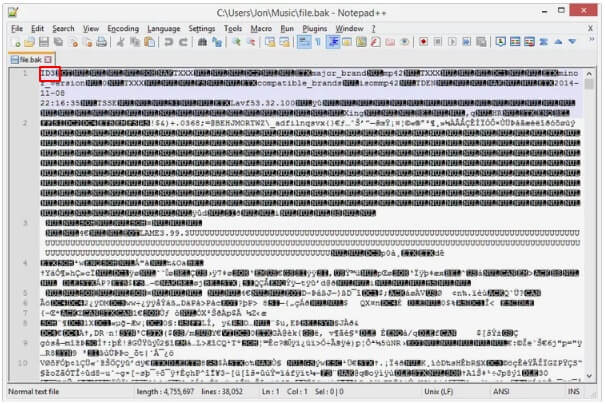
Above are the steps to open any .bak file other than the SQL Server .bak files. If you wish to open a SQL Server BAK file, you first need to restore the file and then open it. Let us learn how to do this in the following section.
Opening a SQL server .bak file
You can take these steps to restore and open a SQL Server backup file.
Locate the database
The first step is to find the database to restore. You can do this by right-clicking on the database, selecting Tasks from the on-screen menu, navigating to the Restore option, and then choosing the Database.
Find the BAK file’s location
After finding the database, this step requires you to find the file location. You can check the From device radio button to find the location.
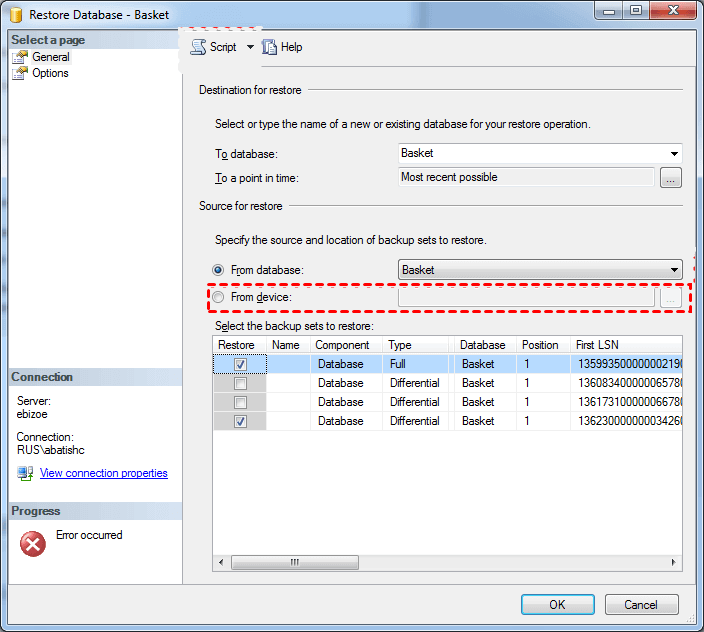
Add the file
This step is quite simple. In this step, choose to Add the .bak file.
Locate the folder containing the file
Now, simply locate the folder containing the particular BAK file and choose to Restore it, click OK, and then again click OK to proceed to the next step.
Choose the backups you want to restore
Select the full backup and the transaction log, and then click OK for a successful restoration.
Also know: Best Free RAW Image Viewer Software
Wrapping Up
So, that was all about BAK files and how to open them. We hope this guide helps you understand and open these files even without any free BAK file opener downloaded on your computer. However, if you still have any questions or confusion, feel free to reach out to us through the comments section.