Download and Update Sapphire Graphics Card Drivers for Windows 10, 11

Take this guide’s help to execute the Sapphire Graphics Card Drivers download and update and get yourself a perfectly working GPU with optimal performance.
Sapphire is a great electronics brand that offers a variety of products for users and businesses. From accessories to processors and much more, you can easily find the devices of your choice with Sapphire. However, to run almost all these devices, you need to install a proper driver for the same. This also holds true for the graphics processing units.
If you think you are facing some problems with the Sapphire GPU drivers, then this article is just the thing for you. Here we will present some reliable methods to download the GPU driver so that the device runs perfectly with your system.
How to Download and Update Sapphire Graphics Card Drivers?
If you want to execute Sapphire Graphics Card drivers update or download, you can take the help of any of the solutions provided below. In total, there are 4 different methods that you can try. Three of them are manual whereas the last one is automatic. If you want to save time and effort, then we recommend that you jump straight to the last one.
Method 1: Use the Sapphire Website
One of the most reliable methods to execute Sapphire Graphics Card drivers download is via the official website. The procedure to download the driver using the website is manual hence time-consuming. However, the same is provided below for your ease:
- Click on the link to visit the official website of Sapphire Technology.
- Hover your mouse on the Support menu and open Driver and Tools.
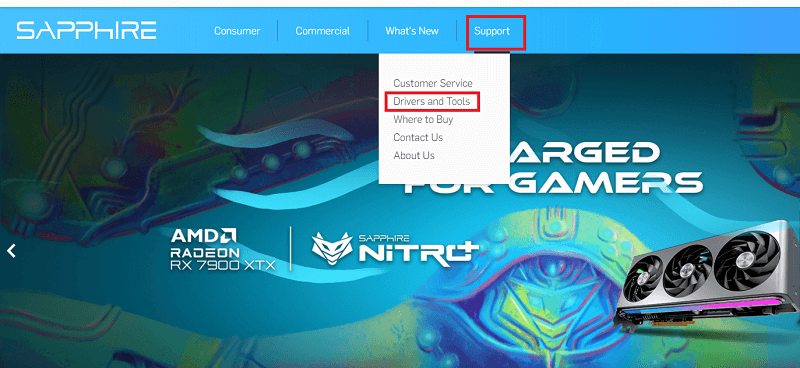
- Click on the button present in the middle of the screen stating Download Drivers.
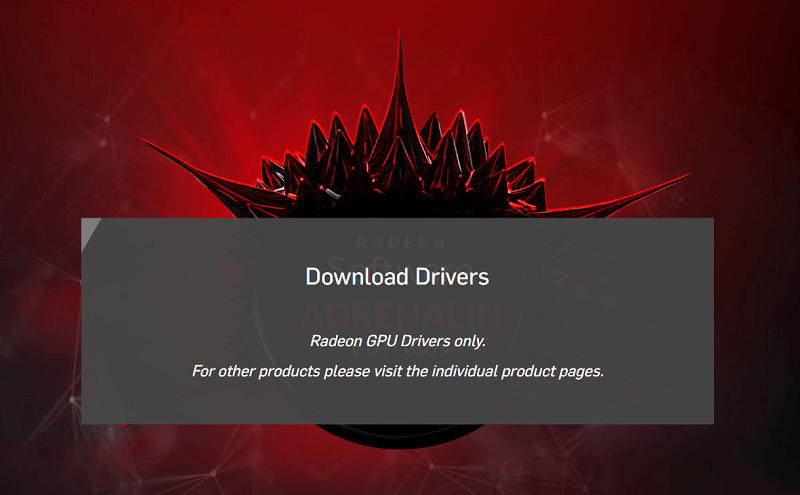
- You can then select the product from the list and download the driver.
This was the manual method to help you download the Sapphire driver. If you were unable to download the driver using this method and want the help of another. You can use the next one for ease.
Also Read: How to Update Intel HD Graphics Driver
Method 2: Take the Help of the Device Manager
The next method that allows you to execute Sapphire Graphics Card Drivers update on Windows is by using the Device Manager. This is a Windows-integrated tool that allows you to manage all devices connected to the OS. Here’s how you can also use this tool to update drivers as well:
- Right-click on the Windows logo and open the Device Manager.

- Double-click on Display Adapters to expand.
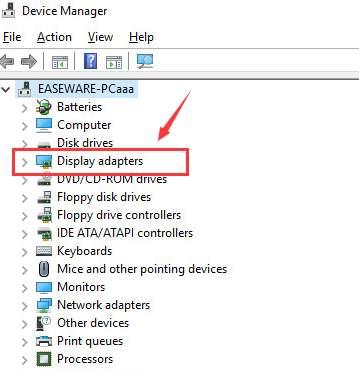
- Look for the GPU, right-click on it, and choose the option to Update Driver.

- Click on Search Automatically for Driver Updates.

- The tool will look for updates and install the same on the OS.
This is how even the Device Manager can easily help you download the Sapphire GPU drivers.
Also Read: Intel Iris Xe Graphics Driver Download For Windows 10, 8, 7
Method 3: Update the Driver Using Windows Update
Windows Update can also help you proceed with the Sapphire Graphics Card Drivers update procedure. This is another reliable method that’s manual but works. You may be able to update the driver using the procedure provided below:
- Press the Win+S keys and click on Update & Security.

- After a couple of seconds, click on the Check for Updates button that appears.

- The tool will look for updates. When the same is available, click on the Download and Install button.

- You should also check for optional updates and download the same.
- Restart the system as many times as asked.
These were the manual methods to download the driver. This method may fail to provide you with updates at times.
If you want an easy way out, then the next method is for you. You can easily use it to update the driver with a single click automatically.
Also Read: How Do I Know Which Intel Graphics Driver Do I Have
Method 4: Update Any Driver Using Bit Driver Updater (Automatically)
If you want to break through the shackles of the manual method and an easy solution to execute the Sapphire Graphics Card Drivers update, then Bit Driver Updater is the best one you can try. This remarkable driver-updating solution makes it simple for you to get all different types of drivers, including graphics drivers. This is the best approach that you can possibly try to implement in order to complete the driver download procedure.
The program provides a solution for much more than just keeping drivers up to date. In addition, Bit Driver Updater enables you to create a backup of the drivers on your computer. After that, you will have the option to restore these drivers or to share them with others, depending on the circumstances. You can also utilize the program if you want to schedule when the driver updates will take place.
The driver ignores option is one of the features that stands out the most tools. You can add any driver that you do not wish to install to the ignore list. The fact that you can update all of the drivers with just one click is really a blessing hidden in plain sight. With Bit Driver Updater, not only can you easily improve the performance of the system, but you can do so with ease. There are also other features available, which make it simple to carry out and control all of the activities that are associated with driving. In order to gain an understanding of how the tool operates, let’s move on to the following section.
Sapphire Graphics Card Drivers Download with Bit Driver Updater: Procedure
Follow the steps provided below and install the graphics driver, or any other drivers, using Bit Driver Updater:
- Using the below button, click on the Download button.

- Install the software on the system and run it. The tool will start scanning the system quite deeply for updates. Use the Scan Drivers button if the scanning does not start automatically.

- A list of outdated drivers will appear on the screen. Use the same to Update Now the required graphics driver. Alternatively, you can also use the Update All button to proceed with the same.

- Restart the system when all the drivers you want are installed.
Also Read: How to Update AMD Drivers on Windows 10,11
FAQs Related to Sapphire Graphics Card Drivers on Windows
You may have some doubts related to the guide in any way, then we think that the below frequently asked questions may help you:
Q.1 What is a Sapphire GPU?
A Sapphire GPU is a graphics card or a graphics processing unit that allows your system to run and display graphics on your computer screen.
Q.2 What’s the Function of the Sapphire Graphics Card Driver?
The function of the Sapphire Graphics Card Driver is to help your graphics card to communicate with the operating system. This will allow you to run the graphics on the system perfectly. You can easily run various high-end games and apps with the help of the GPU.
Q.3 What Are the Benefits and Risks of Sapphire Driver Updates?
There are no risks of updating the Sapphire drivers, however, its benefits go a long way. When the drivers are up to date, you can easily run the display perfectly without facing any problems.
How to Download the Sapphire GPU Drivers: Summing Up
So, in the previous sections of this guide, we had a look at the best methods to update the graphics driver. With the help of any of the methods above, you can easily ensure that your system display works smoothly and perfectly. You can take the help of the Bit Driver Updater tool if you don’t want to use manual methods. With a single click, you can update the drivers on your system with this tool.
For any queries related to the driver, we are here to help you. Write your queries in the comments below. We surely will have a look at the same and provide valuable and reliable answers to the same. We appreciate your feedback and suggestions. Do share the same in the comments. If you loved this guide on Sapphire Graphics Card Drivers, then follow our pages on Facebook, Instagram, Twitter, or Pinterest. Subscribe to our newsletter and stay to date with the new additions to the blog.


