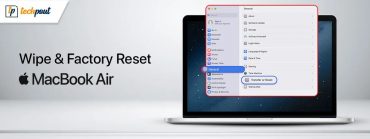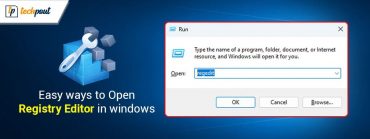Fix: Risk Of Rain 2 Multiplayer Not Working (Top Ways)

Risk of Rain 2 multiplayer not working? Nothing to worry about, the post includes a few tried and tested solutions to resolve the problem, easily & quickly.
Risk of Rain 2 is one of the popular multiplayer third-person shooter games introduced in March 2019. Since then, it has garnered a considerable amount of positive feedback and reviews; nevertheless, some people claim that it is not feasible to play the game in multiplayer mode. Some people claim that the game’s multiplayer mode is functioning improperly, yet there are solutions that other players have found to fix the issue.
To make it easier for you to resolve the problem, we have compiled all of these different approaches into this article. Ensure you follow the directions very attentively, and you should be able to solve the issue in a short amount of time.
What Causes the Risk of Rain 2 Multiplayer Not Working on Windows PC?
The following are several potential causes for the Risk of Rain 2 not working on Windows 10/11 PC. Have a look at them!
- Several game files are either missing or corrupt.
- The game is possibly blocked by Windows Defender Firewall.
- Maybe, game ports are blocked in your router.
- Outdated Windows version.
Before You Start
Take a moment before you start the troubleshooting process.
- Be sure that your internet connection is stable and active.
- If you want the game to function correctly, you need to check the minimum system requirements.
- Make sure that your graphics card drivers are updated.
A List of Solutions to Fix Risk of Rain 2 Multiplayer Not Working on Windows 10, 11 PC
Now, have a look at the more advanced and robust tactics to resolve the Risk of Rain 2 multiplayer not working on PC.
Solution 1: Restart your System
This approach could seem to be too simple, yet it is sufficient in terms of its functionality. To do so, follow the steps below:
- Exit Risk of Rain 2 and then close all other applications that are comparable using Task Manager first.
- By clicking the Windows key, go to the Start menu on your computer desktop.
- Select the Power symbol with your mouse.
- You will see several choices, including Sleep, Shut Down, and Restart, on the screen. To restart, click the Restart button.
- Once the computer has fully restarted, start the game. First, check to see whether the problem has been fixed.
If you still run into the Risk of Rain 2 multiplayer not working, then move on to another solution.
Also Read: How to Fix Epic Games Launcher Not Working (Guide)
Solution 2: Verifying the Integrity of Game Files
In the event that Risk of Rain 2 has abruptly stopped functioning properly, then in order to fix the issue you can check the integrity of the game files. To proceed, just follow the instructions below:
- First, launch the Steam application on your computer.
- Secondly, go to the Library tab and look for Risk of Rain 2 in the list.
- Next, right-click the game icon and choose Properties.
- Go to the Local Files folder and then select the option that says “Verify Integrity of Game Files.”
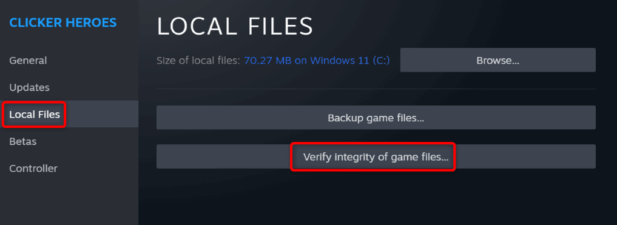
Following that, this utility will begin searching for your game files and will download any files that are either missing or damaged. If you restart the game, the multiplayer feature ought to seem to be functioning correctly.
Solution 3: Run the Game As Administrator
To access any files and services inside any application, including games, you are required to have administrator rights. There is a possibility that you may have the problem of Risk of Rain 2 not working if you do not possess the necessary administrative privileges. Therefore, to play the game, you need to run it as an administrator. For this purpose, follow the steps below:
- To begin with, right-click the Risk of Rain 2 shortcut on your desktop.
- On the next screen, choose Properties from the menu.
- Within this section, go to the Compatibility tab.
- After that, tick the box available before the “Run this program as an administrator” option.
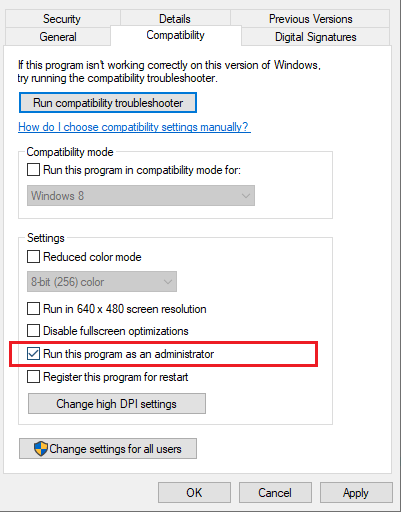
- To save these changes, click the Apply button, then click the OK button.
Also Read: How to Fix Overwatch 2 Not Launching on Windows PC
Solution 4: Check For System Updates
Microsoft provides regular updates to resolve any bugs that may be present in your system. Consequently, installing the latest updates could be able to assist you in resolving the issue of the Risk of Rain 2 Multiplayer not working. Follow the simple steps below:
- To launch the Settings menu on your computer, press the Windows key + I keys simultaneously.
- Select the Update & Security option now.

- Navigate to the Check for Updates icon and click it.

- To download and install the most recent update that is available, click the Install Now button.
- Restart your computer in order to get the most recent updates.
Solution 5: Ports Forwarding
Forwarding ports may be a suitable solution to the problem of the multiplayer mode if none of these other methods are successful. For this, comply with the following steps:
- Open Command Prompt as an Administrator.
- Type ipconfig /all, and hit the Enter key. Make a note of the addresses of your Default Gateway, Subnet Mask, Media Access Control, and DNS.
- Altogether hit Win + R keys and input ncpa.cpl, then click Enter.
- To proceed, right-click on your Internet connection and choose Properties.
- Double-click Internet Protocol Version 4 (TCP/IPv4) and check that the Address of the Preferred DNS server and the Address of the Alternate DNS server are 8.8.8.8 and 8.8.4.4, respectively.
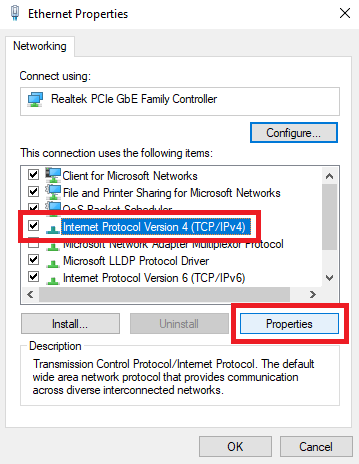
Following that, log in to your router and enable certain ports:
- Open a web browser and enter the IP address or Default Gateway number of your computer. Along with it, enter the username and password.
- Next, find the Enable Manual Assignment option and turn it on.
- Locate a window that gives you the option to specify both the MAC address and the IP address that you want to use.
- After you have completed the procedure, choose the Add option.
- Navigate to the Port Forwarding, and then, under the Start and End heading, input the range of ports that you want to open:
TCP: 27015-27030, 27036-27037 TCP
UDP: 4380, 27000-27031, 27036 - After that, press the Enter key after entering the static IP address that you set for your computer.
- Put the modifications into effect.
Also Read: {FIXED} Phasmophobia Voice Chat Not Working
Risk of Rain 2 Multiplayer Not Working On PC: Fixed
We hope that this guide was helpful and you can fix the Risk of Rain 2 Multiplayer not working problem in Windows 10/11. Let us know which method worked best for you in the comments section below. Also, if you have any queries/suggestions regarding this article, then feel free to drop them in the comments section.
Before you go, subscribe to our Newsletter and follow us on Social Media (Facebook, Instagram, Twitter, or Pinterest) so you never miss any tech-related news, and other information.