Ricoh Printer Drivers Download and Update for Windows 10/8/7

Read this blog post to the end to learn how to download Ricoh printer driver for Windows 10, 8, and 7 (both laptops and desktop computers).
Ricoh is one of the world’s leading and largest printer manufacturers in the present marketplace. Widely used in small to midsize offices, Ricoh printers are known for their high-quality output, fast speeds, capacity, and graphics capabilities. It is noteworthy that the Ricoh drivers need to be updated regularly in order to avoid conflicts with printing devices and improve your computer’s stability and performance. If you don’t know how to install Ricoh printer drivers without CD, don’t worry, we’ve got you covered.
In this post today, we are discussing various methods on how to download, install, and update Ricoh printer drivers on Windows 10. Read on to know about them.
Highly Recommended Method For Ricoh Printer Driver Download For Windows PC
The best way to download and update Ricoh universal print driver is by using automatic software like Bit Driver Updater. With Bit Driver Updater, you can easily scan and find all the faulty or incompatible drivers which need to be updated. Using the software you can fix driver conflicts with any of your hardware devices in just a few clicks. You can download and try Bit Driver Updater for free by clicking on the button provided below.
How to Download and Update Ricoh Printer Drivers on Windows 10
Following are some of the most reliable methods using which you can update or download the Ricoh universal driver for Windows PC.
Method 1: Ricoh Driver Download via the Official Ricoh Website
Ricoh keeps updating the driver software for its printing devices. To download Ricoh universal printer driver from the Ricoh support website and install it on your own, follow the instructions given below:
- Visit the official Ricoh website.
- Move your mouse pointer to Support & Downloads, then select the Drivers & Software option from the drop-down menu.
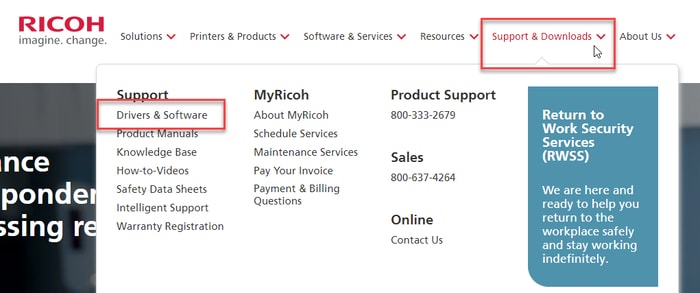
- On the next page, you have to enter your printer model number in the search bar and press the Enter button (We are here using the Ricoh MP C3003 printer model as an example). Alternatively, you can select the category, sub-category, and model number from the drop-down list.
- Next, click on the Drivers MP C3003 > Color Controller E-22C option as shown in the image below.
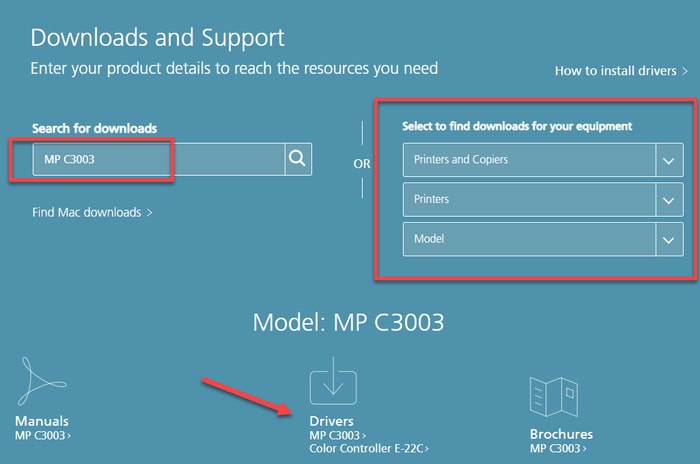
- On the Ricoh printer driver download page, click the download button next to the driver you need to install.
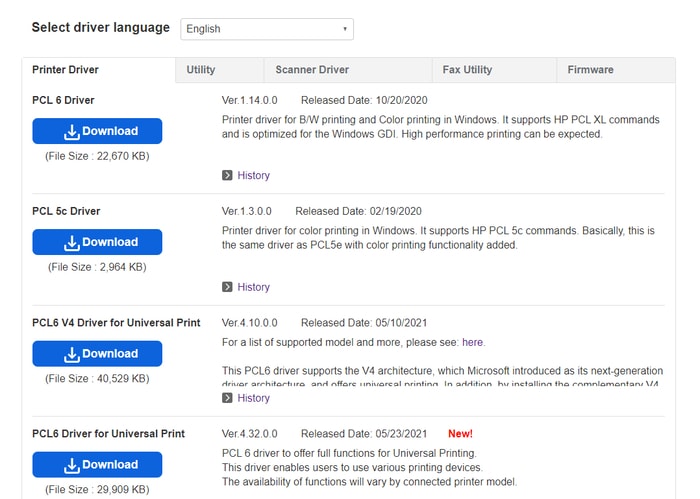
- Next, you need to double-click on the setup.exe or install.exe file to begin the installation process.
- Follow the on-screen instructions to install the updated Ricoh driver on Windows PC.
- Restart your computer to apply the changes.
Also Read: Download, Install and Update Ricoh MP C3003 Printer Drivers
Method 2: Ricoh Drivers Download via Windows Device Manager
Device Manager is an in-built Windows tool that helps you view and manage all your computer peripherals and hardware devices. You can also use it to update or download Ricoh printer drivers for Windows 10 and older OS versions. Here’s how to use it:
- Launch the Device Manager tool on your PC. To do that: Press the Windows logo + X keys simultaneously, then select Device Manager from the menu.
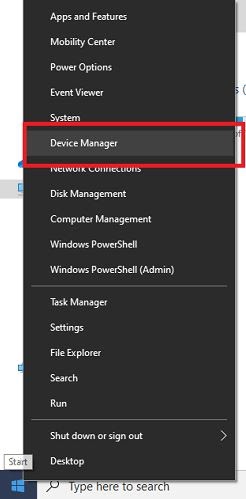
- Next, click on the Printers or Printer Queues category to expand its options.
- Right-click on the name of your Ricoh printer and select the Update driver option.
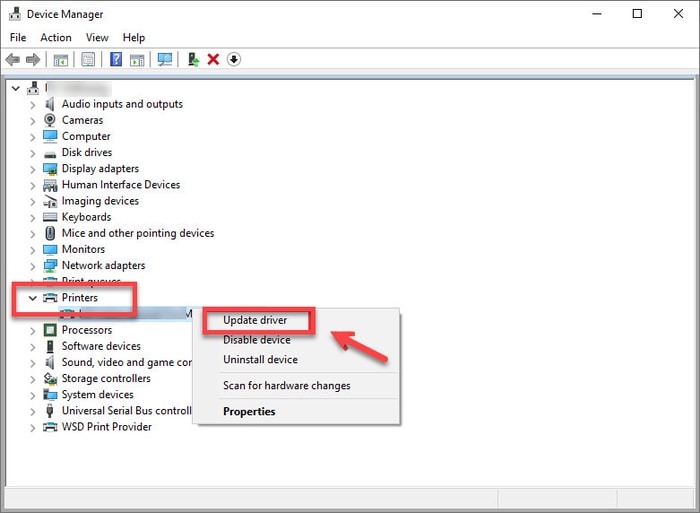
- From the options displayed on your screen, choose “Search automatically for updated driver software”.
- Wait till Windows operating system finds and installs Ricoh universal driver.
- Restart your computer after the installation process gets complete.
Also Read: How to Restore Printer Connection on Windows 10, 8, 7
Method 3: Ricoh Printer Drivers Download via Bit Driver Updater (Recommended)
If you don’t have the technical knowledge, time, or patience to update Ricoh universal print driver manually, we suggest trying Bit Driver Updater. The ability to automatically update all outdated, missing and corrupt drivers at once make Bit Driver Updater a must-have software for Windows 10, 8, and 7 PCs.
Below is how to install Ricoh printer drivers on Windows 10 and previous OS versions using the Bit Driver Updater program.
- Download and install Bit Driver Updater.
- Run the program and start the driver scanning procedure by clicking the Scan option on the left side panel.
- Click the Update Now button next to the Ricoh printer to automatically download and install the latest version of its driver software.
- After the successful installation of driver Ricoh update, reboot your PC.
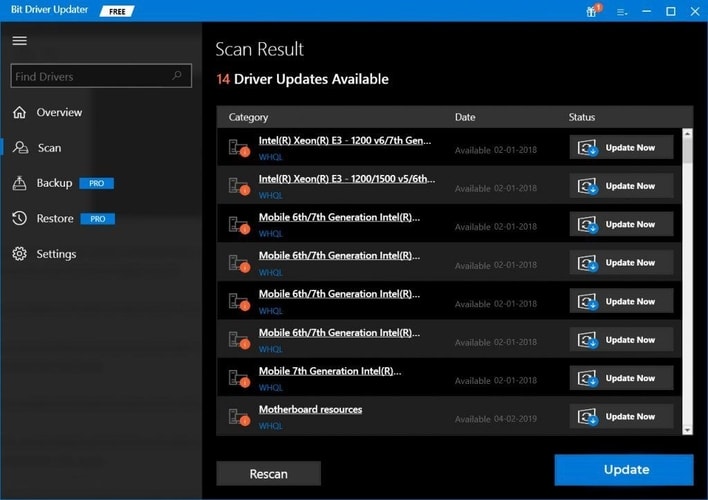
Also Read: Printer Driver Is Unavailable On Windows 10 [Fixed]
Final Words: Ricoh Printer Drivers Free Download For Windows 10
Above we’ve shared a bunch of useful methods on how to download Ricoh printer drivers for Windows 10. If you ask for our recommendation, we suggest using an automated Bit Driver Updater tool to resolve all the driver-related concerns.
If you know some other reliable method to update Ricoh driver, do share the same with us. This concludes our post, hope you fount it helpful! In case you have any questions, feel free to leave them in the comments section below.



