How To Fix No App Found to Open Link on Android
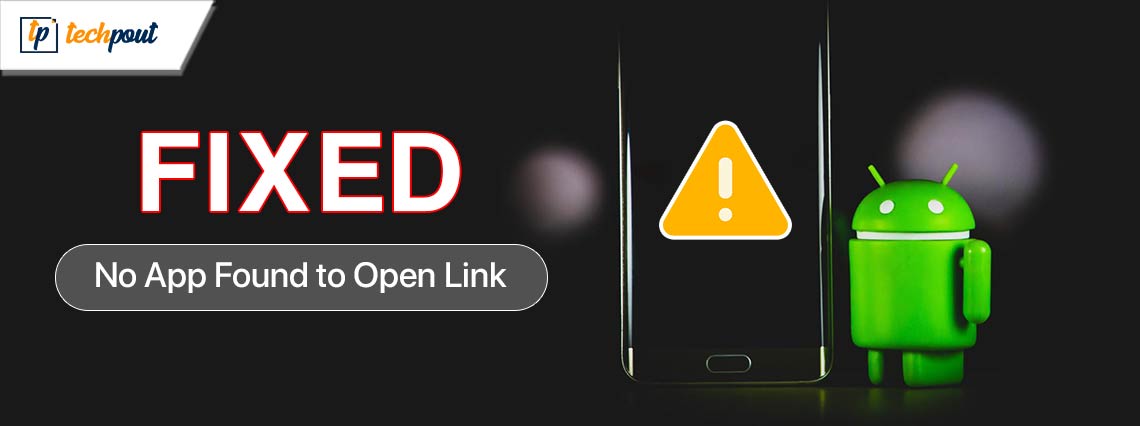
Are you experiencing difficulties accessing URLs on your Android phone as a result of the error message that reads “No app found to open link”? As an example, you can come across this error when you attempt to visit a website by using the Google app or any other application that is not a browser. The good news is that it is feasible to resolve this vexing problem on all Android devices. Continue reading!
A mobile operating system that was created and delivered by Google, Android is now one of the most widely used mobile operating systems. The kernel of Linux and a few other pieces of open-source software serve as its foundation. This software was first shown to the public in the year 2007, and the most recent stable version, known as Android Pie (Android 9), was made available in the year 2018. More than two billion individuals are now using the Android operating system.
A “No App Found to Open URL” Error has been reported on a number of Android phones in recent times. This error prevents the user from opening a URL and has been the focus of several complaints. This post will present realistic methods to eliminate this issue.
A Step-By-Step Guide to Fix No App Found to Open URL on Android
Here, we will discuss some efficient troubleshooting techniques for the problem message “No app found to open link” on Android.
Solution 1: Checking Disabled Apps
The mobile device comes with a number of programs that are pre-installed on it. Some of these apps are essential to the reliability of the operating system. Hence, we will assess whether or not any of the system apps have been disabled. To do that, follow the steps below:
Step 1: Move the notifications panel to the bottom of the screen, and then click on the settings cog.
Step 2: Scroll down until you reach the “Apps” option, and then pick it.
It is important to note that this setting may be found under the “Battery” option on some mobile devices.
Sep 3: Simply choose the “Application Manager” option from the menu.
Please take note that if the “Application Manager” Setting is not available, you will need to manually activate the system applications by going to “Settings > Apps.”
Step 4: Check whether any of the system applications, particularly the “Browser” and the “Google Play Store,” are on the disabled list.
Step 5: If they are not currently active, you may activate them by clicking on the toggle.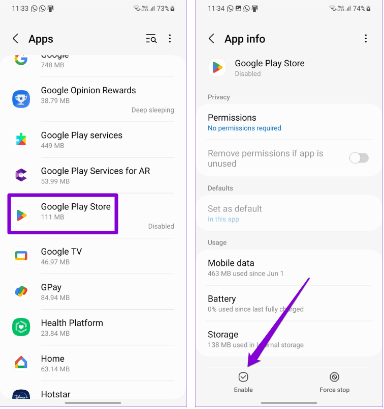
Check to see whether the problem still exists after you have enabled the apps. Proceed with the solutions below if you still run into no app found to open URL on Android problem.
Also Read: How to Fix AppHub Requests Processing on Android Phones
Solution 2: Reset App Preferences
If the problem continues to occur, you may solve it by resetting the preferences for the apps on your phone. Any limitations that may be causing the problem will be removed and all of the app permissions will be reset if you do this. Follow these steps to reset the app preferences to fix no app found to open link on Android:
Step 1: Navigate to the Apps section of the Settings app.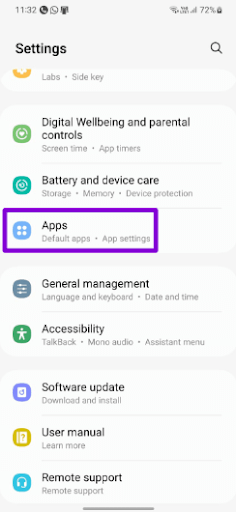
Step 2: In the upper right corner of the screen, tap the menu symbol that looks like three dots, and then pick Reset app settings from the menu that appears.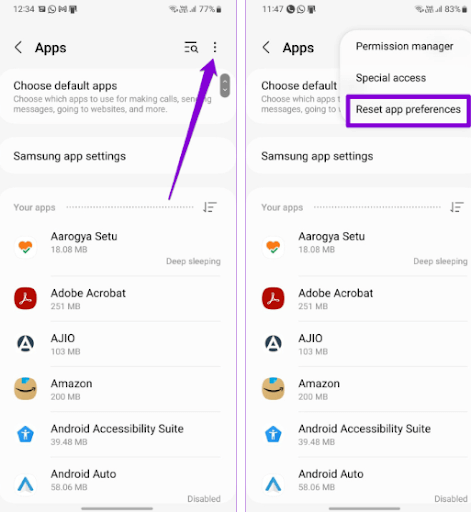
Step 3: Before proceeding, choose the Reset option.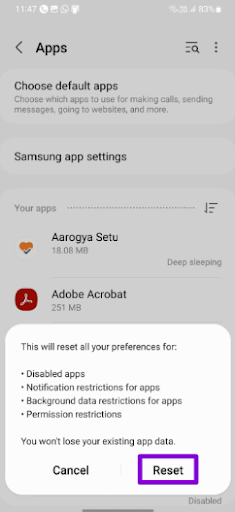
Now, check to see if the no app found to open link error is resolved. If not, proceed with the tactics shared below.
Solution 3: Disable Open Supported Links for the Affected Application
There is still another reason why an application can display the message “Could not recognize the URL.” In the event that there is a problem with the in-app browser, the “Open with another app” error will appear. The following steps will allow you to set up the application so that it opens links using the browser that you normally use:
Step 1: First, you will need to do a long press on the icon of the program that is causing the issue, and then choose the information icon from the menu that appears.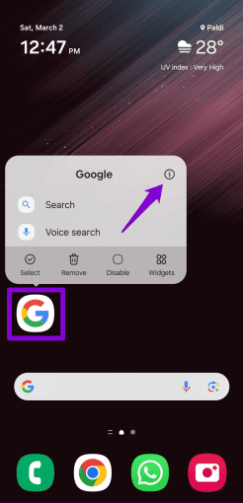
Step 2: Select the option to “Set as default” and deactivate the toggle that is located next to the “Open supported links” option.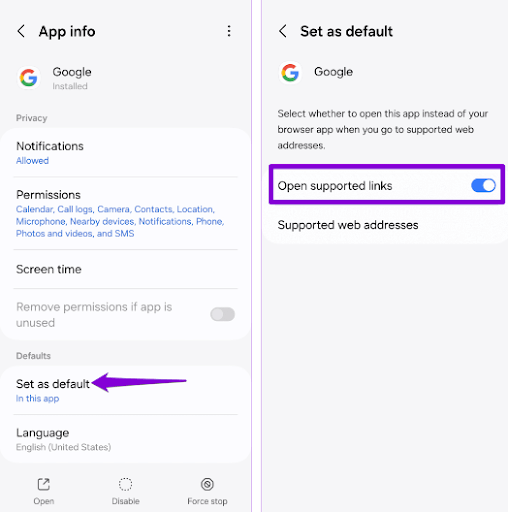
When you have finished that, you should try accessing a link from the program that is giving you trouble and check whether the issue still occurs.
Also Read: How to Fix Google Discover Not Working on Android and iPhone
Solution 4: Change the Default Web Browser
It is also possible for applications to be unable to access websites if there are issues with the default browser app. Changing the browser that is pre-installed on your phone is something you may try to see if it helps.
Step 1: First, launch the Settings app and go to the Apps section. Click the Choose default applications button.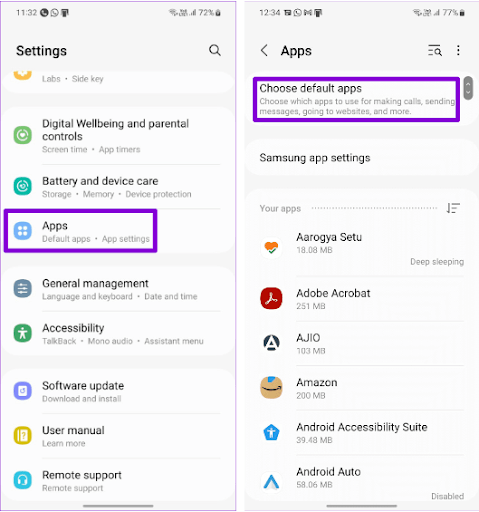
Step 2: Select a different browser from the menu that appears when you tap on the Browser app.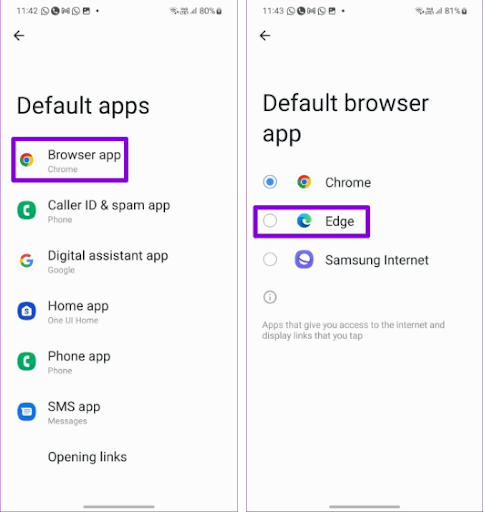
After you have changed the default browser on your phone, check to see whether any applications are able to access URLs.
Solution 5: Clear App Cache
There is a possibility that the cache data on your phone is faulty if an application continues to fail to access links. Removing such duplicate cache data is, thankfully, a rather simple process. The steps that you may take are as follows.
Step 1: Long-press the icon of the app that is causing the issue, and then hit the information icon that appears in the menu that appears.
Step 2: Next, go to the Storage menu and choose the option to clear the cache located in the bottom-right corner.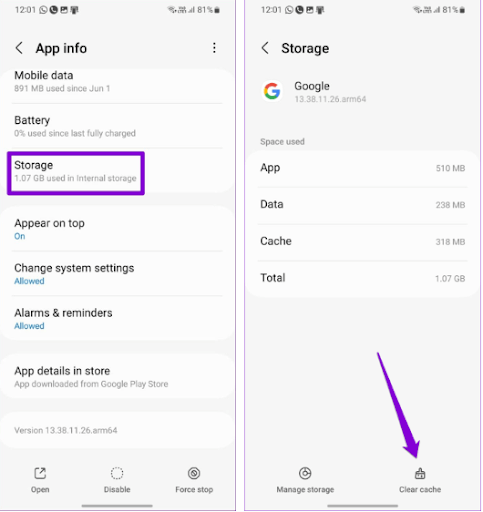
Also Read: How to Fix McDonald’s App Not Working on Android and iPhone
Solution 6: Update the Problematic App
If deleting the cache does not resolve the issue, you might attempt to update the application. You should also make sure that the default browser app on your device is updated to the most current version while you are at it. If there is a flaw inside the application that is causing the error message to appear, then upgrading the application should help address the issue.
To manage your applications and device, open the Google Play Store, press your profile image in the upper right corner, and then pick the “Manage apps & device” option. After that, choose the Update available option to check for and install any updates that are still pending.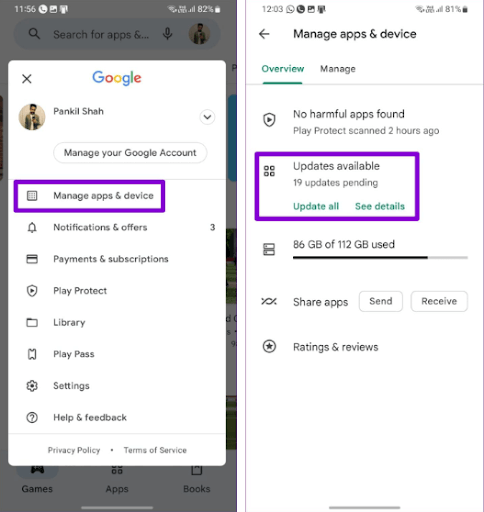
Solution 7: Install Android Updates
The presence of bugs and malfunctions inside Android or a custom skin on your phone might also be a contributing factor to an issue of this kind. Therefore, if nothing else works, it is a good idea to install any software updates that are still pending.
Step 1: First, launch the Settings application on your mobile device.
Step 2: In the next step, scroll down until you find the Software update option, and then pick “Download and install” from the menu that appears.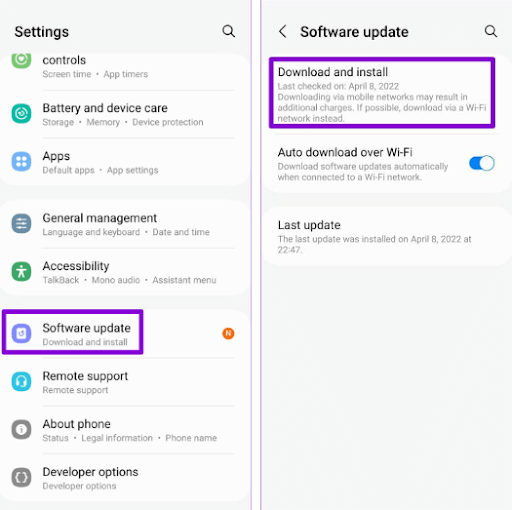
Wait for the updates that are still pending to be downloaded and installed on your phone.
Also Read: How to Convert EXE File to APK for Android
How to Fix No App Found to Open Link on Android: Explained
When Android applications do not operate as intended, it may be quite annoying. Misconfigured app choices or outdated software are the most common causes of errors of this kind. If you use the options offered above, you should be able to solve the problem and get your Android device to open links as it normally would.
So, that was all about how to solve no app found to open link on Android problem. We hope you found the information helpful. If you have any questions or further suggestions then let us know in the comments section below.
For more tech-related articles, how-to guides, and other pieces of information, you can subscribe to our Newsletter.


