How to Fix Google Discover Not Working on Android and iPhone
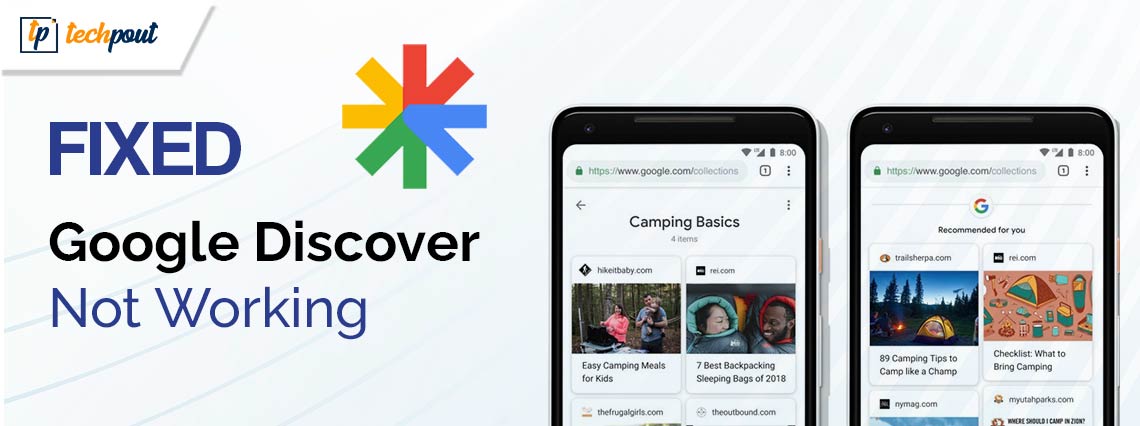
If Google Discover is not working on your Android or iPhone device, then you can take the help of the simple solutions listed and explained in this guide and proceed to gather information as suited.
To cater to the interests and likes of its users, Google came up with Google Discover. Google Discover is an app for smartphones and other devices that enlightens you about various current news from around the world, different articles related to your interests, and various other forms of informational content.
From news to articles, from current events to expert opinions, from research results to stardom world updates and so much more, Google Discover offers a variety of informational, educational, and entertainment content.
Once you use Google Discover, you seem hooked to its usage. Hence, if Google Discover stops working, you can be a little bent out of shape. Numerous users from around the world complained that Google Discover is not working on their smartphones. This can be either an Android device or an iPhone. The problem seems to reappear repeatedly and thus, user frustration grows over time. But we have a solution for you.
To help you with the error and allow you to run Google Discover as it may, we have brought together this write-up. Here, we will discuss all the solutions that you can execute if Google Discover is not working. So, without further ado, let’s have a look at the solutions.
Google Discover Feed is Not Working on Android/iPhone
The below sections of this article will enlighten you about the best ways that you can use if Google Discover is not working. You can follow the solutions, as listed, to ensure that the error is resolved as soon as possible. So, start right away with the top one and work your way down.
Fix 1: Allow Background Data Usage
If Google Discover is not working, first of all, you should check whether your device has access to the mobile or Wifi data or not, even if it is running in the background. As Google Discover runs in the background in general, it’s necessary to offer the required data privileges to the tool so that it can update the articles and news regularly. To offer the required permission for background data usage, you can take the help of the app settings or the general settings of the device.
Fix 2: Use Google Discover Without An Account
Let’s have a look at the next fix if Google Discover is not working. Generally, any Google app or service requires an active Google account to work. The data of your account helps Google in personalizing the app and its services according to your taste and preferences. However, you can skip this in some apps. Not many users know this but you can use Google Discover without an account.
Fix 3: Use Another Account
If you don’t wish to use Google Discover anonymously or without an account, you can take the help of another account. Some adverse settings of your existing account may be interrupting the performance of the Discover feed and hence, the Google Discover is not working.
Fix 4: Uninstall the Latest Updates
One of the most common reasons “why is Google Discover not working” is a faulty update. The last Google Discover update may contain a bug that is resulting in this issue. The developers at Google will surely address this issue in due time, but for the time being, you can uninstall the updates and use the app. Follow the below steps for ease:
- Open the device Settings and navigate to Apps.
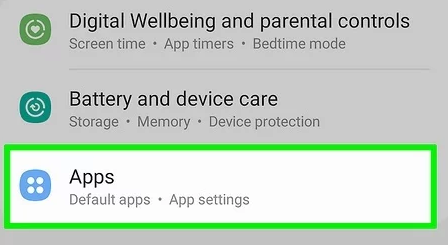
- Look for Google or Google Play Services and tap it.
- Look for and tap the option to uninstall or uninstall app updates.

- Proceed even if a warning message appears.
Fix 5: Update the Google Discover App
Another viable solution, if Google Discover is not working, is to update the app. Updating the app to its latest version will allow you to get a bug-free app. The developers at Google probably should have fixed the app bug that’s stopping the feeds. Follow the below steps to learn how to update the app:
- First, open the Play Store on your device.
- Now tap on your Account image and then open Manage Apps and Devices.
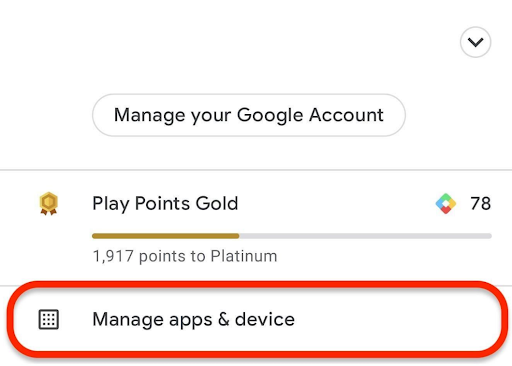
- Look for the Updates category and tap on it.
- Allow the system to look for updates for a minute and then update all the Google-associated apps.
Fix 6: Clear the App Cache of Google
Another thing that you can try if Google Discover is not working is to clear the app cache of the Google App. Doing this will allow you to fix all the faulty settings or preferences of the app and thus allow you to access the Discover feed thereon. Follow the below steps to learn more:
- Open the device Settings and navigate to Apps.
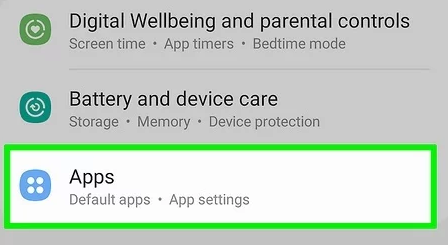
- Look for the Google App and tap it.
- Tap on the Data category of the app.
- Look for the option to Clear Cache or Clear Data.
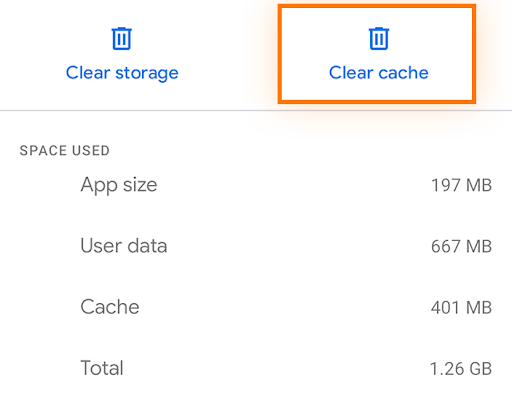
Google Discover Feed is Not Working: Fixed
So, we hope that we were able to help you if Google Discover is not working. By following the above solutions and their steps, you would be able to remove any common reasons that are causing the error and then access the Discover feed. If you want further assistance in any other way, feel free to write to us in the comments section below. We are quite happy to help you.


