How to Fix Mobile Network State Disconnected Issue
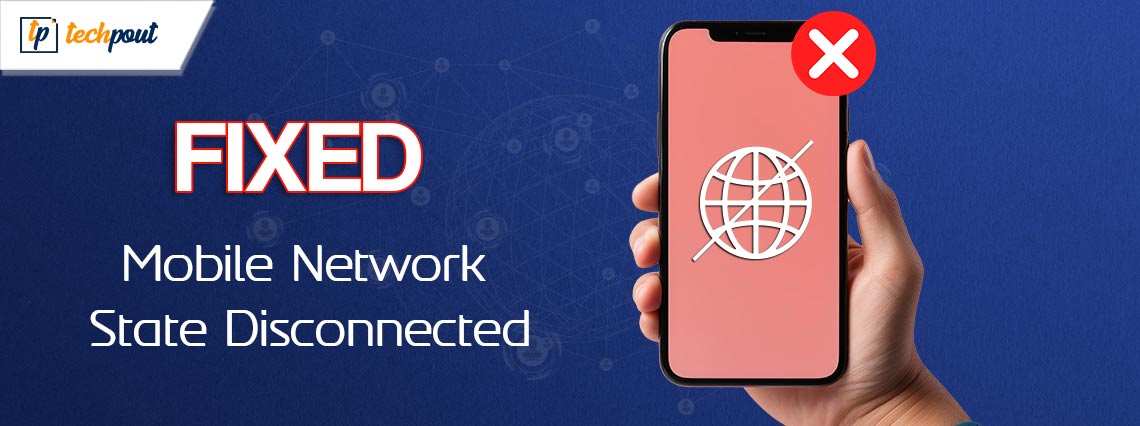
If you are also facing errors related to the Mobile Network State Disconnected on Android, then follow the simple solutions provided in this guide and get rid of the Disconnected Mobile Network State with ease.
You are in the midst of an important video chat with a customer, streaming your favorite movie, or attempting to send a key text message when all of a sudden, your mobile network disconnects. When you find yourself wondering, “Why is my mobile network condition disconnected?” you begin to feel frustrated.
We’ve all been there, and in this all-encompassing guide, we’ll go deeply into the factors that contribute to this problem as well as the potential answers to it. This article will provide you with helpful information that will enable you to maintain a steady and continuous connection to your mobile network, regardless of whether you are using an iPhone or an Android smartphone.
So, let’s get cracking and fix the Disconnected Mobile Network State.
Methods to Fix if the Mobile Network State is Disconnected
In the coming sections of this guide, we will have a look at some of the most amazing ways to fix the Mobile Network State: Disconnected error. Follow the solutions as described, chronologically, until the issue is fixed.
Fix 1: Remove Your Mobile Device’s Security Applications
The first thing to fix the Mobile Network State: Disconnected is to uninstall some unnecessary apps. The installation of security software, such as Mobile Antivirus and other malware-scanning applications, is something that some Android users do. A few of these apps have the potential to give rise to problems with mobile networks.
As an example, some programs may obstruct network settings and poor signal reception, causing your mobile device to get disconnected from service. Uninstall any programs that are similar to that if you are already using them. On the other hand, antivirus software is not considered necessary for Android devices.
Linux is the foundation of Android, which is an operating system that does not need any antivirus software to ensure its safety. So, uninstall the apps and if that does not work, follow the next solution to fix the Media Disconnected error.
Also Read: Best Game Booster Apps For Android
Fix 2: Employ a Signal Booster for Your Network
Let’s have the next solution to fix the Mobile Network State: Disconnected Android error. It is possible that the mobile network may report disconnection difficulties if you have a poor network signal in your location. This can happen in certain circumstances.
If this is the case, you are free to utilize any kind of network signal booster gadget that is external. It is possible, for instance, to place the device outside of the building, provided that there is a sufficient network signal. In addition, the network booster will enhance the signal on mobile devices running the iOS and Android operating systems.
Also, if you are experiencing a weak signal within the building, such as at your home, business, or other location, your best option is to make use of a Signal Booster to fix the Disconnected Mobile Network State. Nearly all of the regional mobile carriers are compatible with the majority of signal boosters that are now available on the market.
Fix 3: Remove and Replace the SIM In a Correct Motion
Here’s an uncommon yet sometimes effective solution to the Mobile Network State: Disconnected error. In the event that none of the aforementioned solutions are successful in resolving your problem, you may have some difficulties with your SIM card.
It is possible to resolve the problem by withdrawing the SIM card from your phone and then re-inserting it into your phone. There is a possibility that you may need to change the SIM card if that does not work. In order to determine whether or not your SIM card is functioning properly, you may experiment with replacing it with a new one that comes from a different service provider.
Also Read: Best Free Android Cleaner Apps to Optimize & Speed Up Your Android
Fix 4: Rather Than Using 4G Switch Your Mobile Network to 3G.
Your SIM card could not be able to handle 4G, despite the fact that your Android handset can. This is something that we are addressing here to fix the Mobile Network State: Disconnected error. In the event that you are thinking of using 4G while your SIM card is only capable of supporting 3G, it is recommended that you attempt to alter your mobile network to 3G in order to match the settings of your SIM card. Here is how to do it:
- In the first step, open Settings application on your Android operating system.
- Following that, choose Connections, and then select Mobile Networks.
- Now, choose Network Mode or More Settings.
- At this point, choose 3G (CDMA) as your preferred mode of network operation.
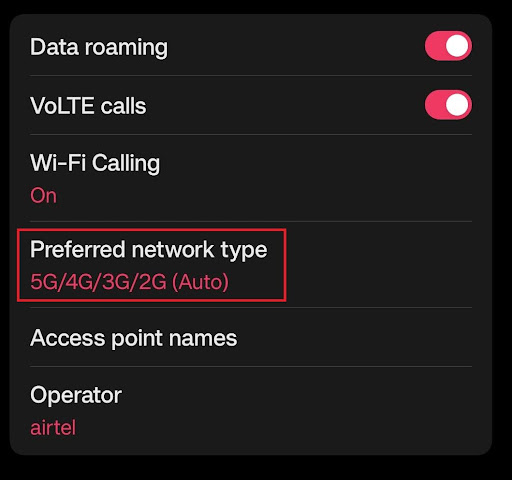
Follow the next solution in the case of adversity.
Fix 5: Reset the settings for the APN.
Resetting the APN can also help you with the Mobile Network State: Disconnected error. The settings for the Access Point Name (APN) include all of the information that you will want in order to establish data connections with your device. To fix the problem, you may try resetting the settings of the APN account.
- First, choose Connections from the Settings menu on your phone, and then select Mobile Networks.
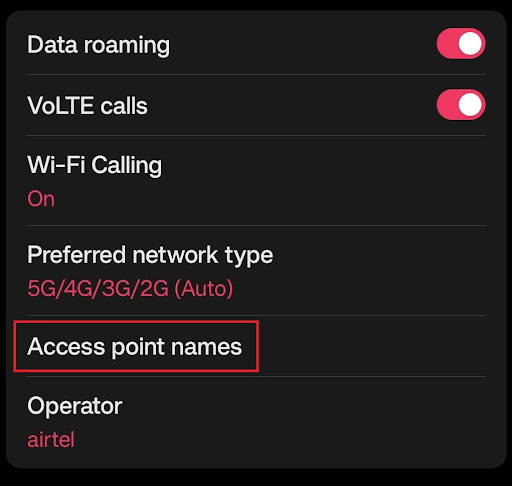
- After selecting Access Point Names, use the three-dot symbol located in the upper right corner of the screen to select the Reset to Default option.
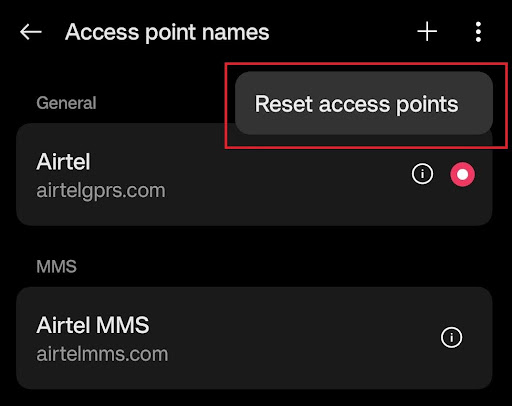
This is an easy solution and if it does not fix the Media Disconnected error, undo the changes and follow the next solution.
Also Read: How To Clear Ram On Android Devices
Fix 6: Upgrade to a 5G or 4G SIM Card for Your Device.
The Mobile Network State: Disconnected may seem to reappear repeatedly. The actions that were given above are for doing some short repairs; nonetheless, it is always suggested that you upgrade your SIM card! You should thus update your SIM card to a 4G network if you are still using a 3G card.
On the other hand, if you are able to get a 5G SIM card, it will be the greatest option for you to go with since the majority of the telecom operators across the globe are already using 5G technology, and the other ones are only on the verge of implementing it too.
In order to prevent having to change your SIM card again in the years to come, the best choice today will be to get a 5G SIM card rather than a 4G SIM card, provided that you are able to locate one and thus fix the Disconnected Mobile Network State error. Once and for all.
Fix 7: Turn Off the Wi-Fi connection.
This is an out-of-the-way solution to the Mobile Network State: Disconnected error. It is possible that your mobile network will go offline automatically if your Wi-Fi is on. In order to determine whether or not the problem can be fixed, you may turn off your Wi-Fi connection.
- Navigate to the Settings menu on your mobile device and choose Connections.
- To disable Wi-Fi, press the button next to it.
- Following that, you may enable Airplane Mode by scrolling down the menu that is located at the top of your phone, and then after thirty seconds, you can deactivate it.
Turn on your mobile data connection to see whether the problem has been resolved. If it is not and the Media Disconnected error persists, move on to the next solution.
Also Read: Best Android Root Apps
Fix 8: Debug the Mobile Device by Using a SIM Card from a Different Network
In the event that you continue to experience the Mobile Network State: Disconnected problem, even after restarting the mobile device, you need to test whether or not your phone is functioning correctly.
In order to locate it, the most effective method is to insert a SIM card from a different network, if you have any. If the mobile state is connected, you may verify that the phone is functioning properly and then go on to the other devices that need to be addressed.
Before moving further with the Media Disconnected error fixing process any further, it is imperative that you first change the SIM card and then use the SIM card to repair the problem.
Fix 9: Please Get in Touch with Your Network Service Provider
No alternative course of action is available to you than phoning your network service provider in the event that everything fails to fix the Mobile Network State: Disconnected. It is imperative that you give them a call and explain the issue. You should let them know when you see the error notice that says “Mobile Network State Disconnected.”
If there is an issue that is associated with the network and thus resulting in the Media Disconnected error, the technical team will investigate it and find a solution to it. If you are unsure of how to get in touch with your network service provider, you may look it up on any search engine.
Summing Up: Mobile Network State: Disconnected
Even after you have completed the troubleshooting process, if you are still experiencing problems related to the Mobile Network State: Disconnected, the best course of action is to get in touch with customer service for assistance.
By utilizing any other phone, you should get in touch with the customer support center and inform them about the problem. At first, they will verify your number on the network, and if there is any difficulty with the mobile network, they will file the complaint and solve the problem from their end. At this point, they will check your number on the network.
Also Read: Best Data Monitoring Apps For Android
While attempting to connect to internet, it is highly frustrating and aggravating to get a notification indicating the Disconnected Mobile Network State. However, there is no need for you to be concerned since we have mentioned how you may quickly resolve this problem by reading this post. Prior to moving on with our solutions, we strongly suggest that you experiment with restarting both your router and your device.
It is important to not get disheartened if the first solution does not work for you to fix the Mobile Network State: Disconnected. Rather than that, you should keep attempting to fix your problem by utilizing the approaches described above until you find the answer that is most beneficial to you.
That’s all. You can communicate with us using the comments section below for further ease. Also, if you want to be up to date with our blogs, subscribe to our newsletter. Follow our social media pages for daily interesting updates and more.


