Lenovo Camera Driver Download for Windows 10, 11 (Laptop & PC)
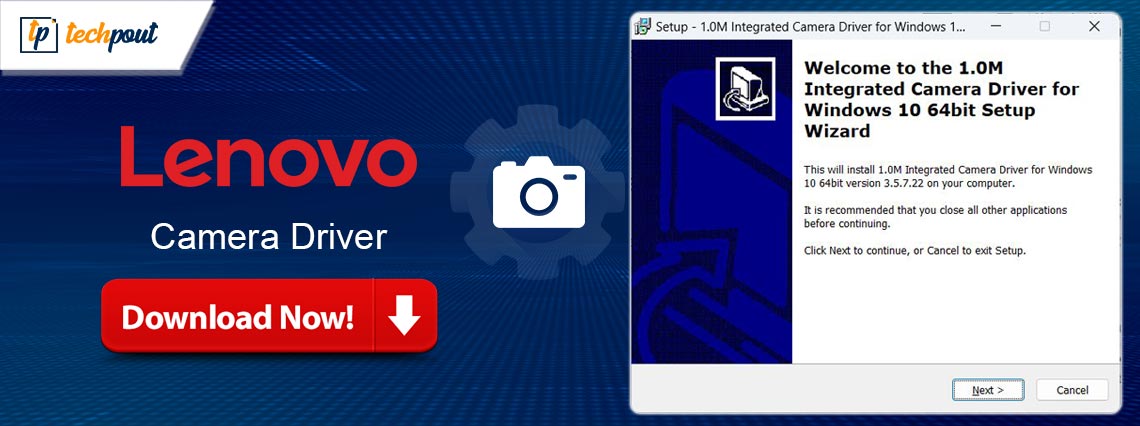
If you want to download the Lenovo camera driver for Windows 11/10 and other operating systems, then take the help of any solutions provided in this guide to install the Lenovo web camera driver.
Lenovo camera is a terrific tool to broadcast live games and other material for your visitors. Additionally, the camera may be used to record gameplay, DY instructions, and other videos. The tool is a fantastic option for remote workers who need to participate in live meetings and other events.
The 2160p, 1080p, 720p, and further video recording at 30, 60, 45 frames per second, and more provided by the Lenovo cameras is excellent. Some of the cameras automatically change the lighting to match the scene, which is one of its finest advantages. Such a camera may be used immediately after being plugged into your device.
However, the gadget won’t function properly unless you additionally download the Lenovo camera driver and install it. Problems with the video and the camera connection, among others, might occur if the driver is not present on the computer or uses an outdated version.
To help you out, we’ve compiled a list of the top ways to update and install the Lenovo PC camera driver for Windows 11/10. You may use any of these options to acquire the most recent driver. However, for your convenience, we will start with the safest and simplest option provided at the end.
Lenovo Webcam Driver Download and Update for Windows: Easy Methods
In the following paragraphs, we’ll discuss how to download the Lenovo camera driver for Windows 10/11 PC. Pick whichever one suits you best.
Method 1: Update the driver with Device Manager
This is a manual technique to update the Lenovo camera driver that you may try. The Windows Device Manager is where you can find and install any available driver updates. How? Read on!
- Search for Device Manager on the taskbar and click on the result.

- Add to the section under “Imaging Devices“
- Locate the Lenovo camera, and then pick Update Driver from the context menu that appears.
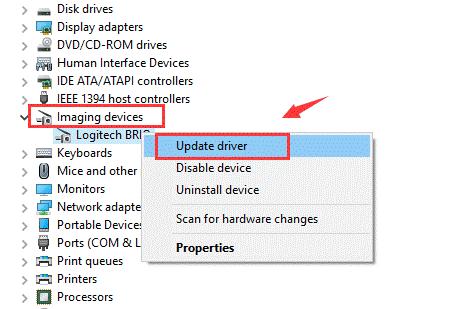
- Click on Search automatically for updated driver software.

The computer must be restarted once the update has been applied.
Reinstalling the driver for your Lenovo camera may be done in the same way. However, let’s have a look at another solution to download the camera driver for Windows 11 Lenovo.
Also Read: Lenovo Laptop Camera Not Working on Windows 10 [FIXED]
Method 2: Get the Driver Straight from Lenovo’s Site.
The Lenovo camera Driver may also be easily downloaded from the company’s official support page.
- First, visit the official website of Lenovo to proceed.
- Click on the Support tab.

- Select the category named Smart to proceed.
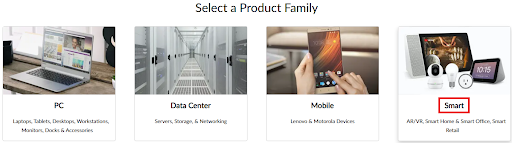
- In the search bar, type the name of your Camera device and press Enter.

- Select the operating system that you are using.
- From the list of available downloads, look for the required driver and download it.
- Install the driver and restart the system at the end.
You may fail to download the Lenovo webcam driver for Windows 10/11 as this method is complicated. Try the automatic one below for ease.
Also Read: [Fixed] Lenovo Laptop Keyboard Not Working Issue In Windows 10
Method 3: Download The Driver Using Win Riser
At last, we have the best and automatic method that will help you execute the Lenovo camera driver. The most reliable option for downloading the drivers for any device is to use the Win Riser.
All of the out-of-date drivers on your computer will be updated by this utility. Its extensive database allows you to get the most recent information from the manufacturers’ websites in real-time. It may be used to upgrade the driver for your Lenovo camera.
In addition, the program comes with a variety of capabilities, such as the ability to schedule updates and create backups and restores of drivers, among many others. You may choose which drivers to ignore and so never get an update for them.
The tool’s user interface is so simple that you’ll never have any trouble keeping up with the latest updates. This tool’s intuitive interface makes it accessible to users of all skill levels. The procedure for downloading the camera driver for Windows 11 Lenovo using Win Riser is as follows:
- Win Riser may be downloaded by clicking the button below. Click the Download Button, then install it to use the utility.

- When the tool is installed, run it so that the system scanning can start.
- When the Fix Issues Now button appears, you may click it to apply all the changes.

- After the updates are finished installing, you should restart the computer.
Also Read: Lenovo Drivers Download and Update For Windows 10, 8, 7
Download and Update the Lenovo Webcam Driver: Successfully
We hope that you’ve found the information and techniques here useful in executing the Lenovo camera driver update and download. Install the most recent version of the camera drivers using one of these secure ways. Win Riser is the quickest method to acquire the updates, therefore we suggest using it.
Leave your questions in the comments section below if you still have any. Subscribe to our blog to get quick updates on this and other relevant content. Further, support the efforts of our tech team, and don’t forget to follow our social media pages. You may find us on Facebook, Instagram, Twitter, or Pinterest.


