Lenovo Drivers Download and Update For Windows 10, 8, 7

Don’t know how to download Lenovo laptop drivers for touchpad, camera, bluetooth, and other peripherals? Don’t worry. Here’s a step-by-step guide on Lenovo drivers download for Windows 10, 8, and 7.
Lenovo is one of the most popular and well-trusted brands in the market today. The company is engaged in offering a wide range of laptops, desktops, tablets, computer peripherals, scanners, printers, storage devices, and many more.
However, recently many users who use Lenovo devices reported experiencing issues after Windows 10 update/upgrade. If you’re one of those unlucky users, you can install the latest Lenovo driver update to solve the problems.
Why Do You Need to Update Lenovo Drivers on Windows PC?
Below are some of the main reasons why it is important to keep all of your device drivers Lenovo routinely updated:
- To prevent device conflicts
- To install the latest security patches
- To avoid potential performance issues
- To ensure better system stability and performance
- To ensure smooth communication between operating system & hardware devices
Now that you know the significance of keeping the Lenovo driver up-to-date, let’s learn different ways to update Lenovo driver on Windows PC.
Easiest Method For Lenovo Driver Download & Update
If you find it very difficult to download device drivers manually, then you can use the Bit Driver Updater program to automatically get the latest version of drivers installed on your PC. With this driver updating utility, you can replace all outdated drivers with one single click of a button. Click on the button shared below to get and try Bit Driver Updater for FREE.
How to Download Lenovo Drivers For Windows 10, 8, and 7?
Following are some of the best ways you can try to download and install Lenovo laptop drivers in Windows 10 and older versions of the operating system.
Method 1: Lenovo Drivers Download via Lenovo Support Website
The correct and latest Lenovo support drivers can be downloaded from the official website of the company. To learn how to do that, follow the instructions provided below. But before you get started, make sure you know the product model number and specific flavor of the Windows operating system (for example, Windows 10 64-bit) that you are running.
- First, you need to open Lenovo’s official website in your browser.
- Next, you need to select the Support option from the top menu bar.
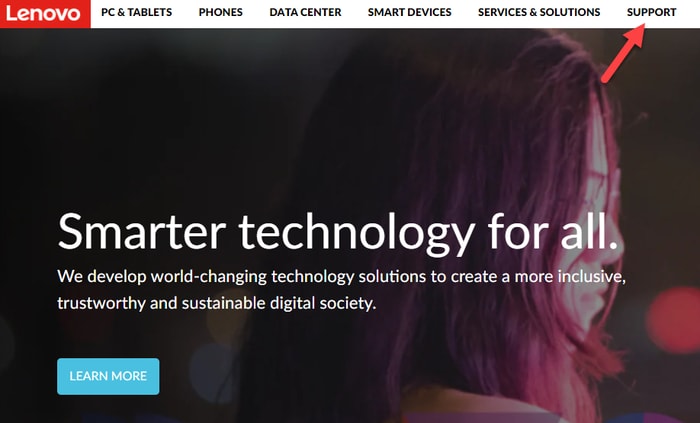
- On the Lenovo Support page, hover your mouse over the PC category and select the View PC Support If you’re trying to find an update for the device you’re currently using, then you can select the Detect Product option.
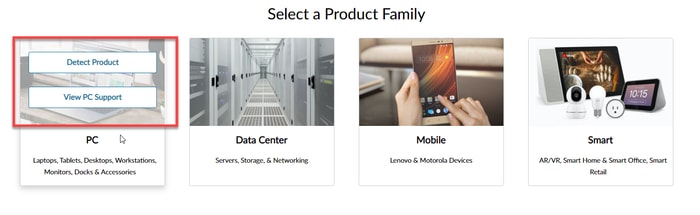
- Next, you need to enter the name or series number of the product in the search box and select the same from the suggestions list. The model Lenovo ThinkPad T460 is used as an example.
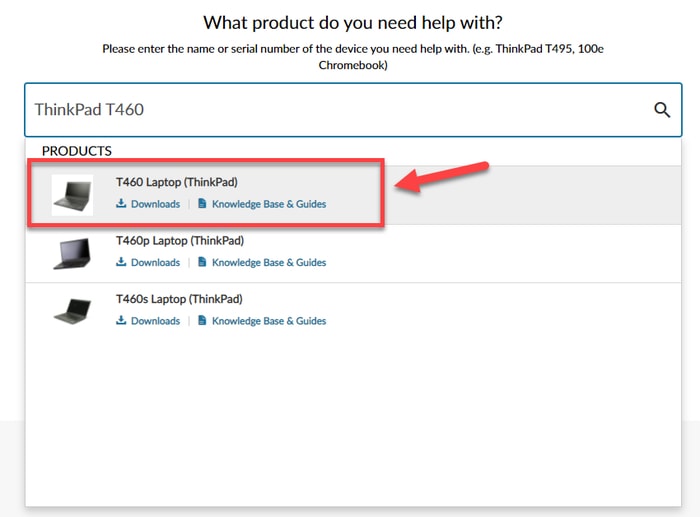
- On the next page, select the Drivers & Software option from the navigation pane on the left-hand side.
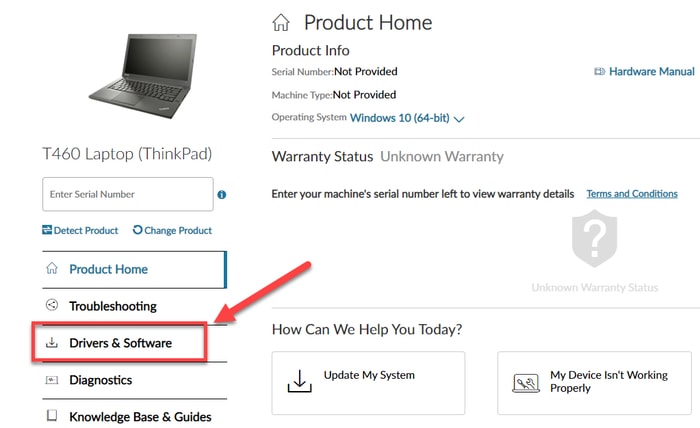
- Navigate to the Manual Update tab and select the component for which you’re trying to find a new driver update.
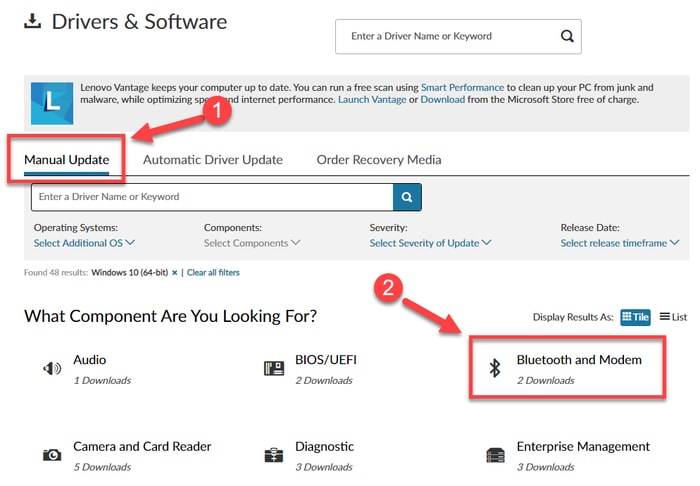
- Next, click on the Download icon next to the driver file you want.
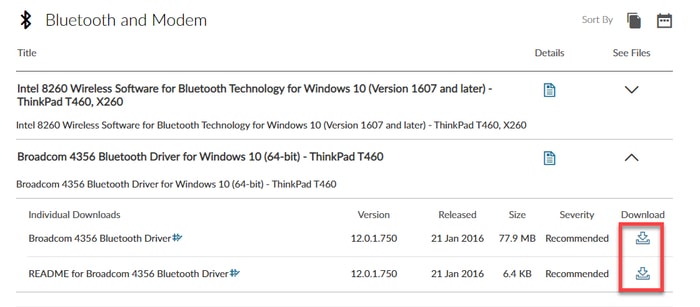
- Once the Lenovo driver download process is finished, launch the installer by double-clicking on the setup file you’ve downloaded.
- Follow the on-screen instructions to install the updated version of driver Lenovo on your system.
Method 2: Lenovo Driver Download via Device Manager
Device Manager is a Control Panel applet that allows users to view and manage hardware devices attached to the Windows system. Follow the steps given below to download Lenovo drivers for Windows 10 and older OS versions using this built-in tool.
- Open the Device Manager application by typing device manager in the Windows search box and selecting the same from the displayed results.
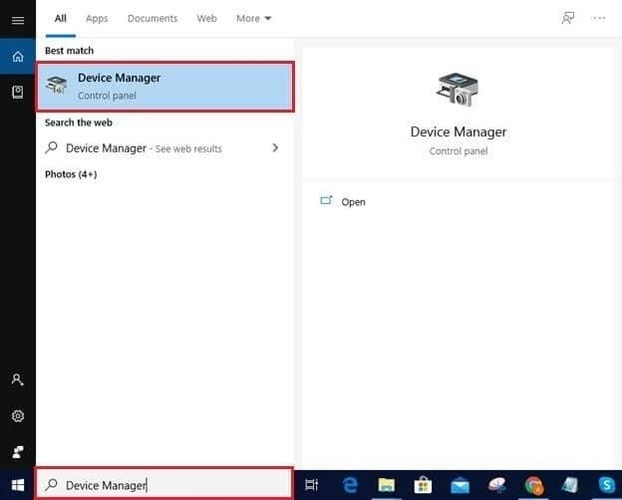
- Next, expand the category with the hardware you want to update.
- Right-click on the hardware device and choose the Update driver option from the pop-up menu.
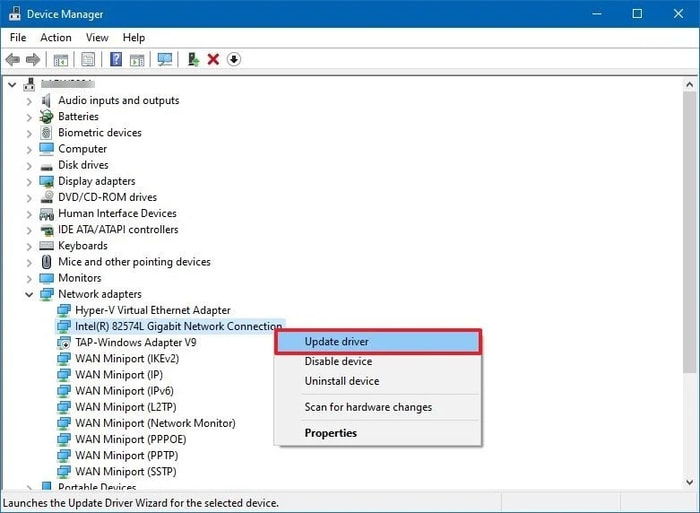
- Next, you need to choose the Search automatically for updated driver software
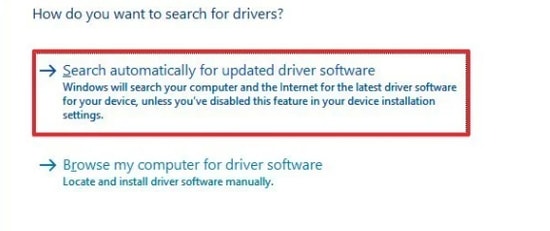
- Wait for it to look for the latest driver software for your devices. If new Lenovo drivers updates are available, Device Manager will guide you through the steps to download and install them on your system.
- After the installation is done, restart your system.
Also Read: [Fixed] Lenovo Laptop Keyboard Not Working Issue In Windows 10
Method 3: Use Bit Driver Updater For Lenovo Drivers Download For Windows PC (Recommended)
This is one of the safest and most effective methods to download, install, and update Lenovo drivers on Windows 10, 8, and 7.
If you don’t have time or computer skills to perform manual updates, you can update drivers automatically using a trusted and competent software like Bit Driver Updater. The software is seamlessly designed to help users scan the entire computer and replace the outdated driver versions with the new updated ones in a single click. Moreover, the software automatically backs up the existing device drivers so that they can be restored if required.
Follow the steps given below to learn how to use Bit Driver Updater to download and install the latest Lenovo driver update on Windows systems:
- Download and install Bit Driver Updater.
- Once done, launch the application and let it scan your computer for missing and out-of-date drivers. Wait for the scan process to finish.
- Next, click the Update Now button next to the driver Lenovo you want to update.

Also Read: Lenovo Laptop Camera Not Working on Windows 10 [FIXED]
Final Words: Lenovo Drivers Download For Windows 10/8/7
In this guide, we have shared a bunch of useful methods on how to download Lenovo drivers for Windows 10, 8, and 7. We hope you found the guide helpful and were able to resolve the driver conflict issues with your hardware devices. Do let us know which method you find the most useful to update Lenovo laptop drivers.
If you have any questions or suggestions feel free to share them with us using the comments section below.



