Kyocera Printer Driver Download and Update for Windows 10, 11
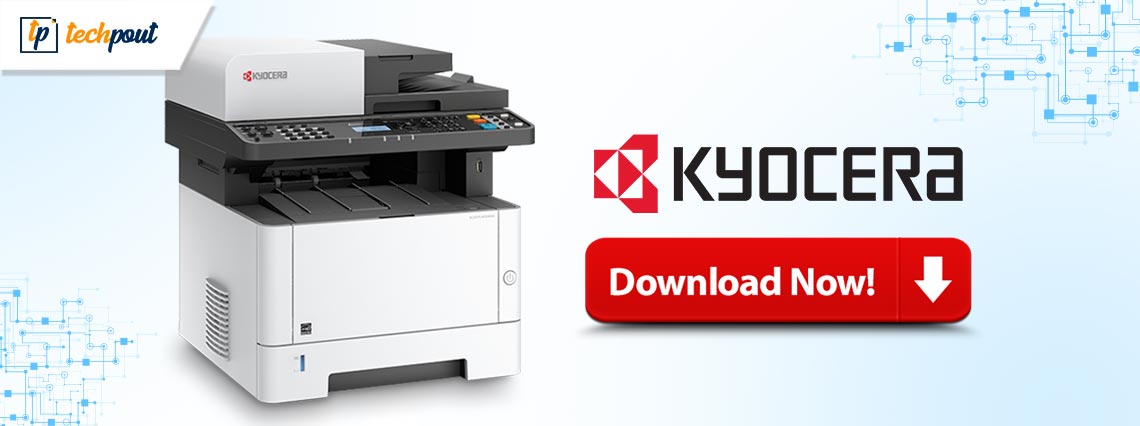
You can keep issues like the printer not working at bay with the best ways to download, install, and update the Kyocera printer drivers provided in this article.
Kyocera is a celebrated name in the world of printers for its reliability, top-notch printing in large volumes, and ease of use. However, as with all other printers, it may only deliver the best performance with Kyocera drivers.
The Kyocera printer drivers are the connecting link your computer requires to communicate with the printing machine and execute your instructions correctly.
If your computer does not have the updated Kyocera printer driver downloaded, you may encounter problems like the printer not being available.
Hence, this article introduces you to the best ways to download the Kyocera printer drivers for Windows 10/11, install them, and update them. Let us not waste your valuable time and get started with these methods.
Top Methods to Download, Install, and Update Kyocera Drivers
You can follow the below ways to download the Kyocera driver update and install it on your Windows 10 or 11 computer.
Method 1: Download Kyocera drivers from Kyocera’s website
You can find drivers for all Kyocera products on its official website. All you need to do is follow these steps to download the Kyocera printer driver update from there.
- Firstly, navigate to the Kyocera download center.
- Now, select Choose an option.
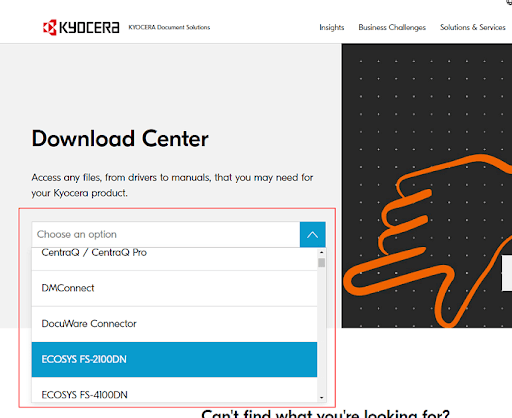
- Choose your printer from the on-screen drop-down list.
- Change the OS if it is not detected correctly.
- Select the download icon to download the ZIP file for your Windows 11/Windows 10 Kyocera printer drivers.

- Read the license agreement and select Accept and Continue.
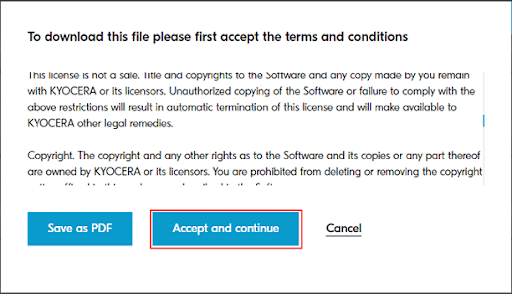
- Double-click the downloaded file to unzip it.
- Lastly, follow the instructions on your screen to complete the Kyocera driver update installation.
Also Read: How to Download & Install Kyocera Taskalfa 1800 Driver
Method 2: Use Device Manager to download the Kyocera driver update
Device Manager is an in-house tool in Windows to download and install driver updates. You can use it to download Kyocera printer drivers and install them by following these steps.
- Firstly, open the Quick Access menu using the Windows+X keyboard shortcut.
- Now, choose Device Manager from the options present on the screen.

- Click on the Printers or Print queues category to expand it.

- Right-click your Kyocera printer and select the option to Update driver.

- Choose the Search automatically for the updated driver software option.

- Lastly, restart your computer after the Kyocera driver download and update completes.
Also Read: How to Download, Install and Update Printer Drivers for HP Printers
Method 3: Download and install the Kyocera drivers automatically (Recommended)
Many users (including us) find it time-consuming and cumbersome to manually download and install the update for Kyocera printer drivers. Hence, we recommend downloading and installing driver updates with a single click through automatic software like Win Riser.
Win Riser is a renowned driver update and PC optimization software. It boasts a lot of useful features, such as a scan scheduler, driver backup and restoration, driver ignore list, scan scheduling, junk and malware remover, and more.
You can click the link below to download this wonderful software and install it on your device.
After installing the software, run a scan. Once the scan is complete, you can navigate to the driver updater section to view the outdated drivers.
Once you have reviewed the scan results, choose the option to Fix Issues Now.
Method 4: Update your computer’s OS to download the Kyocera printer drivers
Updating the operating system fixes common performance issues and downloads the missing driver updates. However, it may not always be successful in detecting extremely recent drivers. Still, you can follow these steps to try this way of downloading the Kyocera driver updates.
- Firstly, apply the Windows+I keyboard shortcut to open the Settings panel.
- Select Update & Security from the available settings.

- Choose the Check for updates option.

- Download and install the on-screen updates.
- Lastly, restart your system to complete the update process.
Also Read: Fuji Xerox Printer Driver Download and Update For Windows 10, 11
Kyocera Drivers Downloaded and Updated
This article highlighted various ways to download, install, and update the Kyocera printer drivers. You can follow the method you find the most convenient. However, we suggest performing driver updates via Win Riser to ensure improved performance.
If you have any questions or confusion about this write-up, you can get your queries resolved through the comments section.



