How to Download & Install Kyocera Taskalfa 1800 Driver

Check out the coming sections of this article showing different methods to execute Kyocera Taskalfa 1800 driver download and update on Windows 11/10 with ease.
Kyocera is a great name in the world of electronics. The brand offers multiple products to the users. Printers of various technologies are its core competencies. One such product from the brand is the Taskalfa 1800 printer. This is a high-end imaging device that supports multiple options or features like USB 3.0 connectivity, monochrome printing technology, 18 pages per minute print capacity, and whatnot.
However, just like any other printer, this device can also pose some problems to the users. These problems include the printer not connecting, the printer not printing, etc. The most common reason why such errors appear is the absence of a compatible printer driver. Hence, the most viable solution to such problems is installing the latest Kyocera 1800 driver.
There are multiple methods that allow you to download the driver. With the help of this article, we will explain all such reliable methods. In the coming sections of this article, you will find multiple ways to download the driver. All the methods allow you to get the latest version of the driver. Hence, there is the flexibility to use any method as necessary.
Methods for Kyocera Taskalfa 1800 Driver Download and Install
The methods to download and install the Kyocera Taskalfa 1800 printer driver are divided into two categories; manual and automatic. The automatic method is the most reliable and easiest method to install the driver, while the manual ones may ask you to put in some extra effort. Hence, choose the one that floats your boat.
Method 1: Take the Help of the Official Website (Manual)
To download any type of driver, you can always visit the official support page of the manufacturer. The same holds true for the Kyocera Taskalfa 1800 scanner driver and printer driver. You can visit the Support or Downloads page of the website, look for the partner, and download the driver. Follow the instructions below for a detailed explanation:
- Visit the official website of Kyocera.
- Go to the Support & Download category from the menu.

- Open the Downloads Center to proceed.
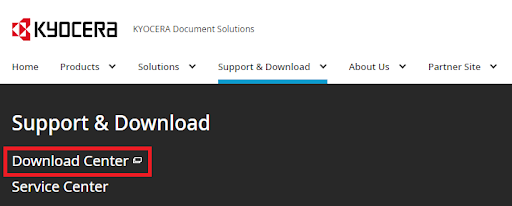
- The website will redirect you to the download center. Here, search for Taskalfa 1800 and click on the search prediction.
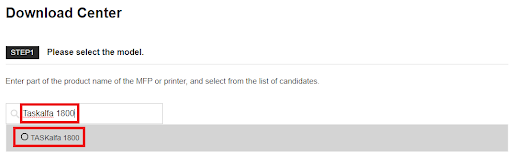
- Now select the following under specific categories present on the page.
Please select a category- Driver
Please select the OS- The OS You are Using
- Under the Please select from the driver software Document below section, click on the file name to download the driver.
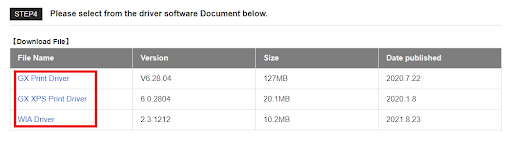
- When the file downloads, run the same to install the driver.
So, this is how you can use the official website and download the Kyocera 1800 scanner driver or printer driver as necessary. If this method is not the one you wanted, use the next one instead.
Also Read: Printer Driver Is Unavailable On Windows 10, 11
Method 2: Use the Device Manager to Get the Kyocera 1800 Driver (Manual)
Normally, Windows users are unaware of the Device Manager. This is an amazing utility integrated with the operating system that allows you to control all the devices connected internally or externally to your system. You can make the necessary modifications to the devices and their behavior patterns with this tool. The same can also help you with Kyocera Taskalfa 1800 driver download. Follow the instructions below to know more:
- Press the Windows+X keys and open the Device Manager from the menu that appears.

- Wait for a couple of seconds while the tool launches. When it does, double-click on the print-associated categories.
- Right-click on Kyocera Taskalfa 1800 and select the option to Update the Driver.

- If the system prompts you, select the option to Search Automatically for Driver Updates to get on.

- With the help of the on-screen instructions that appear, install the driver.
- Restart the system when the procedure completes.
This is one of the most reliable solutions for the Kyocera Taskalfa 1800 driver for Windows 7 free download. Additionally, it works on other Windows operating systems as well. However, being manual, you may not like this solution. Follow the next one for ease.
Method 3: Update the Operating System and Drivers (Manual)
The next manual method to execute Kyocera Taskalfa 1800 driver download is to update the OS. This may seem bizarre but works quite well. There is an option in the Windows update utility that allows you to update the drivers along with the operating system. You can take advantage of the same to update the driver in Windows 11. Follow the instructions below to know more:
- Open the Settings of Windows by pressing the Windows+I keys.
- Click on the category of Update & Security to get on with the process.

- Wait while the page loads and then click on Check for Updates to continue.

- The OS will look for the system updates in the database and then offer the same.
- When the updates appear, click on the Download and Install button to install the same.
- Remember, the system may restart a couple of times to apply the updates. Allow the system to proceed with the same as necessary.
So, this is how you can use the OS updates to get on with the Kyocera Taskalfa 1800 driver install. This and all the above methods to get the updates were manual. These may take up a lot of your efforts and time. So, protect yourself from the hassle and take the help of the next solution to update drivers automatically.
Method 4: Use the Bit Driver Updater for Driver Automatic Updates
This is the final approach that you may attempt for the Kyocera Taskalfa 1800 driver download. Installing the Bit Driver Updater is the first step in using the automated approach. This is an automatic solution that scans your device for out-of-date drivers and guides you through the installation process so that you only have to click once. In addition, the tool is fairly sophisticated, which means that it comes equipped with a variety of additional capabilities as well.
For instance, if you are unable to immediately continue with the updates, you may utilize the Bit Driver Updater to schedule them for later application. Additionally, the Kyocera Taskalfa 1800 scanner driver may function with this. In addition, the intuitive design of the utility enables you to back up the drivers at any time and restore them whenever it is convenient. The ability to disregard driver updates is among the most useful functions that the application provides. This gives you the ability to bypass the updates of any driver that could be required at a later time. However, for your own safety and well-being, we do not advise you to avoid installing updates.
In addition to this, you will have the benefit of obtaining drivers who have been WHQL-certified. As a result, you may have peace of mind knowing that the Kyocera 1800 driver updates are trustworthy as well. Because this program has an interface that supports different languages, it is convenient for a large number of people to work with it simultaneously.
When you use the tool, you will discover a wide variety of other functions in addition to the ones listed above. For the time being, let’s move on to the part that demonstrates how to update all of the drivers, including the driver for the Kyocera Taskalfa 1800 printer.
How Do I Use BDU to Update the Drivers for My Kyocera 1800 Scanner?
- To begin the download of the Bit Driver Updater setup, please choose the blue button shown below.

- After installing the tool, launch it to use it on the machine.
- The utility will immediately begin to perform a system scan for you. On the other hand, if it does not start, you may need to make use of the Scan Drivers option for some aid.

- When all of the updates, including the printer driver, arrive on the system, update the driver for Windows 10/11 by selecting the button labeled Update Now (for a single update) or Update All (for all available updates).

- After the update procedure has been completed, you will need to restart the system.
Therefore, using this approach will definitely cure the printer problems that you have on Windows 10/11 straight away.
Also Read: Best Free Driver Updater for Windows 10, 11
Kyocera Taskalfa 1800 Driver Download: Successful
So, here we are at the end of this guide. Previously, we had a look at some of the best ways to download and install the Kyocera Taskalfa 1800 driver. All the methods provided above are quite easy to follow and safe to deploy. This is not a mere statement but a fact as we ourselves conducted the required research to list the best methods. You do not have to worry about any system or data-related threats with these methods.
All the solutions above are quite descriptive, however, problems are just a part of life. So, if you want our help, seek the same in the comments below. Describe your issues related to the Kyocera Taskalfa 1800 printer driver in detail. We will conduct the required research and our experts will get back to you with reliable solutions. You can also provide your valuable feedback in the same way as well. We appreciate creative criticism and do our best to act on your suggestions.
If you liked this article on how to download and install the Kyocera Taskalfa 1800 driver then subscribe to our newsletter. This will allow you to get the latest updates related to other tech issues. Also, follow us on Facebook, Twitter, Instagram, Pinterest, and Tumblr, and never miss any updates from the Techpout blog.


