HP Elitebook 840 G1 Driver Download and Update for Windows 10, 11

This is a step-by-step tutorial for Windows users on how to download and update the HP Elitebook 840 G1 driver for Windows 10/11. Learn you can download the HP laptop drivers simply and improve the performance of your device.
Updating the drivers is one of the best methods to enhance the performance of any device. This will not only maintain your laptop functioning at its best, but it may also help you avoid wasting money on issues that might cost a lot of financial resources. But not everyone is technically adept, so this article will help you determine whether or not your HP Elitebook 840 G1 driver needs to be updated.
You’ll learn in this article why it’s important to update the software and drivers on your HP laptop, how to do it manually, and how to quickly do the operation using automated third-party software. So without further ado, let’s get going.
Why Do You Need the HP Elitebook 840 G1 Driver Update?
Your laptop promptly notifies you when your HP drivers need to be updated. While using your Windows laptop, you may experience a variety of bugs that could seriously disrupt both your professional and personal lives. HP’s obsolete drivers are therefore nothing more than a disgusting piece of work. The following are some important justifications for maintaining a current driver and proceeding with the HP Elitebook 840 G1 driver download procedure:
- You should check the HP driver update if you are experiencing problems with the general performance of your laptop and are unable to operate it. Operating on an outdated HP driver might result in frequent freezes, crashes, overheating, delays during games, and various other unfavorable problems.
- The performance of hardware components may be significantly impacted by the outdated HP Elitebook 840 G1 driver for Windows 11/10. Additionally, it can harm a variety of peripherals, including speakers, Bluetooth, printers, and graphics cards. Finally, you’ll start losing your cool over printer lags, distorted Bluetooth or Wi-Fi connections, and even difficulties with game optimization due to the low resolution and poor graphics quality.
- An outdated HP laptop driver has a significant danger of weakening the security of your system. Hackers, a threat to society, may easily get access to your devices and steal your personal data in order to carry out their despicable crimes. Updates to the HP drivers are thus necessary for this situation.
How to Download & Install HP EliteBook 840 G1 Drivers on Windows 11/10?
In this part of our tutorial, we’ve shown how to update and download the HP Elitebook 840 G1 driver manually and automatically on Windows 10 and Windows 11.
Pro Tip: Updating drivers manually on HP laptops might take up a lot of your precious time and technical know-how. Therefore, if you want to update your drivers safely and easily, we advise that you use the automatic method.
Method 1: Download HP EliteBook 840 G1 Driver from Manufacturer’s Website (Manual)
You may acquire the correct drivers for your HP laptop by visiting the manufacturer’s official website. The procedures for manually downloading and installing HP driver updates from the HP support site are listed below.
- Go to the manufacturer’s website and log in. If you’re using an HP laptop, visit the HP support page and choose Software and Drivers.
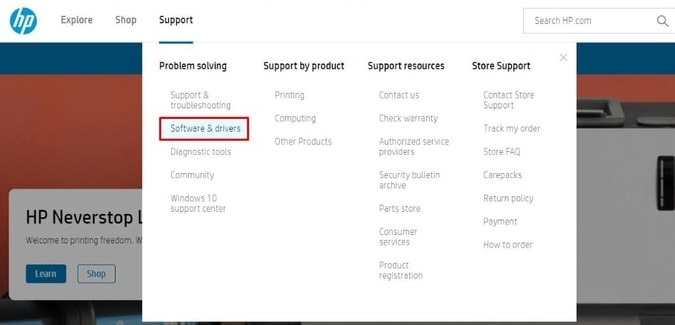
- To download HP software and drivers, you must first choose your product, in this case, a laptop.
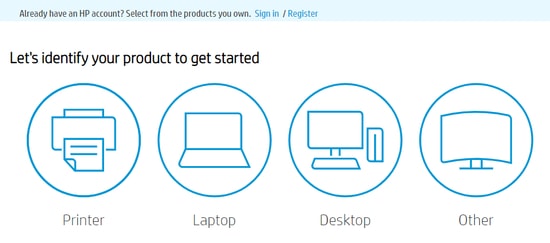
- The next step is to choose the Let HP detect your product option or to put the name of your laptop model (for instance, HP Elitebook 840 G1) in the search box and then click Submit.
- The next step is to decide which operating system you will use.
The most current version of the HP laptop driver may then be automatically downloaded for the system. Once the HP driver download has been completed, launch the setup file and follow the wizard’s prompts to install the update.
Also Read: Download, Install & Update HP Wifi Driver for Windows 10, 11
Method 2: Update The Driver in the Device Manager
Another useful tool for manually downloading and installing the most recent HP Elitebook 840 G1 driver update in Windows Device Manager. However, keep in mind that this procedure can take some time and does not always guarantee the most recent update.
- On Windows, look for Device Manager, then launch it.
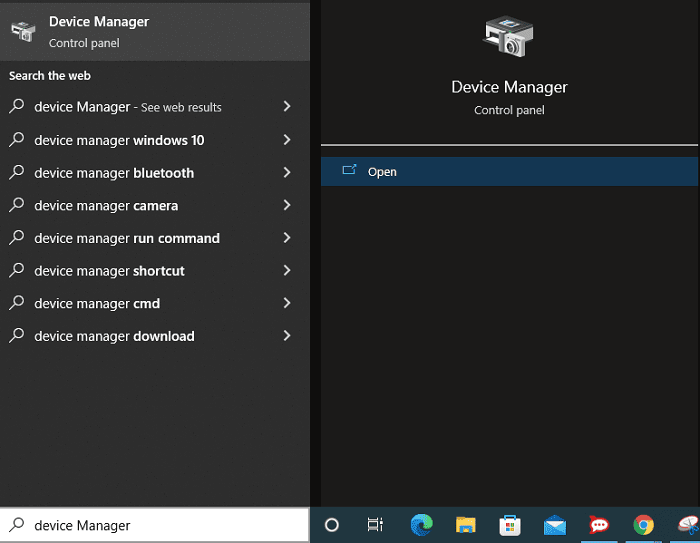
- Your laptop’s associated devices and peripherals will be listed on the screen. Decide on the device you want to update.
- The next step is to right-click the device you want to upgrade and choose Update Driver Software from the menu that appears.

- Next, select the Automatically check for driver software updates button.

Follow the directions that are provided on the screen to install HP drivers on your laptop. You may restart the laptop to finish the procedure when the update has been installed.
Also Read: HP EliteBook 840 G3 Drivers Download and Install in Windows
Method 3: Use Bit Driver Updater (Automatic) to download or update HP laptop drivers
Even though the aforementioned two procedures seem safe and simple, persons who lack basic technical skills will find them to be much above their capabilities and won’t be ready to execute HP Elitebook 840 G1 driver download and update at home. They may avoid having to go through such a tech-like procedure by using the following technique.
In this situation, automatic third-party software like Bit Driver Updater is their salvation. They are always welcome to use such applications and forego brainstorming chores.
Check the Complete Review of Bit Driver Updater (2023 Updated)
The program is regarded as the most capable driver upgrading tool presently on the market. It has the ability to do complete driver checks and quickly and automatically install the most recent WHQL-certified driver updates.
The easy procedures you must follow in order to install the HP Elitebook 840 G1 driver download utilizing the Bit Driver Updater application are listed below.
- To begin, click the button below to begin downloading Bit Driver Updater.

- Run the program after downloading it, then choose Scan Drivers.

- When the driver scan is finished, click the Update Now button next to the driver that you want to update.

Also Read: How to Download and Update HP Keyboard Driver
Download HP HP Elitebook 840 G1 for Windows 10/11: Done
In this article, we discussed a few fast and simple methods for getting the latest HP EliteBook 840 G1 driver for Windows 11/10.
However, Bit Driver Updater is your only remaining option if you want to give yourself some peace of mind by forgoing the difficult process of looking for driver updates and downloading them. The program immediately searches for the most recent version and launches the update, making it by far the quickest way to execute the HP Elitebook 840 G1 driver update.
We hope this article accomplished what it set out to do. Use the comments area to let us know if you have any questions or recommendations about drivers.


