How to Unforget a Bluetooth Device on iPhone, Android and Laptop
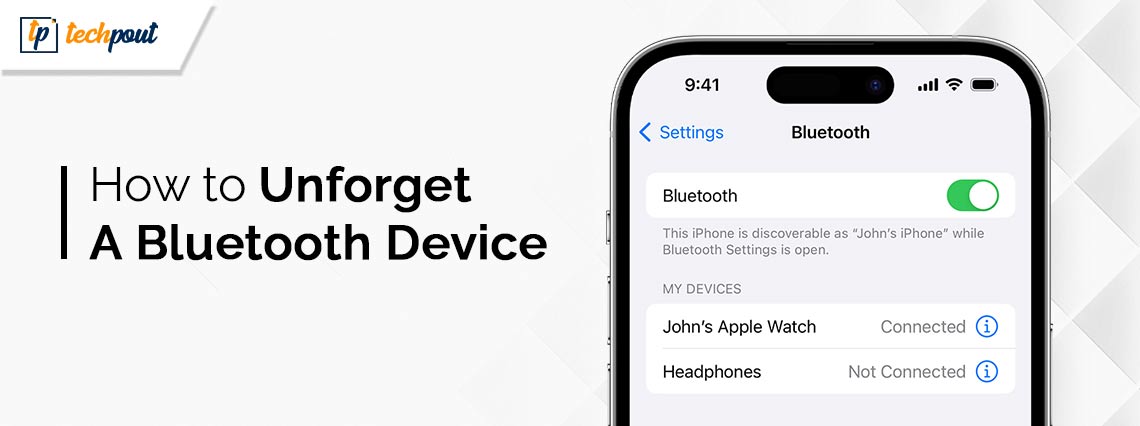
This article describes the best possible ways to unforget Bluetooth devices on all your devices (Android, PC, and iPhone).
Bluetooth connectivity has brought convenience to the lives of millions across the globe. However, it is essential to disconnect the Bluetooth after using it to ensure no one can steal your information by accessing your Bluetooth network. You can use the Forget This Device feature to do it. However, if you are unsure about how to unforget a Bluetooth device when you wish to reconnect to the Bluetooth network, you can read this article.
This article describes the best possible approaches to unforget a device on iPhone, Android, and PC. Let us get started right away without wasting valuable time.
Methods to Unforget a Bluetooth Device on iPhone, Android and Laptop
You can follow the below methods to reset your Bluetooth and make it recognizable on iPhone, PC, or Android, beginning with iPhone.
Unforgetting a Bluetooth device on iPhone
Here are ways you can follow to unforget Bluetooth on iOS.
Method 1: Reset iOS’s network settings
Before following the below directions, please note that resetting your network settings can lead to loss of saved networks/passwords for WiFi networks, loss of access to the VPN configuration, and loss of access to your Bluetooth devices. If you are comfortable, you can follow these steps to reset your network.
- To begin with, navigate to the Settings of your iPhone.
- Secondly, open the General settings.
- Go to the Transfer or Reset option.
- You can now tap on the option to Reset Network Settings.
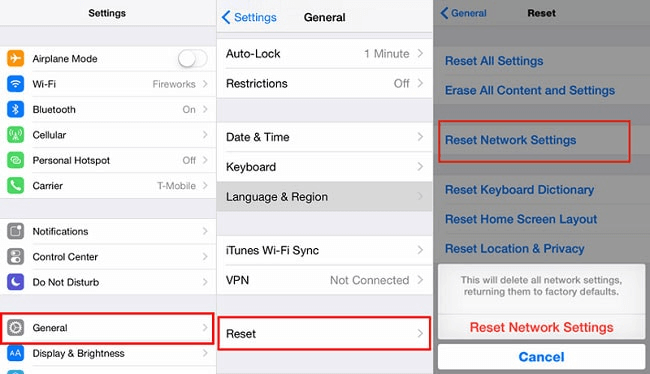
- If asked, Enter Your Passcode or confirm your intention to reset the network settings.
- Wait until your iPhone restarts after the reset.
- Now, go to Settings to see the devices connected to your iPhone.
Method 2: Reset your AirPods
It is easy to make the iPhone unforget your AirPods. You can do it by resetting the AirPods. Here is how to do it.
- Firstly, open the case lid of your AirPods.
- Now, wait until the status light shows an alteration between white and amber. This process takes approximately fifteen seconds.
- After completing the above steps, you can reconnect your AirPods.
Note: In case of a device other than AirPods, you can follow the headphone manufacturer’s guide to reset it.
Also Read: How to Fix AirPods Not Connecting to iPhone
Method 3: Restart your iPhone
A simple restart can help your phone unforget a Bluetooth device. Hence, you can restart the phone and re-establish your Bluetooth connection.
Unforgetting a Bluetooth device on Android
Here is how to unforget a Bluetooth device on Android.
- Firstly, tap on the Settings icon (usually a gear icon) on your phone.
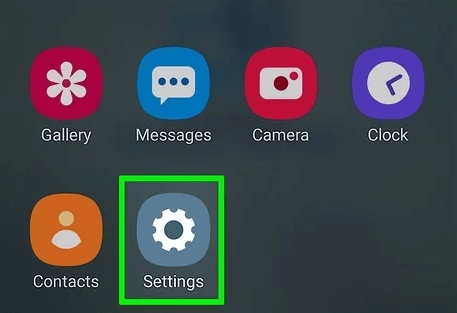
- Secondly, scroll down the settings menu and tap on the Bluetooth settings.
- Now, navigate to the My Devices or Paired Devices section to get a list of the previously paired devices.
- Scroll through the on-screen list to find the device you wish to unforget.
- After finding the device, tap on the Settings or information button next to it.
- You can now tap on the Forget or Unpair option.
- Lastly, navigate to the Bluetooth settings, scan for available devices, initiate the device pairing process, and follow the on-screen directions to pair your device.
Also Read: Best Walkie Talkie Apps For Android and iPhone
Unforgetting a Bluetooth device on a laptop
You can follow the below process to unforget a Bluetooth device on your laptop.
- First, input Device Manager in Windows search and open it.

- After opening the Device Manager, select View from the top menu and select the option to Show hidden devices.
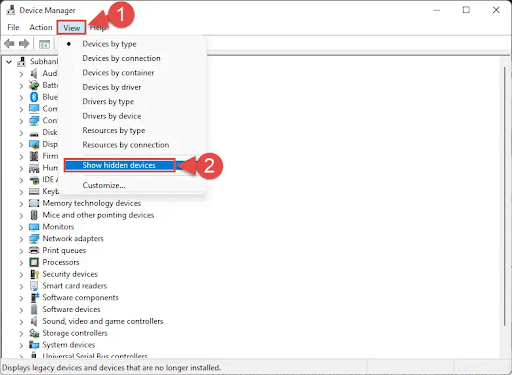
- You can now find your Bluetooth device and select the Uninstall device option.
- Select Uninstall from the next window.
- Restart your laptop.
- After restarting the laptop, navigate to Settings and select Devices.
- Go to Bluetooth & other devices and select the option to Add Bluetooth or other device.
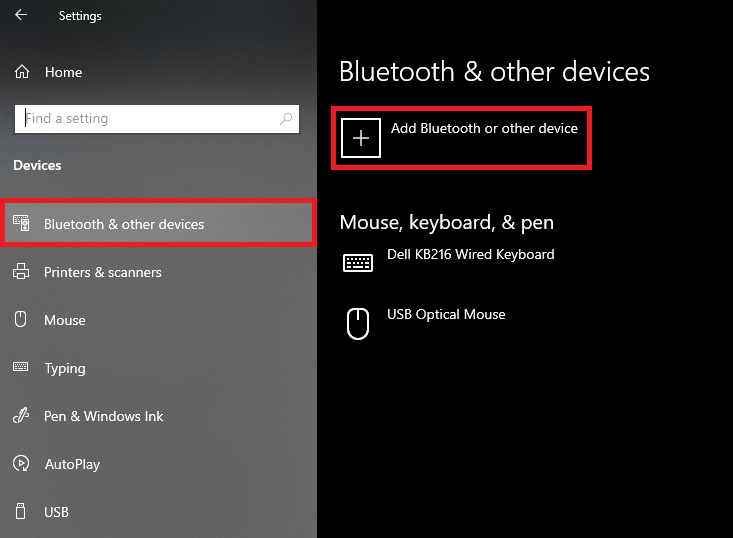
- Select Bluetooth.
- Lastly, choose your Bluetooth device, follow the on-screen directions (if any), and click on the Done button.
Also Read: Best Utility Apps For Your Android Smartphones
Summing Up
This article tried to clear your doubts about how to unforget a Bluetooth device on Android, iPhone, and laptop by describing the ways to do it. We hope you found this guide helpful. However, if you have any remaining questions or suggestions about this write-up, you can contact us through the comments section without any hesitation. We would be happy to address your queries and consider your recommendations.


