How to Solve Exception_Access_Violation Error in Windows PC
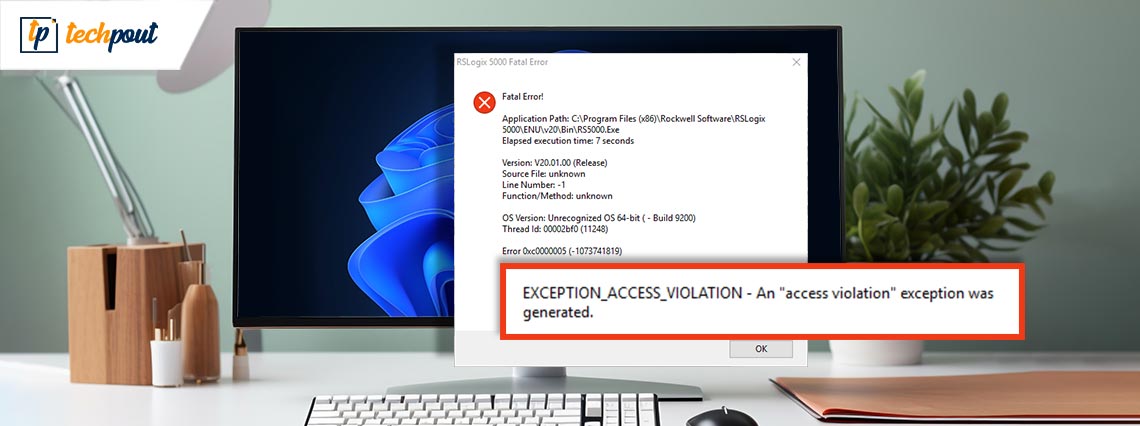
This article acquaints you with the best ways to get rid of the Windows 10 or Windows 11 Exception_Access_Violation error.
Though a smooth operating system, Windows sometimes troubles users with annoying and confusing errors like Exception_Access_Violation. It is a non-application-specific error that appears when the app you are trying to launch attempts to gain access to a secured memory address.
As a result of Windows 11 or Windows 10 Exception_Access_Violation, you may be unable to open the application on which you have encountered this error. However, fixing this issue is simple. All you need to know is how to fix it in the best possible ways. This article shares the same.
However, it is important to learn what may have triggered the issue before attempting to fix it. If you know the underlying causes behind the case, it becomes easier to get rid of it. Hence, let us look at the same.
Causes of Exception_Access_Violation Error
Below may be the possible reasons for the Windows 10 or 11 Exception_Access_Violation error.
- Hardware problems
- Malware infection
- Corrupt software or application
- Incompatible or outdated driver
- The conflict between multiple programs
Above were the most common factors responsible for Exception_Access_ Violation error. Now, let us learn how to fix it.
Fixes for Exception_Access_Violation Error (100% Working)
You can apply the following solutions to solve the Windows 11/Windows 10 Exception_Access_Violation error.
Fix 1: Perform Windows troubleshooting
Windows comes with an in-built troubleshooting mechanism for issues like Exception_Access_Violation. Hence, you can run the Windows troubleshooter to solve the problem. Here is the step-by-step process to do it.
- Firstly, use the combination of keys Windows and I to open the Settings panel.
- Now, select Update & Security from the options present on your screen.

- Choose Troubleshoot and then go to the Additional troubleshooters.
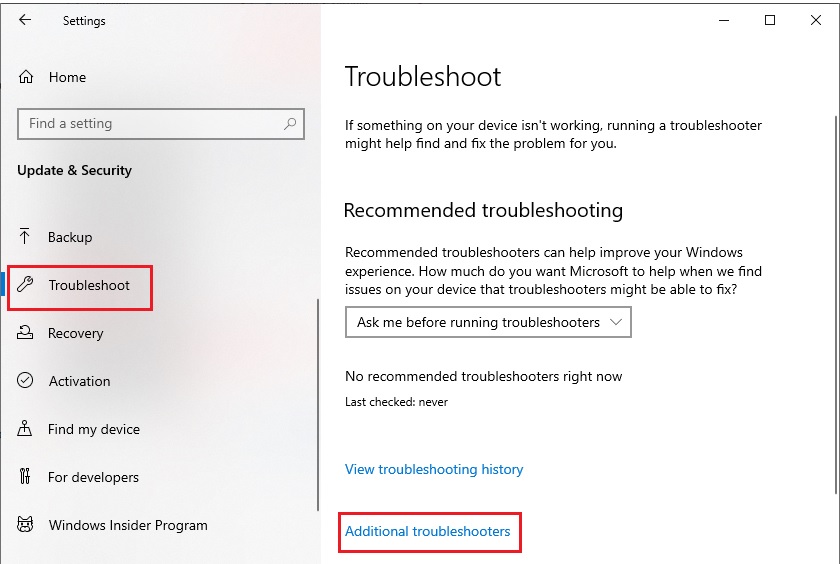
- Select the problematic hardware and Run the troubleshooter.
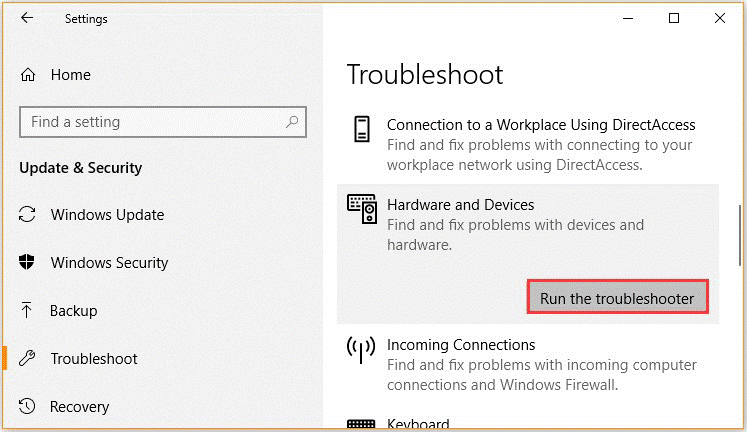
- Wait for the troubleshooting to complete and restart your computer after it completes.
Also Read: IRQL Not Less Or Equal Error in Windows 10, 11 [Fixed]
Fix 2: Try adding the problematic app to the data execution prevention exception list
To apply this fix, you should know the program with which you are facing the Exception_Access_Violation error. If you know the application, you can add it to the data execution prevention exception list. The following are steps to do it.
- Firstly, input the Control Panel in the Windows search bar and select it from the results.
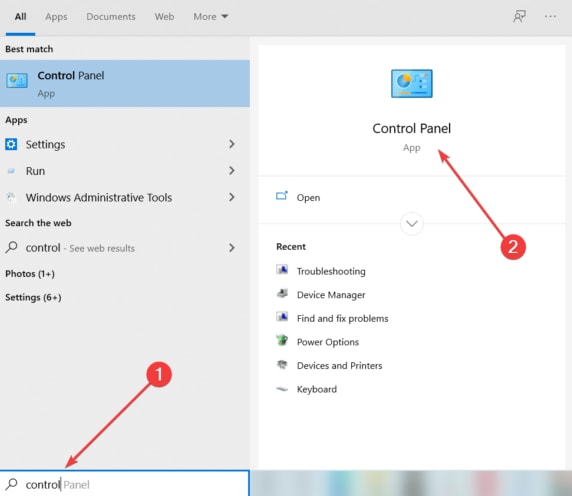
- Now, find and select System from the available options.
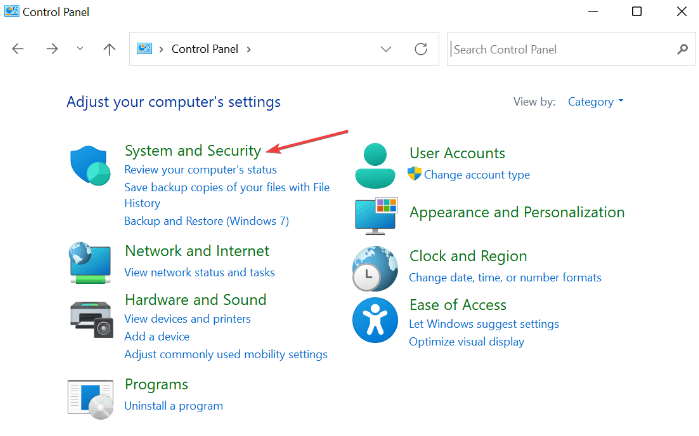
- Select the Advanced system settings.
- Now, navigate to the Advanced tab and choose Settings from the Performance section.
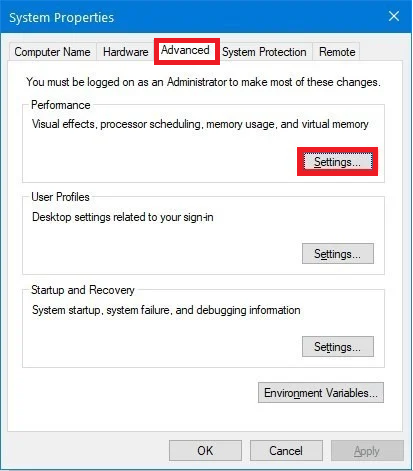
- Select the tab called Data Execution Prevention.
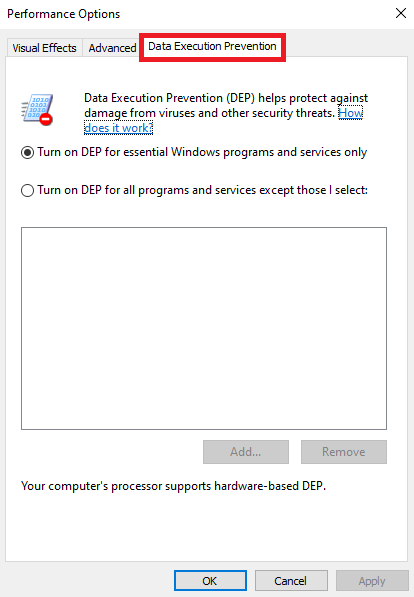
- Click the Turn on DEP for all programs and services except those I select.
- Now, choose the Add option, choose the .exe file of the problematic app, and click the Open button.
- Lastly, select Apply and OK.
Fix 3: Turn off User Account Control (UAC)
Temporarily disabling the User Account Control (UAC) helps fix the Execption_Access_Violation error appearing when installing Java apps. Hence, below are the steps to disable the User Account Control (UAC).
- Firstly, search and open the Control Panel.
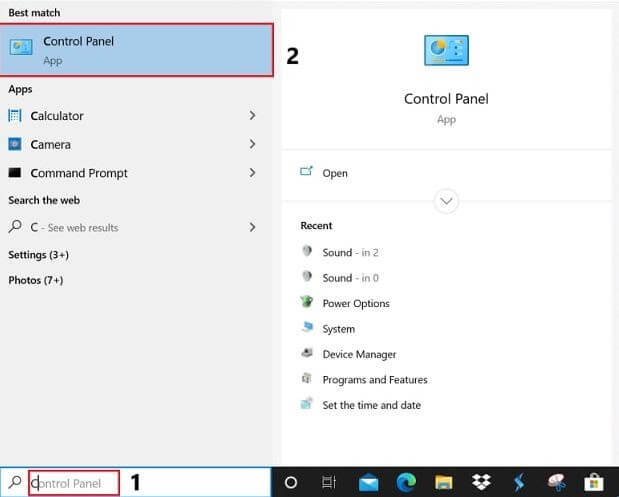
- Now, select User Accounts.
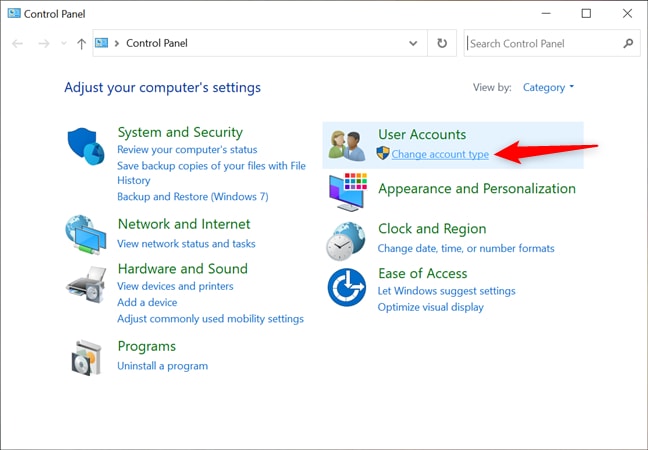
- Choose the option to Change User Account Control settings.
- Now, scroll down the slider and bring it to Never Notify.
- Lastly, select OK to apply the changed settings.
Also Read: SOLVED whea_uncorrectable_error Windows 10
Fix 4: Scan your computer for malware infections
Malware infections put your confidential data at risk and cause many issues like the Exception_Access_Violation error. Hence, malware scans can help you fix the issue. You can scan your computer for malware using the best antivirus software.
Fix 5: Uninstall the problematic program
Uninstalling the problematic software is another thing you can do to fix the Windows 10/Windows 11 Exception_Access_Violation error. You can install the software after resolving the issue if you wish to do so. The following are the steps you can follow to uninstall the software.
- Firstly, right-click on the Windows icon.
- Now, choose Apps and Features from the available options.
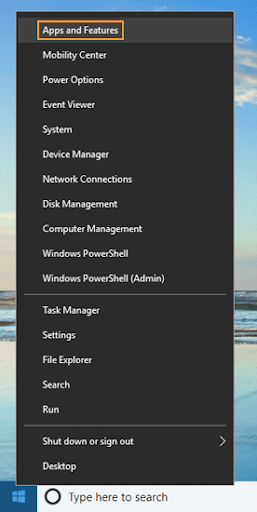
- Click on the problematic software and choose Uninstall.
- Lastly, complete the uninstallation and check whether or not the problem is solved. If it remains unsolved, try the next solution.
Also Read: How to Fix Bad_Pool_Caller Error on Windows 10 {SOLVED}
Fix 6: Update the drivers (Recommended)
Outdated drivers cause more problems than you can imagine. They degrade your device’s performance and cause frustrating issues like the Windows 10 Exception_Access_Violation error. Hence, updating drivers can certainly help fix the issue.
You can update the drivers through the official website of the peripheral manufacturers, Device Manager, or automatically using dedicated software.
We recommend Win Riser Driver Updater to update drivers. This software updates all drivers automatically with a single click. Moreover, it provides many benefits, such as easy driver backup and restoration, scheduled scans, and many PC optimization features.
You can get this wonderful program installed from the following link.
After installing the Win Riser software, allow it to scan your device. Once the scan is done, you can update all out-of-date drivers instantly.
Fix 7: Try making options.ini file
If you get the Exception_Access_Violation error when playing games on your computer, creating an options.ini file can fix the issue. Hence, you can follow these directions to do it.
- Firstly, use the Windows search utility to find %appdata% > and open the appdata folder.
- Now, open the problematic game.
- Right-click on the empty desktop area and choose New from the on-screen options.
- You can now choose Text Document from the options on your screen.
- Now, you can paste these commands in the on-screen window.
AudioLOD = Low
HasSeenLogoMovies = yes
IdealStaticGameLOD = VeryLow
Resolution = 800 600
StaticGameLOD = VeryLow
TimesInGame = 1
- Select File and then choose Save As.
- Save the file in the game folder with the name options.ini.
Also Read: How to Fix DNS_PROBE_FNISHED_BAD_CONFIG Error on Windows 10
Exception_Access_Violation Error Fixed
This article highlighted how to fix the Exception_Access_Violation error in the best possible ways. You can begin troubleshooting the issue with the first solution and keep moving forward until the problem is gone.
However, if you have any confusion, questions, or suggestions about this write-up, you can write us a comment.



