How to Fix Xbox One Controller Drift (Easily and Quickly)

Read to learn how to fix Xbox One Controller Drift, quickly & easily!
Despite the fact that Xbox One controllers are pleasant to grip and perform the duties of an ideal Xbox controller, and the design of these controllers has been carried through to Xbox Series X or S, these controllers are not really perfect and have faults.
The controller XBox One withstood the time test. However, just like other controllers for gaming the issue of stick drift was reported. The issue has been prevalent amongst other controllers too.
When it comes to professional gamers the issue can be extremely frustrating. Stick drift can interrupt the gaming experience. But thankfully, there are methods that can resolve the problem. If you are here searching for a solution for Xbox one Controller drift this guide is for you.
So without any further delay let’s begin.
A Detailed Tutorial on How To Fix Xbox One Controller Drift
Following are some of the tried and tested fixes to resolve Xbox One Controller Stick Drift issues. Without further ado, let’s get started!
Fix 1: Reset Xbox One or Xbox Series X|S Controller
If the stick drift starts happening all of a sudden, the problem can be solved by simply resetting your Xbox One or Xbox Series X|S controller. This is in addition to upgrading your controller for your Xbox One or Xbox Series X|S console.
Also Read: Xbox One Controller Keeps Disconnecting {Solved}
For the same you can follow these procedures if you need to reset your Xbox Wireless Controller:
Step 1: Make sure that the problematic Xbox controller that needs to be reset is attached to Xbox One or Xbox Series X|S, and that you are currently viewing the Home screen.
Step 2: If you press and hold the Xbox button located in the middle of the controller for about five seconds, the button should become black.
Step 3: After turning off the Xbox button, put away the Xbox controller for sometime. Then press Xbox button again to re-establish the connection between your controller and your Xbox.
You have completed the process of resetting your Xbox One or Xbox Series X|S controller successfully if you have now reconnected your Xbox controller.
However, the only thing that this technique of troubleshooting can actually tell you is whether or not the problem with the stick drift is a transitory issue caused by a system malfunction.
Also Read: Download and Update Xbox 360 Controller Driver for Windows 10 PC
Fix 2: Make Sure You Have the Latest Xbox One or Xbox Series X|S Controller Updates
Simply updating your Xbox controller is another way that you can use to see whether or not the stick drift issue is result of a technical issue with both Xbox controller or your game console.
You may verify that your Xbox controller has all the possible updates and is operating off the most recent potential updates for faults and glitches published by Microsoft if you do an update on it. This would provide information on if this stick drift is in fact caused by anything other than a physical fault with your controller.
Also Read: How to Fix the Xbox Remote Play Controller Not Working
Utilizing the Devices & connections options on your Xbox Series X|S or even Xbox One in order to get access to your console’s Accessories. This is all that is required for completing the update process for all your Xbox One controller or Xbox Series X|S controller.
The following image shows the settings for the Xbox Wireless Controller on the Xbox Series X, with the phrase “No Update Available” underlined. 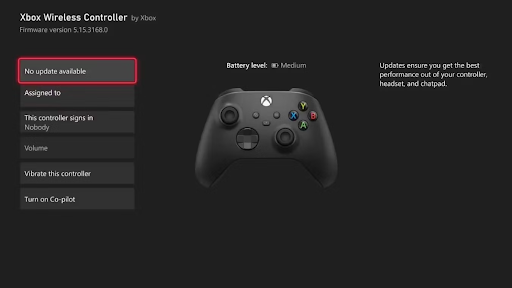
You should be able to see right away whether an update has possibly addressed your stick drift after using the Accessories options to update your controller or to check if an update is available.
However, this is only possible after you have used the Accessories options to update your controller or to see if an update is available.
In such a scenario, you may still solve the problem with your Xbox Wireless Controller and the stick drift by contacting the customer care executive.
Note: You may use the same troubleshooting techniques for your Xbox One and Xbox Series X|S controllers if you are having issues with the stick drift on your Xbox Wireless Controller. This is because the Xbox One and Xbox Series X|S controllers and systems are quite similar to one another.
Also Read: Why is My Xbox Controller Blinking and Flashing? How to Fix it
That’s A Wrap!
If you follow the procedures outlined above and give them a try, you should hopefully be able to attempt to resolve the stick drift that is hurting your Xbox Wireless Controller. In most cases, stick drift may be fixed, particularly in situations where analog sticks can be simply changed. However, if the problem continues, you may be required to purchase an entirely new controller.
Also Read: How To Connect Xbox One Controller To PC
The information in this guide helps you maintain your Xbox gaming experience in top shape and ready to go. We hope you liked this guide. If you face any issues or have questions feel free to comment them in the section below. For more tech-related tips, you can subscribe to our Newsletter and follow us on Social Media.


