How To Copy Text From A Password Protected PDF
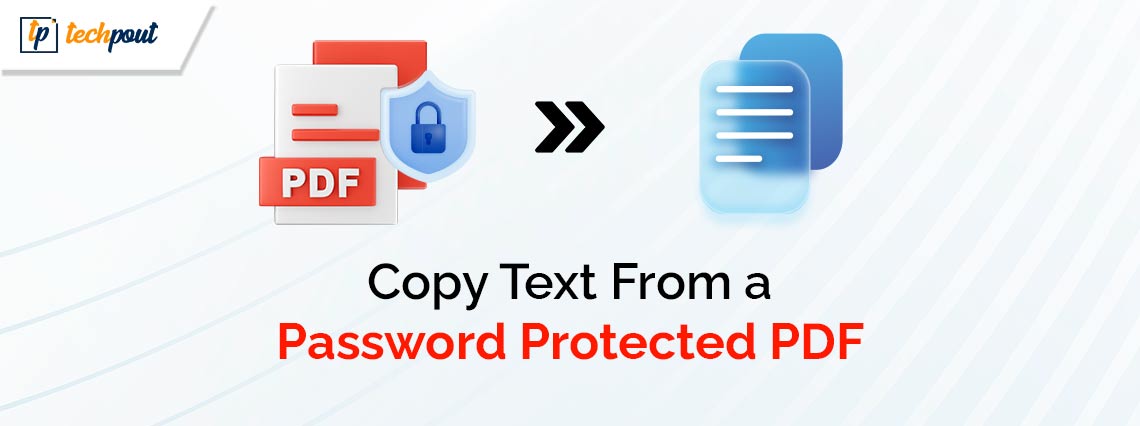
Do you want to copy text from a password-protected PDF? But, you don’t know, how? Nothing to worry about, you have come to the right platform. In this post, you will learn multiple ways to copy text from a secured PDF. Continue reading!
In order to prevent the content from being duplicated or repeated, an organization or author obtains a file in the Portable Document Format (.pdf) format. The implementation of document security measures is maintained in order to prevent the data from being mistreated or falling into the wrong hands. Nevertheless, there are circumstances in which it could be required to copy text from a PDF for whatever reason. What are the steps to copy text from a protected PDF? In this article, you will learn different ways to do it.
There are a variety of tools and approaches that may be used in order to copy text from a protected PDF; however, these options are contingent upon the constraints that are being utilized. To extract text from a protected PDF, the following is a list of multiple methods that you may use.
Methods To Copy Text From A Password-Protected PDF
Using either of these methods, you can quickly copy a text from a secured PDF. Without further ado, let’s get started!
Method 1: Unlock PDF Files & Copy Text Using Smallpdf
By using the online tool known as Smallpdf, it is possible to swiftly and simply unlock a file that is secured by a password. The only thing you need to do is upload the protected PDF from your smartphone, Dropbox, or Google Drive, and then verify that you are authorized to make changes to the file. After that, this online application will unlock the PDF for you at no additional cost.
Compressing PDF files, converting PDFs to PowerPoint presentations, adding page numbers to PDFs, and a great deal more are just some of the many options that are available with Smallpdf. Additionally, you will have the ability to manage all conversions online if you sign up for the service. There is also a mobile version available for usage, which means that you may use it when you are on the go. You have the option to upgrade to a premium subscription and convert more documents if you so choose.
A Guide to Copying Text from a Protected PDF Using Smallpdf:
- In the first step, go to the official website of SmallPDF. Under the heading “Unlock PDF,” pick the option that says “Choose File,” then go through the files on your computer until you find the one from which you want to remove the password.
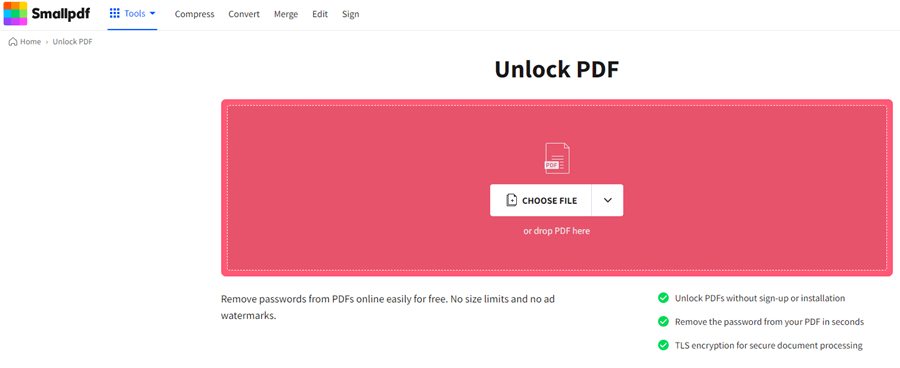
- After the file has been uploaded, wait for it to be uploaded, and then check the box that says “I have the rights to edit this file and remove its protection.”
- Next, click on the “Unlock PDF” button and wait for the PDF file to be unlocked. But in the event that it is unable to unlock the file, it will request a password from you.
- When you have finished doing that, you will get a popup that says “Download.” To save the file to your computer, click on it.
- Now that it has been unlocked, you may use any PDF program to open the file, pick the text, and then right-click on the image to copy the text from the PDF.
Also Read: Best Free Textbook PDF Websites to Download Books Online
Method 2: Copy text from a Protected PDF File Using a Third-Party Tool
Remove the password from the PDF file and make it editable before you attempt to copy content from a protected PDF. You can do so with the help of any third-party PDF editing software like EaseUS PDF Editor. You can quickly remove PDF restrictions on Windows with EaseUS PDF Editor, and it is an excellent program. Even though this piece of software is referred to as an “editor,” it is possible for it to function as a Windows PDF editor with all of its features. Additionally, it may be used as a PDF reader, a converter, and even a password remover because of its versatility.
Within the “Protection” page of this program, you will discover two different alternatives to choose from. There are two options available: the first is “Encrypt with Password,” and the second is “Remove Security.” Clicking on the first button will cause a pop-up window to appear, which will then prompt you to provide a password in order to safeguard the PDF file. On the other hand, you may stop certain actions in order to make the PDF read-only. This will prevent the PDF from being accessed by anybody without your permission. The second button, on the other hand, functions to remove the password and unlock the PDF file.
Also Read: Best Free PDF To Word Converter
Method 3: Use Google Chrome To Copy Text From Secured PDF
In the event that you do not want to install software on your computer and you are using Google Chrome, you have the ability to copy text from a PDF file by utilizing this browser. The Google Chrome web browser is, without a doubt, one of the most popular web browsers in use today. The process of copying text from a restricted PDF file online is perhaps the simplest and quickest one available. To be more explicit, as a means of accomplishing your objective, we will take advantage of the print function that Chrome provides. Because of this, you will only be able to use this approach if the PDF file that you wish to copy text from does not have any restrictions on printing available. Now, in order to copy text from a PDF using Chrome, you will need to keep the following steps in mind.
- Locate and right-click the password-protected PDF file and choose Google Chrome from Open with the menu.
- The second step is to choose the “Print” icon located in the upper-right-hand corner of Chrome. When you are at the “Destination” section, choose the “Change” button, and then select the “Save as PDF” option.
- Next, in order to save your PDF file, you will need to click the “Save” button. You will then be able to copy the text that you want from the PDF that you have saved.
Also Read: Best PDF Search Engine Sites Get Free PDF eBooks
Closing Words
When it comes to protecting one’s privacy and security, password-protected documents are an excellent choice; nevertheless, there are instances in which the only purpose of password protection is to prevent anyone from changing the papers. This is due to the fact that certain people have access to PDF editors, and they change the original document, which may lead to problems. Users who merely wish to copy the text from such papers, on the other hand, may have difficulties as a result of this.
From this article, we hope that you have gained an understanding of efficient methods for copying content from protected PDFs. That’s all! If you have any doubts or better suggestions, please feel free to drop us a comment below. Moreover, you can subscribe to our Newsletter for more tech-related articles. In addition to this, you can also follow us on Facebook, Instagram, Twitter, or Pinterest so you never miss any tech updates.


