How To Remove Password From PDF Files [Recovery & Reset]
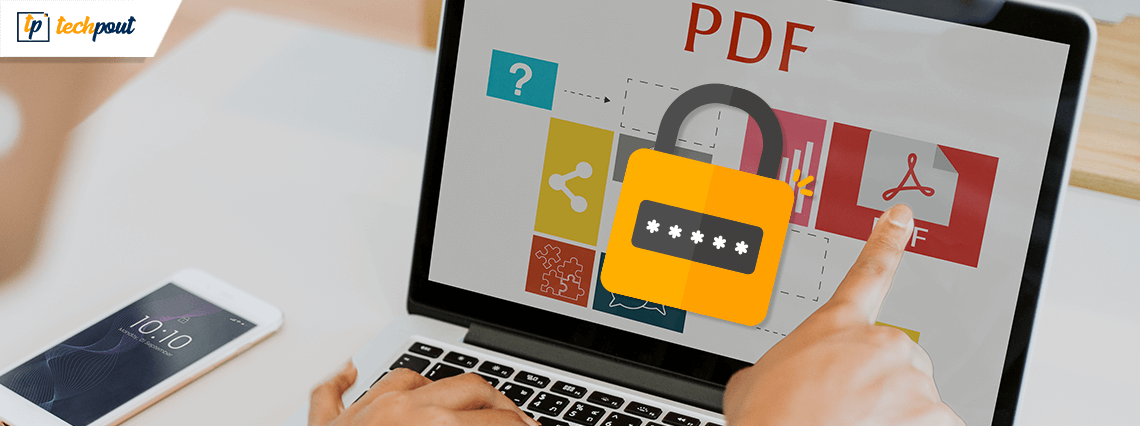
What was life before, when PDFs didn’t exist? Did we all rely on paper notebooks and good old books for any sharing of textual information? Well, I guess, yes.
But in today’s day and age, all the documents exchanged between parties are on the PDF platform. And why wouldn’t they be? It is much more secure, understandable, comprehensive, and a dozen more great things.
Sometimes, because of sensitive data, the PDFs need to have a password on them before opening. There is a multitude of reasons why we aren’t comfortable with this amount of security on our data files. Two of those reasons are the primary ones:
We either forgot the PDF password, or we didn’t have it from the beginning.
And it is so tormenting to keep entering the password every single time to open the file.
Hence we bring you a set of solutions for making your PDF life easier.
But first, one needs to understand a few things:
Difference between ‘User Password’ and ‘Owner Password’
PDF User Password: This is the password one needs to enter to open the locked PDF files. It is used to prevent people from opening and/or viewing the document. It is just a security measure, but if it’s not correct, the file won’t open. And obviously, it’s also called PDF Document Open Password.
PDF Owner Password: This password is not concerned about the locking or opening of the PDF file. Rather it is used to set PDF document restrictions, all of which may include editing, printing, commenting, content copying, page extracting, etc. That means, if someone wishes to make any changes or perform any actions to the document, she/he will have to enter this password. It is also known as a PDF permissions password or PDF master password.
When one is faced with the issue of password protection on their pdfs, there are one of the 3 things that they want to do:
1. Password Recovery
2. Password Removal
3. Password Reset
And if you are looking for one or more than one amongst them, then keep on reading.
How to Remove Passwords From PDF Files:
1. In Google Chrome
Firstly, confirm that you have installed the latest version of Google Chrome on your system before beginning with this process.
Step 1: Open the password-protected PDF file by dragging and dropping it to the Chrome tab. And then click on the ‘Print’ option on the top right corner. This is the most crucial step in this method.
Step 2: After the print interface pops up, click on ‘Change’ and then select ‘Save as PDF’. This way, you are saving your exact PDF file without a password on it.
Finally, click on ‘Save’ on the top, and you’ll have yourself a new, password-free PDF document with the same content, saved in your system’s local drive.
2. Using Adobe Reader
Step 1: First and foremost, download the latest version of Adobe Acrobat Pro (if you don’t have it) to begin your PDF journey.
Step 2: Install and open the password-protected file in this application. Just go to “File”, and then to “Properties”. Or you can even also click on “Permission Details” in the Security Settings. Document Properties interface will then open up.
Step 3: Go to the “Security” tab and open the “Security Method” drop-down menu. Select and click on “No Security” from the menu to remove the password.
And finally, save this PDF file without password protection.
Read Also: Best Free PDF Editor Software for Windows
Some Free PDF Password Removers:
Sometimes you don’t want to go through all this trouble (aka the steps above), just to remove a mere password. We have a solution to that.
Presenting to you, PDF password ‘unlockers’ *tada*
They are readily available on the internet and are free of cost.
And three of these incredible creations are:
1. PDFCrack
PDFCrack is one of the best free PDF password recovery tools accessible to all. It is fluent in its working as it recovers both user and owner passwords from the encryptions using a brute-force recovery method.
It is a command-line tool and works with PDF files up to version 1.6 with 128-bit RC4 encryption.
PDFCrack might not be the best option to bypass permissions security, but it’s a definite winning bet to know the actual user or owner password.
2. PDF Password Remover
PDF Password Remover is a favorite amongst all the PDF password removers on the web. It has a straightforward PDF-in / PDF-out interface.
It is a removal tool for the PDF owner password.
It works with PDF files of version up to 1.7 level 8 with 128-bit RC4 encryption. That means no support to the higher encryption levels.
3. PdfCrypt
PdfCrypt is another command-line PDF password remover. It won’t find an owner or a user password as it is a password remover tool, not a recovery one.
You just need to specify to input and the output pdf. After that, a decrypted file is presented. It works with PDF files up to version 1.7 level 8 with 128-bit AES encryption.
Even though it isn’t as easy to operate as some other programs, it still has a pretty interactive user interface.
Read Also: Best Document Scanning Software for Windows
Final Words
Using PDF files is a necessity for most, but it’s quite frustrating to enter a password every time you try opening it. And thus, it is easy to employ the above-mentioned methods to utilize and work with particular PDF files. The free pdf password removers and pdf password unlockers are also an excellent addition when you want to save time and effort.
All of these mentioned methods are super easy to understand, follow, and implement. It would be a cakewalk for anyone to remove the PDF password, once they read this article.


