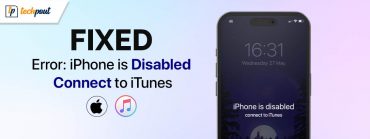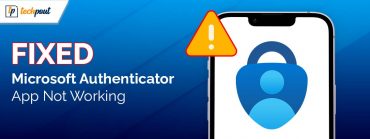How to Hard Reset iPhone 11 – Step by Step
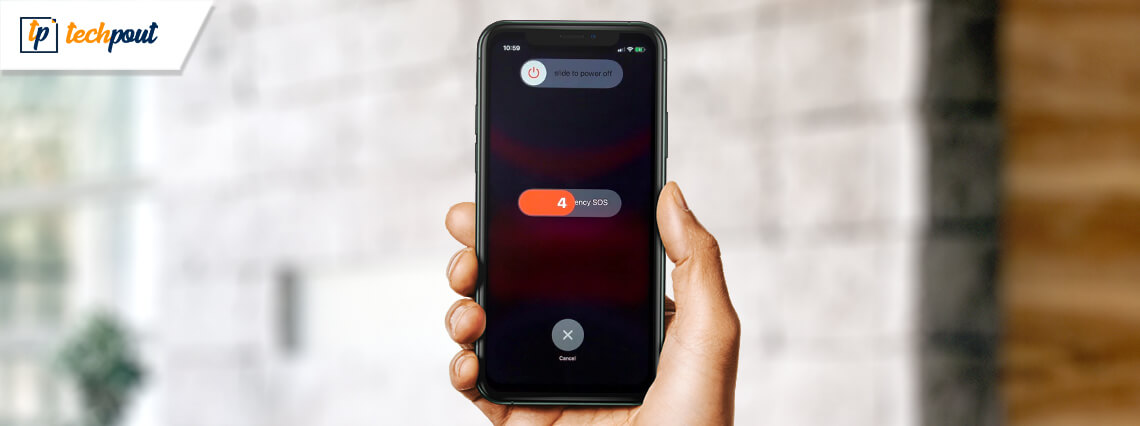
To resolve minor glitches and issues you can hard reset iPhone 11 and other models. Resetting will rectify the issue. Keep reading the article as below you will find the step-by-step guide for how to hard reset iPhone 11.
Every gadget at some point in time gets issued while you work or use the device. The issue can be easily resorted by following some simple steps only. Resetting is one of the easiest and simplest solutions that a user should use to solve the problem. Whether you are facing any issue with an unresponsive phone, crashed device, and other issues.
Here in this article, we have shared the best methods to reset iPhone 11 and other phones too. You can choose any of the methods listed below which suits your needs and requirements and then proceed with the steps listed. Now without any further delay let’s take a look at the method that you can use to find an answer to how to reset iPhone 11 easily.
Best Methods to Hard Reset iPhone 11
Below we have listed four best methods that you can use to reset your iPhone.
1. Soft Reset
First method is ‘Soft Reset’ which can be used to rectify minor issues and glitches in the phone. You can simply follow the steps mentioned below and solve normal functionality errors easily. Wo without any further delay let’s take a look at the step to follow.
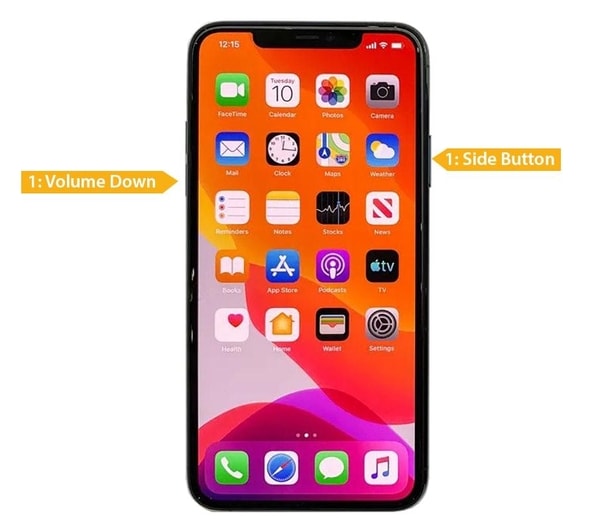
- Long press the power button and volume down button together.
- Now, you would need to slide the button on the screen to switch off the device.
- After the device is turned off, press the power button for a while to restart.
These three steps can easily solve the minor issues on your iPhone. Other than following these steps you can even use settings to shut down your device. You can simply open settings then enter the general section and select the Shutdown option.
Also Read: 6 Best Call Recording Apps For iPhone In 2021
2. Hard Reset
After the brand has removed the home button from the design, the method for resetting or force restart in iPhone 11 has also changed. This method is different from the above-mentioned one as this method can be used when you are facing a serious issue with the device or you are unable to use the screen to command. Check the below-mentioned steps to hard reset iPhone 11 easily.
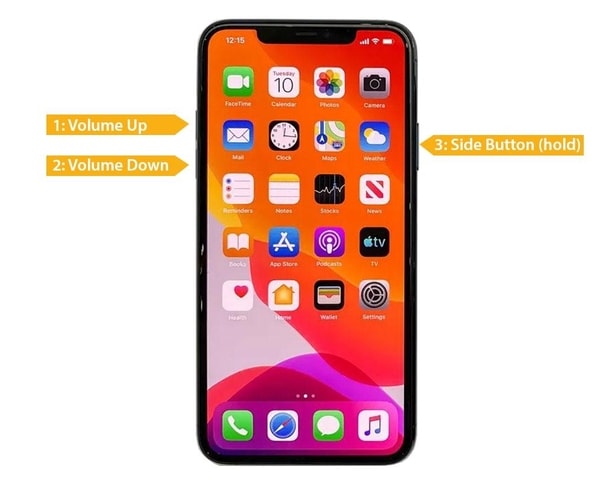
- Press the volume up button one time
- Press the volume down button one time
- After that press and hold the power or side button for a while
- When the Apple logo appears release the button as the device is shutting down
This method is useful as it directly turns off the device without much effort and commands. This is also known as the immediate restart method.
Also Read: 8 Best Free Antivirus Apps For iPhone In 2021
3. Factory Reset
In the factory reset you will restore all the settings and actions to default. You can simply proceed with the factory reset process either with iCloud or with iTunes. The only difference between both methods is the location of the backed data. Follow the steps mentioned below to factory reset iPhone 11 using the iCloud.
- Open the settings and click on the iCloud account.
- Login with your account credentials.
- Now select the items you wish to backup, most importantly select photos, contacts, and mail.
- After you are done with selecting the file to backup, scroll down and tap the ‘Backup Now’ option.
- Once the data is backed up then in the settings menu click on the ‘General’ option.
- From the menu, click on the ‘Reset’ button.
- Next, you need to tap on the ‘Erase All Content and Settings’.
After some time you will observe all the settings and data is removed and you get the phone as a new one. Remember that if you haven’t backed the data then you will not be able to recover it and it will be deleted forever.
4. Hard Reset iPhone 11 Using iTunes
If you are still looking for an answer for how to hard reset iPhone 11 then this method will help you. For this method, you need to use the lightning cable to connect your iPhone to your PC. Check the steps below to hard reset iPhone 11.
- Connect your iPhone and PC using the cable
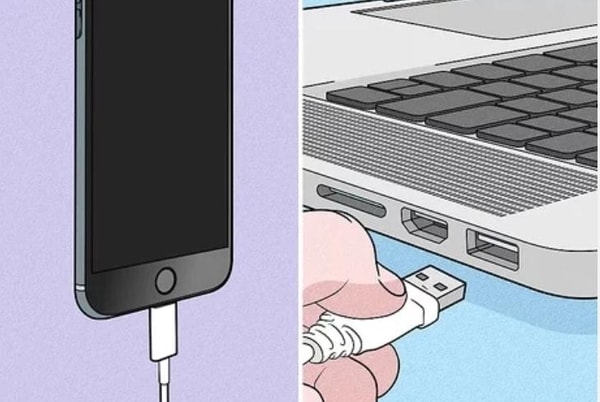
- Now after you have connected both the devices, open iTunes on your PC.
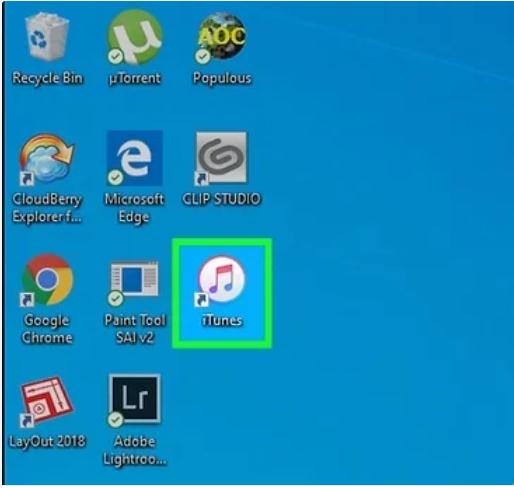
Also Read: How to Setup Voicemail on iPhone 11
- In the iTunes window select your device option from the taskbar.
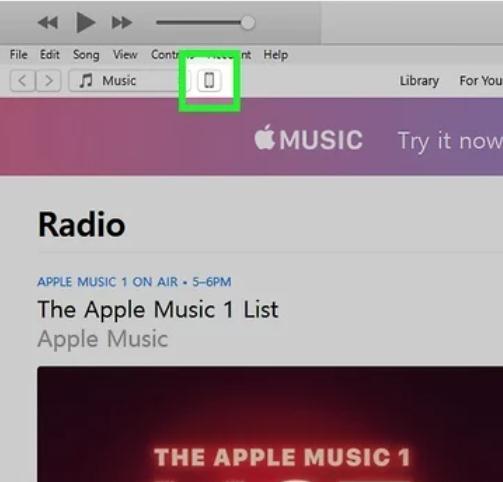
- Now you need to enter recovery mode. To enter recovery mode you need to press the volume up key then the volume down key and then press and hold the power button until the recovery starts.
- Now on your PC, you will witness a new window, in that window click on the Update button.
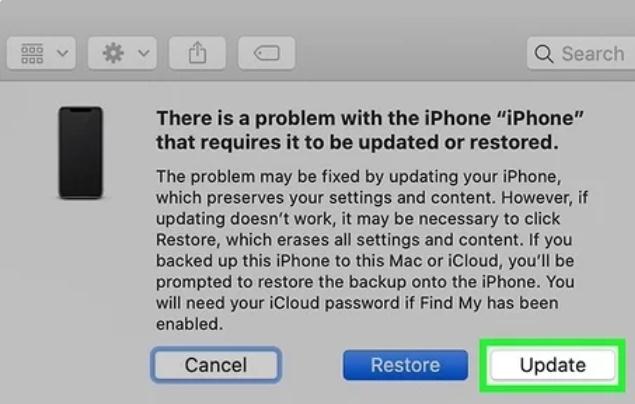
This is how you hard reset iPhone 11 and resolve all the issues easily. The process can take up to 15 minutes. Be patient with the process and wait till it completes. If you still couldn’t find the answer to how to reset iPhone 11 then you can contact Apple Support to resolve your issue of reset iPhone 11.
Also Read: 11 Best Meditation Apps 2021 To Reduce Stress & Get Better Sleep
Winding Up the How to Hard Reset iPhone 11 Guide
These were the methods that you can use to find the answer for how to reset iPhone 11. We hope that these methods would have helped you in rectifying the issue. Please leave your valuable comment in the comment section so that we can assess ourselves and our content. For more such technical guides subscribe to our newsletter and never miss any updates.