How to Get Dark Mode on Snapchat on Android and iOS 2022
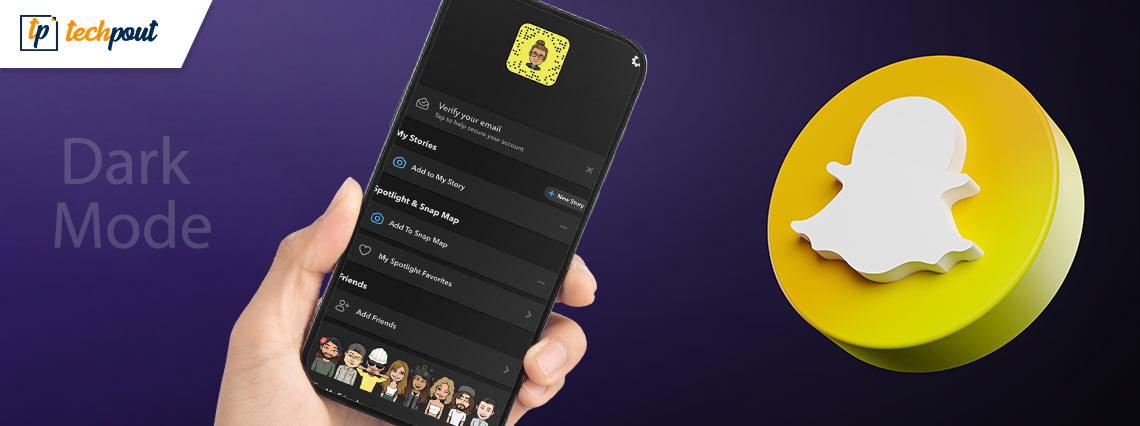
If you want to turn on the dark mode on Snapchat on Android/iOS, then this article can help you do the same with ease.
One of the most loved features that have been recently added to smartphones, Android, and iOS is the dark mode. More and more users are taking the help of this option to make the interface of the phone more subtle and attractive. The dark mode blackens the background of your apps and attributes of the interface instead of the original white.
Additionally, some apps have also started adding the dark mode feature for their app interface. The same is with Snapchat. You may not know this but you can also apply the dark mode on Snapchat on iOS/Android smartphones.
Do you know how to get dark mode on Snapchat?
Although iPhone has an integrated option to turn on the dark mode in the Snapchat app, Android users miss this feature. However, there is a workaround that you can use to enable the mode on Android devices as well.
With the help of this article, we will list and explain all the methods to help you get the dark mode on Snapchat on Android/iOS devices with ease. So, without any further ado, let’s know how you can make the Snapchat interface better with the Dark Mode.
Methods Explaining How to Get Dark Mode on Snapchat on Android/iOS
To help you quench the thirst for how to get dark mode on Snapchat on Android and iOS, we have brought together this write-up. Have a look at the methods below to execute the same with ease.
Method 1: How to Turn on Dark Mode in Snapchat on iPhone?
The procedure for how to get dark mode on Snapchat on iOS or iPhones is very simple. The app developers added an option to enable the dark mode in the app Settings for iPhones. Let’s have a look at the detailed procedure to enable the mode in iPhones right below:
- Firstly, launch the Snapchat app on your iPhone.
- Tap the icon of your Bitmoji on the top-left corner of the main UI of the app.
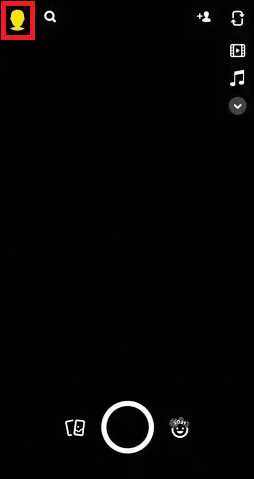
- Now, tap the gear icon or the Settings button at the top-right corner of the app UI.
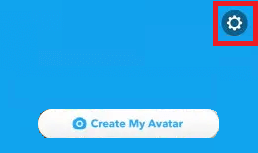
- Within the My Account section of your app settings, you will find an option named App Appearance. Tap on the same to proceed.
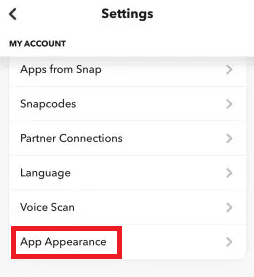
- Now, to enable the dark mode, you need to select the option named Always Dark to get on.

- Now you can run the application in the dark mode.
Also Read: How to Hack Someone’s Snapchat Without Password
Method 2: How to Get Dark Mode on Snapchat (OnePlus, Vivo, and Oppo Devices Only)
The next method to enable or how to get dark mode on Snapchat on Android smartphones brands viz. OnePlus, Vivo and Oppo are explained below. The creators of such devices have added an app-wise option to enable the dark mode, forcefully, in the beta version. Have a look at the procedure and follow the precise steps to turn on the mode without facing any errors:
- Firstly, open the device Settings on your smartphone.
- From the menu, select the settings to manage the Display & brightness.
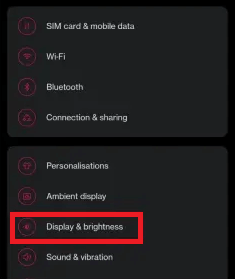
- Tap on the Dark Mode Settings to get on with the procedure.
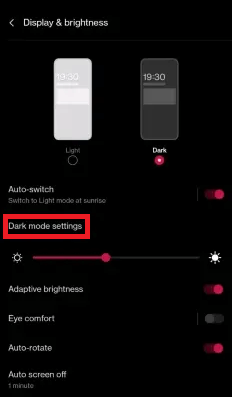
- Select the option to use the Dark mode for third-party apps (Beta).
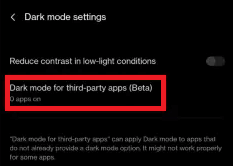
- You will see a list of apps on your device. Toggle on the settings for the Snapchat app in the list.
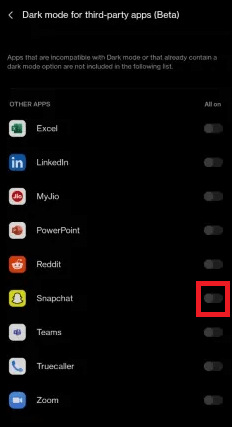
- You may see a pop-up warning message. Tap the option named Turn On to proceed.
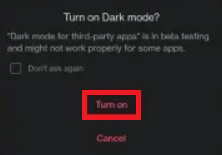
- Lastly, you can run the Snapchat app on your smartphone in the dark mode quite easily.
Also Read: How to Remove Snapchat Filters from the Saved Photo
Method 3: How to Use the Dark Mode on Android Devices (Every Brand)
As said earlier, Snapchat has not rolled out the dark mode in the Android app yet. However, this does not mean that you can’t enable the mode on your Android devices. The only thing you need to do is use the option to Override force-dark over all the apps and interface of your device. You can take the help of the below procedure to know how to get dark mode on Snapchat:
- Firstly, launch the device Settings on your smartphone.
- Look for the settings named About Phone and tap on the same.
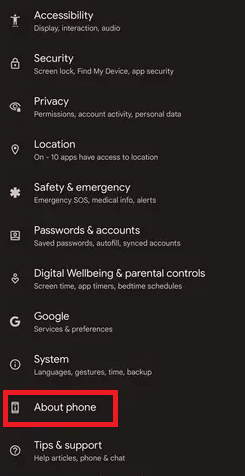
- Within the device info, you will find the Build Number. Tap on the Build Number multiple times until your device turns on the Developer Mode.
- Come back to the main menu of the Settings app. Look for Developer Options and tap on it to proceed. You may find the Developer Options under System settings or Additional Settings.
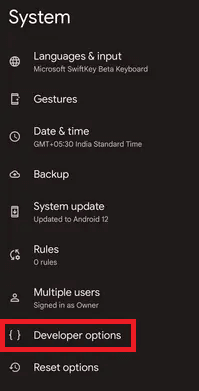
- Turn on the option to Override force-dark. (The setting name can be different according to different devices.)
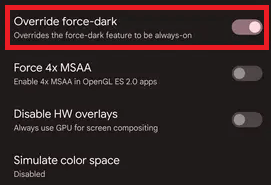
- After you turn on the option, you will see that Snapchat, among various other apps, is now running in the dark mode.
Also Read: How To Find Someone On Snapchat Without Username & Phone Number
Frequently Asked Questions: Dark Mode on Snapchat on Android/iOS
If you have any questions related to how to get dark mode on Snapchat on iOS/Android. We hope that the below provided answers to the frequently asked questions can help you a lot.
Q1. Can Dark Mode extend the battery life of my device?
Yes, the dark mode may extend the battery life of your device. Many users have noticed an extended battery life after using the dark mode. This may happen because the light mode uses more brightness and system properties to run as compared to the dark one.
Q2. Why is forced dark mode not working on Snapchat?
If you are using a newer version of the app, then the forced dark mode may not work on Snapchat. Hence, to use the same, you need to download and install an older version for ease.
Q3. Is there an official dark theme on Snapchat for Android?
No, Snapchat has not come up with a version supporting the dark mode for Android devices yet.
Q4. Will Android users ever get Dark Mode for Snapchat?
The developers of the app are soon to roll the dark mode of the Snapchat app. Stay tuned for the same. Alternatively, if you are wondering how to get dark mode on Snapchat on Android anyways, use the procedures explained above.
Q5. Why can’t I see the Dark Mode on my iOS iPhone?
If you are unable to find the dark mode option on the iOS iPhone, then ensure that your iOS version and the Snapchat are up-to-date. If any of the two is outdated, update the same to the latest version to use the mode.
Q6. Will using the dark mode on Snapchat on Android affect my device’s working?
No, the dark mode on Snapchat on iOS/Android most probably will not affect the working of your device. There have been no official reports or complaints regarding the same. However, there are chances that the dark mode on Snapchat may not work at all. But still won’t affect your system’s working or integrity in any way.
Q7. Will using the dark mode on Snapchat on Android change the mode of other apps as well?
Yes, using dark mode on Android devices may change the mode of other apps as well. This may happen because using the dark mode on the app, you need to turn on the forced dark settings. These settings can affect the interface of other supported apps as well.
Also Read: How to Fix Snapchat When it is Not Working
How to Get Dark Mode on Snapchat: Explained
So, in the above sections of this simple guide. We explained to you the best and most straightforward methods explaining how to get dark mode on Snapchat. We hope that after using these methods on your iOS and Android smartphones, you can use the darker or blackened UI of the app.
However, if you have any questions related to the dark mode on Snapchat on Android/iOS. Feel free to ask the same in the comments section below. We will provide you with accurate solutions as soon as possible. Additionally, you can also provide your suggestions there.
If you liked this article on how to get dark mode on Snapchat even a little bit, we would appreciate you subscribing to our newsletter. Doing this will ensure that you get more of such interesting updates as soon as they hit our blog page. Provide your work and personal email address in the section below.


