How to Fix Dragon Age Inquisition Crashing On Launch In Windows 10
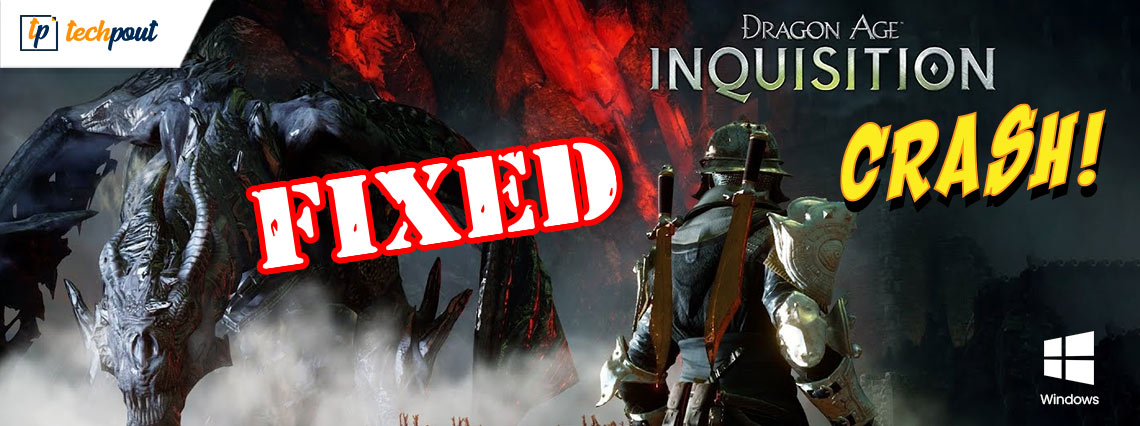
Want to know “how to fix Dragon Age Inquisition crashing on launch”? Then, this article will help you!
Did you just install a fantasy action role-playing game Dragon Age Inquisition for experiencing stunning graphics but it crashes down on launch? If that’s so, then you are not a single individual troubled by this issue. We have seen numerous fans of this game reporting that it crashes during a startup.
For the sake of players, we have created this troubleshooting guide explaining the effective but easiest solutions to fix Dragon Age Inquisition crashing on launch.
Why Does Dragon Age Inquisition Crash During Startup on Windows 10 PC?
Well, there is no particular factor that causes Dragon Age Inquisition immediately crashes, but below are the most likely ones:
- Maybe, your third-party antivirus program is blocking some necessary files of Dragon Age Inquisition.
- Probably, you are using faulty or incorrect graphics settings.
- Built-in origins in-game menu.
- Outdated broken or corrupt graphics drivers.
Before we head towards the hacks, just make sure that your PC meets all the system requirements of the game. And, if in case your PC meets the minimum requirements of the game and you still face crashing or lagging issues during a startup, then try the solutions mentioned below to handle the problem.
Try These Solutions to Fix Dragon Age Inquisition Crashing on Launch in Windows 10 PC
Here, we are going to put together 5 effective troubleshooting ways to fix Dragon Age Inquisition crashing on startup. Also, you do not need to try all of them, just go through each, and choose the one that works best for you.
Solution 1: Update your Graphics Driver
All the issues related to the game like crashing, freezing, or lagging occurs when your graphics drivers goes missing or become out of date. So, it’s likely you are using outdated GPU drivers which are making Dragon Age Inquisition crash on load.
Therefore, updating the graphics drivers from time to time is crucial for better gaming performance. Not only the GPU drivers, but you should keep all PC drivers up-to-date to ensure the consistency of the overall PC. The user can find the accurate drivers online on the official website of the graphics card manufacturer and then install the correct drivers manually. However, downloading and installing the drivers manually is a bit cumbersome and time-consuming. So, if you don’t have enough time and computer skills to do so, then you can use Bit Driver Updater to automatically install all the required driver updates.
Bit Driver Updater is one of the best software and is used by millions of users worldwide to update their outdated PC drivers. The software just takes a few clicks of the mouse to complete the task of updating the drivers. It automatically detects your system and afterward, finds the most suitable version of drivers for your device. To use this software, you need to follow the simple steps shared below:
Step 1: From the download button provided below, get the installer file of Bit Driver Updater for Free.
Step 2: After that, follow the on-screen instructions to complete the installation.
Step 3: Launch Bit Driver Updater and click the Scan button to begin the scanning process.

Step 4: This may take a while. Wait and let the process be finished.
Step 5: Check the scan results and click on the Update Now button shown next to the outdated graphics drivers.
Step 6: Also, you can update all outdated drivers in one click. For this, you have to click on the Update All button as shown below.

To use the one-click driver update functionality, the users have to subscribe to the Bit Driver Updater’s pro version. Its pro version also offers a 60-days satisfaction money-back guarantee and 24/7 technical support.
Also See: How to Fix Minecraft Realms Internal Server Error 500 {SOLVED}
Solution 2: Use the Default Graphics Settings
After updating the graphics drivers, still, Dragon Age Inquisition crashes on load then checks the graphics settings. Sometimes, running the game in higher graphics settings might make it crash. To resolve this, using your computer’s default graphics settings is recommended. Here is how to do that:
Step 1: Quickly launch Windows Settings by pressing Windows Logo + I keys at a time.
Step 2: Then, click on System.
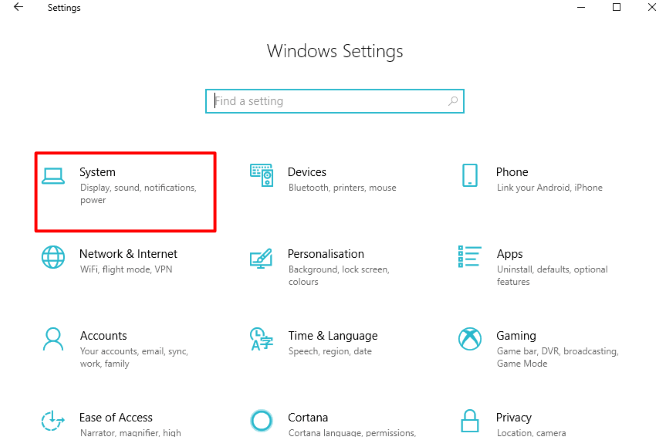
Step 3: Click on Graphics Settings.
Step 4: Select Classic application from the drop-down menu list.
Step 5: Next, click on the Browse option to locate the Dragon Age Inquisition.
Step 6: After that, click on Add.
Step 7: Go to Options and open it to choose System Default. Click Save.
Once done, reboot your PC to validate the recent changes and try to relaunch the game. If still Dragon Age Inquisition closes on startup issue then move on to another solution.
Solution 3: Disable Third-Party Antivirus
Another way to fix Dragon Age Inquisition crashing on launch is to disable the third-party antivirus solution. Sometimes, the antivirus software might block some crucial files of Dragon Age Inquisition that make it hard for the game to run smoothly. Additionally, many gamers stated that temporarily disabling the antivirus worked for them. So, you can also consider this and test the issue. If it didn’t work for you and proceed with other solutions.
Also See: How to Fix Genshin Impact Not Launching on Windows PC
Solution 4: Turn off Origin’s in-game Menus
If you have downloaded and installed Dragon Age Inquisition from Origin, then you must know that the built-in game menu might be responsible for random crashes during a startup. If that is the case, then you should disable Origin’s in-game menus. To resolve Dragon Age Inquisition origin crash on startup, follow the steps outlined below:
Step 1: Launch and log in to your Origin client in order to access your EA profile.
Step 2: Choose Application Settings from the main menu.
Step 3: Launch Origin In-Game.
Step 4: Here you will see the toggle button for Origin In-Game. If it is enabled, then turn the toggle button off.
Thereafter, reboot your PC and launch the Dragon Age Inquisition again. If the issue persists, then try another hack.
Solution 5: Uninstall & Reinstall the Game
Don’t worry, if nothing has worked from above, the last resort is to reinstall the game. Many players of the game said that uninstalling and then reinstalling the game works like magic. Here is how to fix Dragon Age Inquisition crashing on launch:
Step 1: Launch Origin client and log in to your EA account.
Step 2: Locate and click on the My Games tab, then click right on Dragon Age Inquisition.
Step 3: Choose the Uninstall option from the available options.
Step 4: Comply with the on-screen instructions to uninstall the game completely.
Step 5: After that, log in to your EA account again.
Step 6: Go to My Game Library and download Dragon Age Inquisition.
Once it’s done, reboot the PC and re-launch the game. Hopefully, the issue will be resolved after trying this magical hack.
Also See: How to Fix Ready or Not Keeps Crashing on Windows PC {SOLVED}
Dragon Age Inquisition Crashing on Launch: FIXED
Undoubtedly, Dragon Age Inquisition is one of the most interesting PC games that you can enjoy today. However, the complete food or gameplay gets spoiled if the game crashes during a startup. Fortunately, this article explained to you exactly what needs to be done if Dragon Age Inquisition crashes on startup on your Windows 10.
Hopefully, the guide helps you play the Dragon Age Inquisition without any glitches. Do you need any further assistance? Then, please let us know in the comments box below. Also, comment down below if you have any better suggestions regarding the same. Lastly, do subscribe to our Newsletter for regular tech updates. Furthermore, follow us on Facebook, Twitter, Instagram, and Pinterest.



