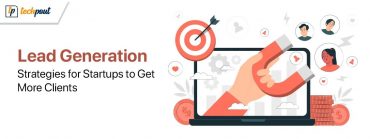Esc Key Not Working on Windows 10 [Fixed]
![Esc Key Not Working on Windows 10 [Fixed] Esc Key Not Working on Windows 10 [Fixed]](https://wpcontent.techpout.com/techpout/wp-content/uploads/2021/04/27144201/Esc-key-not-working-on-Windows-10-Fixed.jpg)
Keys of the laptop or computer keyboard play a very crucial role. If you face any issue with any key not working, for example, the ESC key not working, then you might face an issue while completing a task that requires a command from the ESC key. There can be many reasons behind the issue and many solutions too.
In this article, we have listed some of the best methods/ solutions which you can try and fix the ESC key not working. So without any further ado, let’s take a look at the methods using which you can solve the issue of ESC not working on Windows PC.
Method to Fix ESC Key Not Working on Windows 10
Below you can find an answer for how to fix ESC key not working issues in Windows 10 laptop or desktop computer.
Method 1. Use Keys Combination
If you are facing the issue of the ESC key not working for closing programs then it could be due to the latest technological updates. By looking at the issue which users faced using the ESC key to close any programs the combination has been changed. Earlier the users accidentally clicked the ESC button which resulted in closing the active and important programs. Now to rectify this issue the developers have added a combination for closing any program. You need to press Shift + ESC together to close the program.
If you are using any latest device then we would recommend you to first check with the latest update. If this method doesn’t solve the problem then try the next method.
Also Read: 22 Best Free Driver Updater for Windows 10, 8, 7 in 2021 [Updated]
Method 2. Hardware Issue
The keyboard of the system is hardware that is connected through various wires. The wires offer power to the keyboard and work as an intermediary body for transferring signals. If you are facing a problem with the key then it can be possible that the keyboard has some issue or the connecting wires can be faulty. Before checking deeply for the issue you need to first assure that the keyboard is working fine and all its supporting elements are working properly.
If there is an issue with the hardware then you should replace it or repair the issue. After you have solved the issue with the hardware, check whether the buttons are working properly. If the buttons are still unresponsive then try the next method.
Method 3. Keyboard Troubleshoot
Windows Troubleshooter is a great feature that lets the user find out the problem with hardware as well as software of the system. Using this feature you can easily find out the issue with the keyboard and fix it. If you don’t know how to run keyboard troubleshoot, then follow the steps mentioned below.
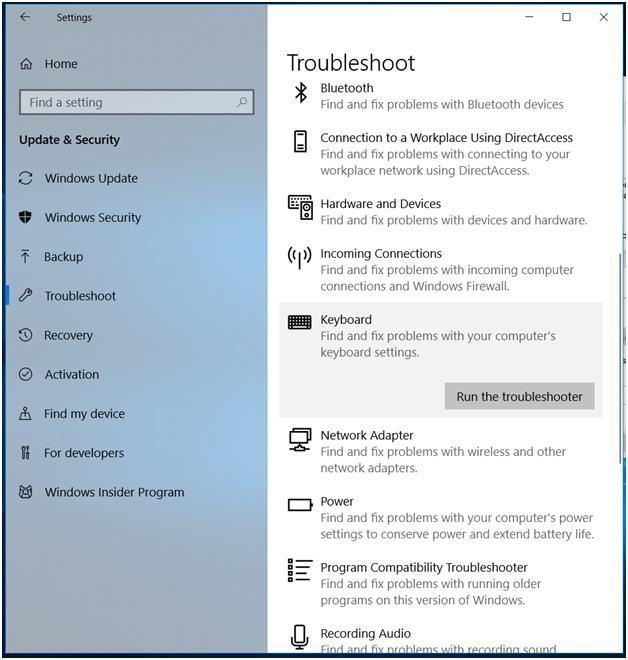
- Open settings or press the ‘Windows’ key and ‘I’ key together to open settings.
- In the settings, windows open the ‘Update and security’ section.
- Now select the ‘Troubleshoot’ option from the left menu of the window.
- In the next window select the ‘Keyboard’ option and then select the ‘Run the troubleshooter’ option.
After the troubleshooting process will end you will identify the issue and solution for that issue.
Also Read: 15 Best PC Optimizer Software For Windows 10, 8, 7 In 2021
Method 4. Update Drivers

Drivers are an integral part of the system and if the drivers are incompatible or outdated then you can face issues with the connection or the hardware. To avoid the issue you should always keep the drivers updated. There are many ways which you can use to update your drivers.
You can either use a manual method or use an automatic method to update the drivers. We would suggest you use the automatic method as in the automatic method you don’t have to manually update the driver every time. All you need to do is install driver updater software. After you have installed that software you can simply run a scan on the system and the software will identify the driver which has an issue and needs to be updated. By just clicking on the update button you can update all the drivers of your computer.
Out of the many driver updater software we have personally tried and tested some of the software. According to our results and user reviews the Bit Driver Updater software is the best driver updater software that you can try. It has a very user-friendly interface and offers a lot of features. The best part about the software is that it not just updates the driver but also optimises the performance of the PC. the performance and the offerings of Bit Driver Updater make it the best and most reliable driver updater software.
Method 5. Uninstall Recently Downloaded Software
If the issue with the ESC button started recently then it might be affected by the programs or software which you have installed recently. You need to check whether the programs are working properly and have not carried any type of malware with them. If you found out any such issue with the software then you should uninstall and delete that particular program.
Threats can also affect the processing of the computer and affect the hardware as well. To identify if any hardware has affected your buttons function, refer to the next step.
Also Read: 17 Must-Have Software For Windows 10 In 2021
Method 6. Check for Malware
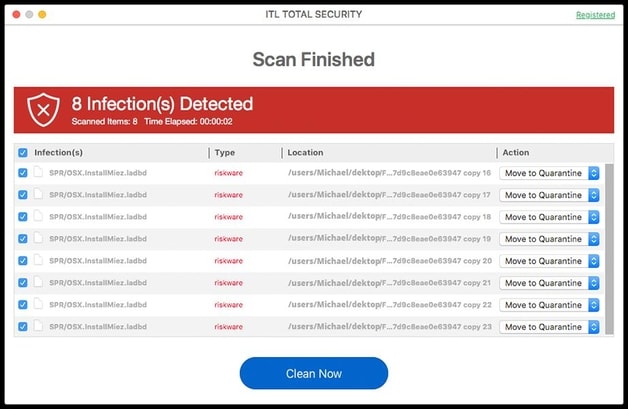
Threats can affect hardware processing and they can enter your computer through applications and files that you download from the internet. You need to keep a check on all the files which you download. For keeping check you can install antivirus software, this software will keep you updated with all the activities and restricts the viruses and malware from entering. Antivirus or anti malware software can be the answer to your question of how to fix ESC key not working in Windows 10 and older versions.
Other than just affecting the process the malware can even corrupt the files and make them useless for you as you can never access them again. To keep your data on the computer safe you need to have anti malware software. The software falls under the most important software to have in a computer.
Method 7. Turn Off Filter Keys
You can simply turn off filter keys by following the instructions mentioned below.
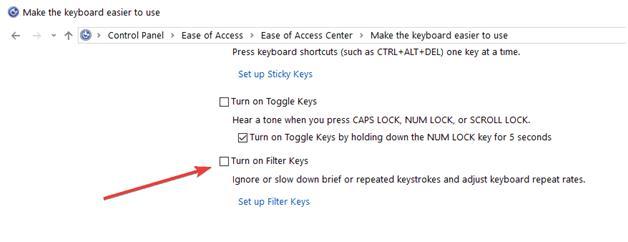
- Click on the ‘task bar’ menu and search for the control panel.
- In the control panel click on the Ease of Access Center from the left side of the screen.
- Now, you can simply untick the option of filter key.
- Next, click on Apply and then Ok to save changes.
Also Read: 18 Best Free PC Cleaner Software For Windows 10, 8, 7 In 2021
Solved: Esc Key Not Working on Windows 10
By looking at the above-mentioned solution you can easily find a solution to how to fix ESC key not working in Windows 10 and the older version. You can simply check step by step for the issue and solve it by looking at the mentioned solution. We hope that your problem will be solved by the methods we have mentioned. If you still are facing any issues then, write us down in the comment section below and we will try to solve your problem.