Epson TM-T20 Driver Download, Install, and Update for Windows PC

Here is a quick and effective guide to downloading, installing, and updating the driver for your Epson TM-T20 printer to ensure smooth printing.
Epson is a renowned manufacturer of high-efficiency printers, TM-T20 being one of them. Economic ReadyPrint™thermal printer Epson T20 is among the latest POS printers from the manufacturer. With a print speed of nearly 150 mm/second, this printer integrates POS functionality with features such as an automatic cutter, quick paper loading, and more. However, despite being the best-in-class printer, it cannot function correctly without an Epson TM-T20 driver.
The driver connects your printer to the computer for the perfect communication and execution of your instructions. It translates your commands into the computer system’s language, i.e., binary codes, and gets them executed correctly. Without the driver, you may bump into various printer performance problems.
Hence, this article walks you through the most suitable methods to download, install, and update the Epson TM-T20 printer driver. Let us get started with them without wasting your valuable time.
How to Download, Install, and Update the Epson TM-T20 Driver for Windows 10/11
You can apply the following approaches to getting the updated driver for your Epson TM-T20 printer downloaded and installed on your Windows PC.
Method 1: Get the Epson TM-T20 driver from the official website
Epson’s official website is where you can find the latest drivers for all products from the manufacturer. However, you need to note your operating system (OS) details (if you are unfamiliar with your PC’s OS) by following the path Settings>System>About before following the below steps to find and download the correct driver for your printer. After noting the needed OS information, you can follow these instructions to get the driver.
- The first step is to go to the official website of Epson.
- After navigating to the official website, choose Support from the menu available on the website’s homepage.
- Once you have selected the Support tab, a product support menu will appear on your screen. You can now choose Printers from the available options.
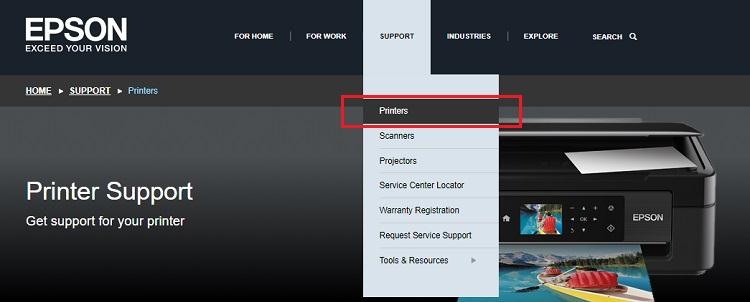
- You will now get an option to search by product name. Simply, enter your product name, i.e., Epson TM-T20 in the on-screen box and click on the Search button.
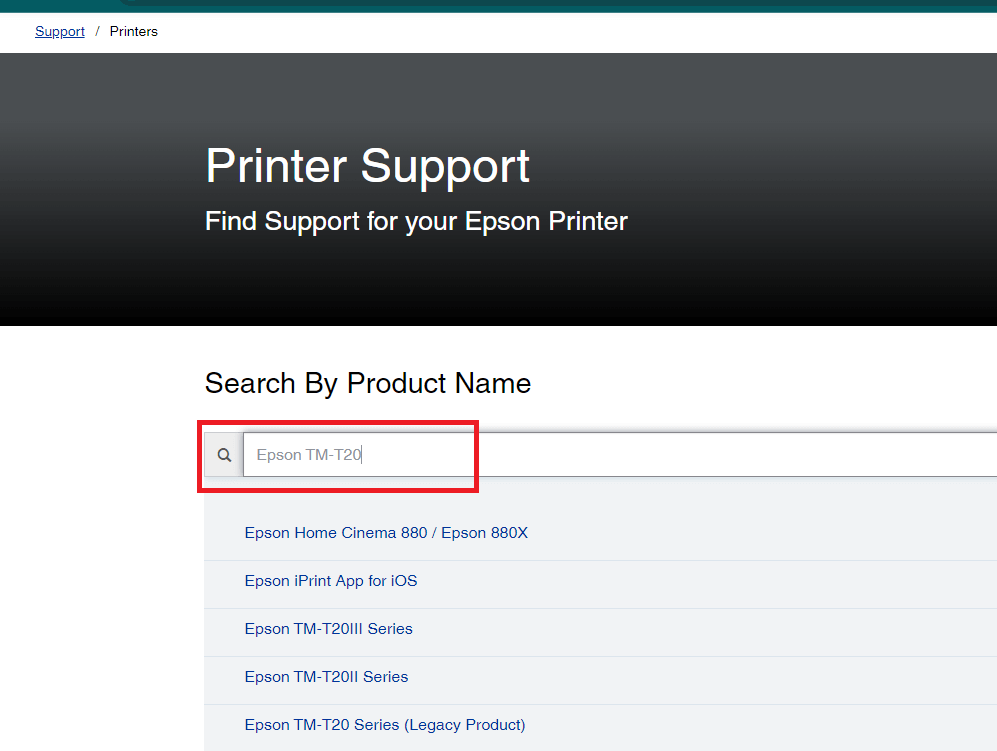
- Choose your printer from the search results to open its support page.
- Next, please choose an OS from the list of operating systems.

- You can now expand the Drivers section by clicking on it.
- The next step is to click on the Download button to download the installer for the latest driver on your computer.
- Double-click on the downloaded driver installer to run it and follow the instructions to complete the installation.
- Lastly, restart your computer to let the changes take effect after the driver installation is complete.
Also Read: Epson L3250 (Printer & Scanner) Driver Download and Update
Method 2: Use Device Manager to download the Epson TM-T20 driver
Device Manager is a utility that comes in-built in all Windows computers. It allows users to manage various devices on their PCs effortlessly. Moreover, you can use this tool to download and install the latest drivers for all devices (such as printers drivers, keyboards, monitors, etc.) to solve related problems. Though the process of downloading and installing drivers through the Device Manager is a little complicated and time-consuming, you can follow these steps to perform it.
- In the first step, you are required to access the Device Manager by right-clicking on the Start icon and then selecting the Device Manager from the on-screen options.

- After opening the Device Manager, you need to find and click on the Printers and Print queues category to view it in an expanded form.

- You can now right-click your Epson TM-T20 printer and then choose Update driver from the menu available on your screen.

- Now, you will be asked, “How do you want to search for driver software?” Select the option that allows you to Search automatically for updated driver software.

- At this point, your patience will be tested, i.e., you need to wait patiently for over an hour (or more) for the driver to get downloaded and installed on your computer.
- Lastly, you can restart your computer to save the changes made by the new driver installation.
Also Read: Epson TM T88V Driver Download and Install in Windows PC
Method 3: Download and install the Epson TM-T20 driver update automatically with Win Riser (Recommended)
After going through the above methods, you may agree that manual driver search and update is an uphill task. Hence, automatic driver updates using programs like Win Riser is a smart and our favorite method to download and install the Epson TM-T20 printer driver update.
Win Riser offers single-click driver updates, fast detection and removal of malware, an option to roll back new drivers to their old versions, junk cleaner, invalid registry cleaning, 24*7 customer support, and many other outstanding features. Here is how to get the needed drivers and solve various computer problems with this easy-to-use software.
- Firstly, click on the link shared below to get the Win Riser software.

- Secondly, double-click on the downloaded software setup and follow the quick instructions to install the software.
- You can now take a break for two to three seconds until Win Riser finds problematic drivers, faulty registries, malware, and other issues.
- After the thorough PC scan is complete, click on the option to Fix Issues Now to get all problems solved automatically.

- Lastly, restart your PC to enable the changes.
Also Read: How to Download and Update Epson ET 3850 Driver for Windows
Epson TM-T20 Driver Downloaded, Installed, and Updated
So, that’s a wrap for the methods to download, install, and update your Epson TM-T20 printer driver. We hope this guide proved helpful to you. However, if you have any questions/suggestions/doubts about this piece of writing, please do not hesitate to drop us a comment. We will be more than happy to hear from you. Also, you can bookmark this blog, subscribe to our mailing list, and follow us on social media to get notified whenever we come up with another interesting tech article.


