Epson TM T88V Driver Download and Install in Windows PC

Read to know about the four easy ways to download, install and update the Epson TM T88V driver on Windows 11, 10, 8, 7. Continue reading for more information!
Have you recently bought a new Epson TM T88V multifunction printer? If yes, then you must make sure that the installed printer drivers are up-to-date. Epson TM T88V printer comes with preloaded drivers, when these drivers either have become outdated or goes missing, your printer may run into numerous problems or sometimes abruptly stop responding. Updating drivers frequently helps your printer to function smoothly & properly and also avoids regular printing glitches.
In this article, we will explain a few best ways to install the latest Epson TM T88V driver on Windows 10, 11, 8, 7.
4 Methods to Download & Install Epson TM T88V Driver on Windows PC
Here are different methods for you to perform the Epson TM T88V driver download on Windows 11, 10, 8, 7. Without further ado, let’s get started!
Method 1: Manually Download & Install Epson TM T88V Driver from Official Site
Similar to other manufacturers, Epson regularly provides driver support for their products. So, you can get the latest driver updates on the official website of Epson. In order to perform Epson TM T88V driver installation on Windows 10, 11 or older versions, you need to follow the steps below:
Step 1: Visit Epson’s official website.
Step 2: In the search bar, type Epson TM T88V and click on the Search option presented next to it.
Step 3: Now, you will see multiple models of the same printer, you need to select the one that you are using.
Step 4: Then, click on Get Support to proceed.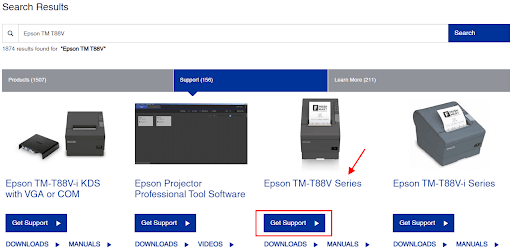
Step 5: Scroll down the page and check to see if the detected operating system is correct. If not, then you can choose the compatible OS from the drop-down menu.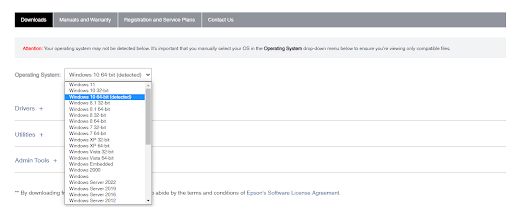
Step 6: After that, click on the Drivers + to expand it. Then, select the most recent Epson TM T88V driver and click on the Download option available next to it.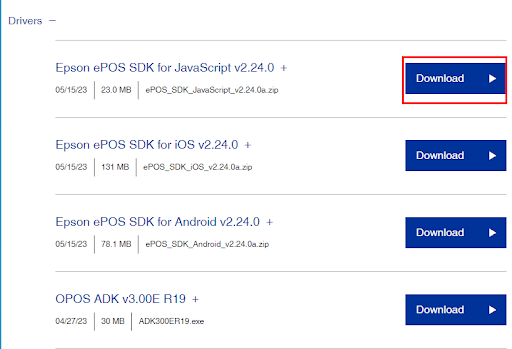
Step 7: Wait for the download process to finish. Once completed, run the downloaded file and follow the on-screen instructions to successfully install the Epson TM T88V printer driver on your device.
Step 8: Lastly, reboot your computer to apply new drivers.
Also Read: Epson L380 Driver (Printer & Scanner) Free Download
Method 2: Update Epson TM T88V Driver via Device Manager
Device Manager is another way that you can use in order to download the latest drivers for your Epson printer. Here is how to perform Epson TM T88V driver installation on Windows 10/11 PC.
Step 1: Press Windows + X keys at the same time, and then choose Device Manager from all the available options.
Step 2: On the Device Manager window, go to the Print Queues category and double-click on it to expand the same.
Step 3: Then, find and right-click on your Epson TM T88V printer driver and choose Update Driver Software to proceed.
Step 4: From the next prompt, select Search Automatically for Updated Driver Software.
Step 5: Now, you only need to follow the instructions on your screen to finish the process. Once the Epson TM T88V driver on Windows 11, 10 is successfully installed, reboot your system so that the drivers can take effect.
Also Read: Epson L382 Driver Download and Update For Windows 10, 8, 7
Method 3: Use Bit Driver Updater to Automatically Get the Latest Epson TM T88V Printer Driver (Recommended)
Both of the aforementioned approaches are time-consuming and also require a decent amount of technical skills as well as time. So, if you find it a bit challenging to update drivers manually using any of the above methods, then you can do it automatically with Bit Driver Updater.
Bit Driver Updater is a well-known driver updating program that helps you quickly find and install the latest Epson TM T88V drivers for your PC. The driver updater utility automatically detects your system and finds the most compatible drivers for it. In addition to this, the utility tool only provides WHQL authenticated and certified drivers. So, there is no risk of installing the wrong or incompatible drivers.
Bit Driver Updater is available in both a free version and a pro version. But, the pro version helps you unlock the full potential of the tool. Plus, the pro version comes with 24/7 technical support and a full money-back guarantee.
Follow the steps below to perform the Epson TM T88V driver download via Bit Driver Updater:
Step 1: Download and install Bit Driver Updater from the button below.
Step 2: After that, open the Bit Driver Updater on your PC and click on the Scan button available on the left menu pane.

Step 3: Wait for the scanning to be completed. Once done, find the Epson printer driver and click on the Update Now button available next to it. And, if you are using the pro version, then you have the ability to install the latest version of all PC drivers in one go including the Epson TM T88V driver for Windows 11, 10. To do so, you need to click on the Update All option instead.
Step 4: Reboot the system to save new drivers.
See how easy and quick it is to update outdated, corrupt, or broken drivers with Bit Driver Updater. The most interesting feature of this driver updater utility is that you have the option to back up the existing drivers before updating, so they can be easily restored whenever needed.
Also Read: Epson M200 Printer And Scanner Driver Download and Update on Windows PC
Method 4: Use Windows Update to Install Epson Printer Driver Update
Last but not least, the Windows Update service helps you find and install the latest driver updates for your device. Not only driver updates, but also brings new features, bug fixes, performance improvements, and other system updates to your PC. Now, have a look at the steps below to update the Epson TM T88V driver on Windows 10, 11, 8, 7 via Windows Update.
Step 1: On your keyboard, altogether press Windows + I keys to summon the Windows Settings menu.
Step 2: On Windows Settings, choose Update & Security from the available options.
Step 3: Then, make sure Windows Update is selected from the left menu pane.
Step 4: After that, click on the Check for Updates option.
Now, wait for Windows to look for the latest driver updates and other system updates for your PC. Once detected, it will automatically download and install the pending ones. Once everything is done, simply reboot your device to apply new updates.
Also Read: Epson L5190 Driver Download and Update on Windows PC
How to Install Epson TM T88V Driver on Windows PC: Explained
That’s all! These were some of the non-cumbersome methods that you need to follow in order to find, download, install, and update the latest version of the Epson TM T88V driver on Windows 11, 10, 8, 7.
We hope you found the information explained in this driver download guide helpful. If we missed out on anything, then please let us know in the comments section below. For more tech-related information, you can subscribe to our Newsletter and additionally, follow us on Social Media – Facebook, Instagram, Twitter, or Pinterest
so you never miss any updates.



