How to Download and Update Epson ET 3850 Driver for Windows

You may easily download and update the Epson ET 3850 driver for Windows 11/10 by following the steps outlined below.
The Epson ET 3850 is an incredible multifunction printer, copier, and scanner that is perfect for the home or business. The gadget supports color and black-and-white printing. Using an Epson ET 3850 printer is a breeze. The printer’s interface is so simple that a child could use it.
Amazingly, it can print 15 color pages per minute and 33 black and white pages per minute. This Epson L-series printer may be linked to both wired and wireless networks. However, there is always a chance that the printer’s connection may fail. The device’s driver has become obsolete, causing this error to display.
A driver is a collection of files that specifies how a particular piece of hardware interacts with a computer. Therefore, if the driver is corrupt or out-of-date, the device may not function properly when instructed by the computer. The Epson ET 3850 driver download and update is the greatest defense against this kind of issue. We’ve compiled this manual to serve the same purpose for you.
Further down this page, you’ll discover many options for obtaining a free download of the appropriate driver updater software for your Epson ET 3850 printer. You may trust each of the supplied options. You have access to a variety of tools designed to help you make the best possible choices. Then, let’s go straight into the answers.
How to Download and Install the Latest Epson ET 3850 Driver?
You can proceed with the Epson ET 3850 driver update or download in four different ways. The first three are tiring, but the fourth is fully automated. You may acquire the driver by any of these means. Please keep in mind that the manual processes might be quite involved.
#1. Take The Help of the Device Manager
The Device Manager is an option for manually executing the Epson ET 3850 driver update. This utility is built into Windows and gives you command over all connected hardware. The driver update function is included in the utility as well. You may easily update the printer driver by following the instructions below:
- To access Device Manager, right-click the Windows icon and pick the appropriate menu item.

- Double-clicking on Printers or another print subheading will bring up the tool after a little delay.

- You can tell it’s an Epson ET 3850 since it’s the only one of its kind. Select “Update Driver” from the context menu that appears when you right-click on it.

- Sometimes the computer may ask how you want the driver downloaded. The one labeled “Automatically Check for Driver Updates” should be selected.

- To put the driver in, just do what it says on the screen.
The same steps described above may be used to set up the Epson driver. If this seems like too much work or is causing issues, go on to the next approach.
Also Read: Epson l3210 Driver Download and Update Guide
#2. Use the Windows Update Settings
To execute the Epson ET 3850 driver update, you can also take the help of Windows Update. This method is also manual but allows you to get the required driver with ease. Follow the steps provided below for ease:
- Firstly, press the Windows+S keys, search for Check for Updates, and press the Enter key.
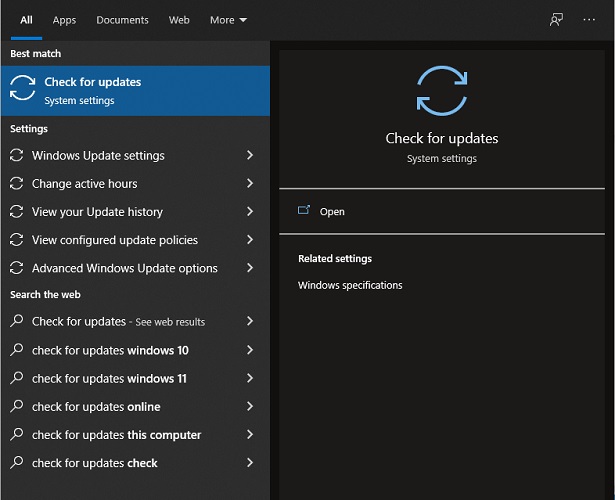
- The utility may take a minute to load. Click on the Check for Updates button to proceed.

- Wait for the tool to scan the system and then download all the updates available.
- Expand the Optional and Additional Updates category as well. Here you will find all the other updates you should install.
- Restart the system as many times as it takes.
This is yet another manual method to perform the update. You may take the help of the next solution if this does not work.
Also Read: Epson l3110 Printer and Scanner Driver Download
#3. Visiting the Manufacturer’s Website
Using Epson’s official website is the first and most straightforward option for manually executing the installation of the Epson ET 3850 driver download. As with any other electronic device, Epson printers come with the most up-to-date driver available for download from the company’s official website. If you want to know how to utilize the website to download drivers, here are the steps to do so:
- To access Epson’s official site, please click here.
- To access the printers, first choose Service, then Drivers, and finally Printers.
- Simply put “ET 3850” into the site’s search box, and then choose the appropriate product from the results.
- When the page loads, choose the operating system your device is running.
- To continue, click the Download button next to the desired printer or scanner driver.
- In order to continue, you must first install the supplied file.
This is a manual process, and it might be challenging for certain people. If you want to handle things automatically, we recommend you proceed with the Epson ET 3850 driver download using the next solution.
Also Read: Download and Update Epson l120 Printer Driver
#4. Update Epson ET 3850 Driver Using the Bit Driver Updater
Your search for an automated to download and update drivers on Windows 10 and 11 has led you here. Using an updater is recommended by the automated procedure. There are several options out there for driver updates but it can be troubling to choose the most reliable ones.
Thankfully, Bit Driver Updater is the industry standard and top dog when it comes to driver updates. This is a fantastic option since it allows you to update drivers, that as well with one click, ignore driver updates when necessary, schedule driver updates, create backups of drivers, and restore them if necessary. These functions work with any printer driver software, not only the Epson ET 3850 driver.
The program’s ability to support several languages is one of its most appealing qualities. In addition, the software’s drivers are WHQL-certified for maximum dependability. It’s also convenient that you may download drivers directly from any manufacturer’s website.
Okay, no more tool talk. Let’s dive into how this tool facilitates at no cost.
Downloading and Updating the Epson ET 3850 Driver Using BDU
To quickly and easily get the required driver for your printer, please follow the steps outlined below:
- Please click the link below to download the most recent version of Bit Driver Updater.

- Launch the program when it has been installed on your PC.
- The instrument will do a comprehensive check for available driver upgrades. If the driver scan doesn’t start automatically, click Scan Now to force the program to begin searching for updated drivers.

- To get the driver update, click the Update Now/All button that appears when the drivers have been detected.

Keep in mind that you may update all drivers easily by clicking Update All, but doing so requires a subscription to the program. - When the process is done, restart the computer.
Also Read: Epson l360 Printer Driver Download and Update
Download and Update Epson ET 3850 Driver Completed Successfully
The aforementioned methods should allow you to successfully download and update the Epson ET 3850 driver. You may ask us anything you want about the procedures in the space provided for that purpose below. Quick and efficient responses to all of your questions are on the way.
Join our email list if you’re interested in receiving such updates and tutorials. Please fill out the form below with your email address. Please consider following us on Facebook, Twitter, Instagram, Pinterest, or Tumblr if you like this piece on how to download the Epson ET 3850 driver.


