Epson L5290 Driver (Printer & Scanner) Download for Free
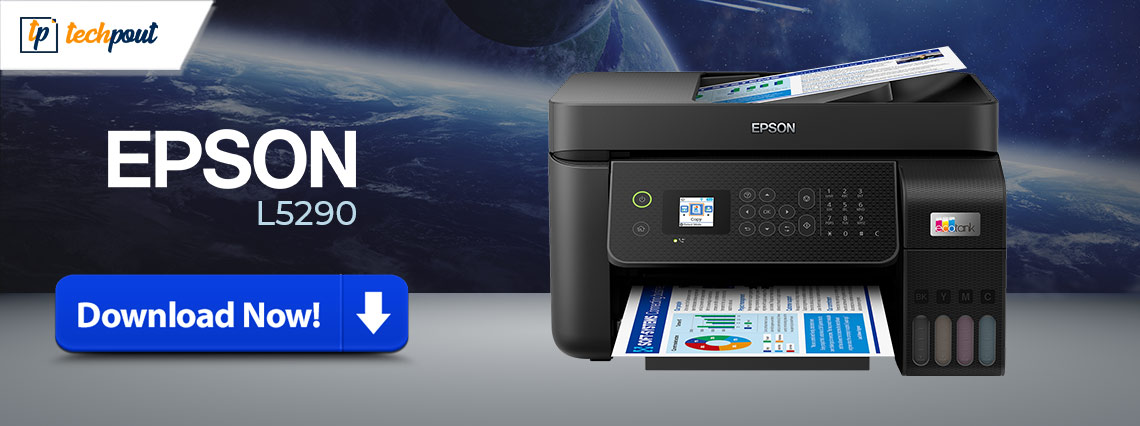
Take the help of the simple methods listed in this guide to execute the Epson L5290 driver download and update on Windows 11/10 to run the printer/scanner smoothly.
A printer driver, sometimes known as a print processor, is a very tiny but crucial piece of software that assists in the process of converting the data to be printed into a format that can be understood by the printer hardware. However, if the software that controls the printer is either corrupted or outdated, it will be unable to appropriately send your print instructions to the operating system of the computer. This will cause the computer to throw obnoxious alerts such as “printer’s offline,” “printer driver is unavailable,” and so on. The same holds true for the L5290 Epson driver as well. Printer drivers, along with all other types of hardware drivers, need to be kept up to date in a timely manner in order to ensure that devices continue to function effectively. This is something that we can help you with.
You may learn how to manually and automatically execute the Epson L5290 driver download and install; by reading this tutorial all the way through to its conclusion if you are unsure of how to do this task. So, without any further ado, let’s have a look at the methods right away.
How to Download and Update the Epson L5290 Printer Driver on Windows 10, 11
The coming sections of this simple guide will list some of the most effective and tested methods to execute the Epson L5290 driver free download and update on Windows 11/10. For the same, multiple methods are provided. Use any of the solutions you want and install the driver to run the printer perfectly.
Method 1: Utilizing the System Updates
To begin this tutorial on how to update the driver, the very first thing that you may attempt to do is the Epson L5290 scanner driver download through the system. When you update the Windows operating system, you also have the option to update specific drivers at the same time. Because of this, you should have no trouble installing the printer driver by following the steps below:
- Search for Check for updates on the taskbar, then hit the Enter key.
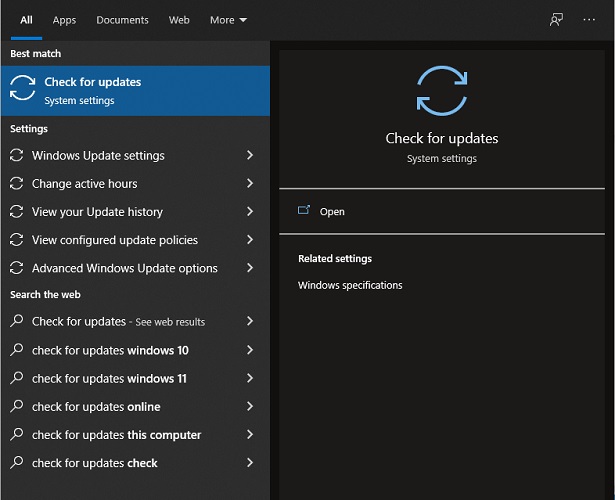
- After waiting for the tool to load, you may continue by clicking the button labeled Check for updates.

- When the update prompt comes, download and install all of the available updates, including the main, extra, and optional ones, as well as the driver updates.

If this method didn’t help you with the updates, use the next one to download the Epson L5290 driver on Windows 10/11.
Also Read: Epson L3250 Driver Download (Printer & Scanner) for Free
Method 2: Use Bit Driver Updater to Update The Driver Automatically
Users are able to economize a significant amount of time and effort by using driver upgrading software that is capable. One such tool is the Bit Driver Updater. Since this program transforms the laborious manual method into a speedy automated one, it’s the most opted solution for Epson L5290 installer free download.
Simply clicking a button inside this program will allow you to obtain updated drivers for your printer; as well as execute installation of those drivers. In addition to this, it provides a multitude of helpful functions. These include functionalities for driver backup and restoration, automated scans, exclusion lists, and many more.
The instructions below will walk you through the download and update procedure for the L5290 Epson driver.
How to Use the Bit Driver Updater to Get the Epson L5290 Driver?
Follow the simple instructions below and install the latest version of the printer and other drivers with ease:
- Simply download the Bit Driver Updater utility onto your computer by clicking on the button that has been provided for you below. Install the software afterward.

- Run the tool, and allow it to carry out an exhaustive scanning for drivers.

- You will now obtain the list of drivers that are either obsolete or malfunctioning. Click the “Update Now” button that is located next to the Epson L5290 printer driver to immediately install the most recent version of that driver. You can also use the Update All option but to unlock that you need to buy the Bit Driver Updater Pro version.

- When the updates are installed, restart the system.
If you are unhappy with this method for the Epson L5290 scanner driver download, follow the next one.
Also Read: Epson l120 Driver Download and Install for Free (Printer Driver)
Method 3: Make Use of the Device Manager
You may get an Epson L5290 driver download by using a built-in application called as Device Manager. We have given detailed instructions below. Using the same, you can understand how to make use of it in order to obtain the most recent print driver upgrades for your system.
- To begin, start the Device Manager program by entering the devmgmt.msc command into the box that appears when you press the Windows+R keys

- After you have opened Device Manager, go to all print-related categories. Expand it by clicking the arrow icon that is located next to it.

- To update the driver for your printer, right-click on the device, and choose “Update driver” from the menu of available choices.

- Next, select the first option, “Search automatically for drivers,” when the pop-up appears.

- At this point, Windows will search for the most recent version of the printer driver software. It will also install the driver on your device.
- When the installation of the printer driver is complete, you will need to restart your computer.
If you are unable to update the Epson L5290 printer driver with the Device Manager, use the last method below.
Also Read: Epson L220 Driver (Printer & Scanner )Download and Update
Method 4: Visit the Official Website of the Manufacturer to Download
The support website of Epson is the greatest site to visit for this task. Out of all the driver download sites that are now accessible on the internet, this is the safest one. This allows users to obtain the Epson L5290 driver on Windows 10 as well as previous versions.
You may, for instance, go to the website of the respective manufacturer of your Epson printer model. Then, in order to download and install the most recent version of the print driver for your printer, search for the same. For detailed information, you may use the instructions below as a guide. The steps below will explain how to update the driver with ease from Epson.
- Visit the Official website of the product Epson L5290.
- Scroll down and click on the Support tab.
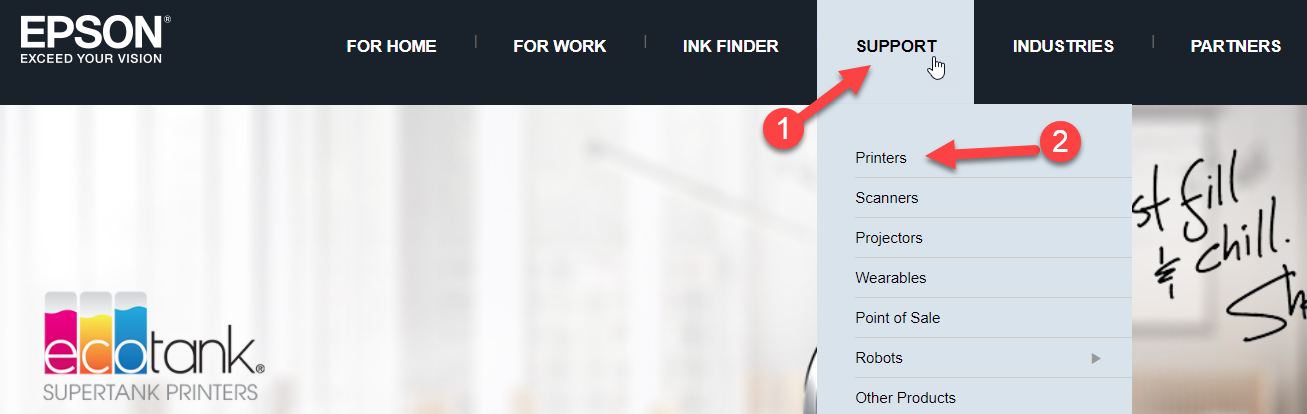
- Under the Downloads category, select the operating system that your device is using.
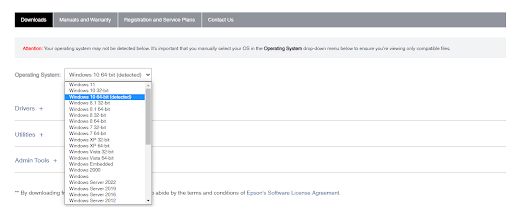
- Expand the Drivers’ category below and click on the Download button to install the driver.
- Install the driver when the setup downloads.
- Restart the system to apply the changes.
Also Read: Epson L3110 Driver and Software Free Download and Update
Epson L5290 Driver on Windows 10/11: Installed
So, this is how you can easily download and install the L5290 Epson driver on Windows. Using any of the solutions provided above, you can update the driver and improve the performance of the printer. Moreover, when you update all the drivers on your system using the Bit Driver Updater, you can also improve the system’s performance as a whole.
For any Epson L5290 driver-related queries, suggestions, feedback, and more, use the comments section below. Also, subscribe to our newsletter for more interesting updates.


