Epson ET 2850 Driver Download & Update for Windows 10, 11

Take the help of the article to execute the Epson ET 2850 driver download and update using a couple of easy solutions and run the printer smoothly.
Because of its superior functionality, the Epson ET 2850 continues to be the go-to picture printer for a significant number of customers. If there is no driver available for the Epson ET 2850, it is possible that its performance will not be the same and that you may encounter a variety of problems.
Your computer and the printer are only able to communicate with one another via the use of a driver. It takes your instructions and translates them into the language that your computer understands, which is binary codes so that the computer can interpret and carry out the instructions.
The connection between your computer and the printer will get severed if you do not have an Epson ET 2850 driver installed on your system. This will cause a variety of problems. As a result, it is essential to ensure that your personal computer is equipped with a driver that is both compatible and up to date.
In this post, we will guide you through the process of downloading, installing, and updating the driver for your Epson ET 2850 printer so that it functions at its optimal level.
Methods for Epson ET 2850 Driver Download and Update
Below, you will find multiple proven and tested ways to help you download and update the Epson ET 2850 driver for Windows 11/10. Both automatic and manual methods are provided below for versatility. You are free to test and try any of the methods you want. However, if you want to save time and effort, use the automatic one, provided at the top.
Method 1: Automatic Epson EcoTank 2850 Driver Update with Win Riser
Let’s have a look at the most effective solution to execute the Epson ET 2850 driver update. In this section, we will walk you through the process of automating the download of the driver.
You have several different options available to you in terms of how you may install the most current version of the network driver. The majority of the processes are manual, and doing them well involves a substantial investment of both time and effort. Because of this, you should use the better alternative.
With the help of this application, you won’t have any trouble bringing all of your computer’s drivers up to date, even the ones that are obsolete, missing, damaged, or otherwise inoperable. This is also true for the Epson EcoTank 2850 driver. In addition to that, the application makes it easy for you to delete any malicious software that may be present on your computer system.
Additionally, Win Riser has a built-in Registry cleaner and fixer that might be of assistance to you in the process of correcting faulty Registry entries. You can do all of these activities while simultaneously maximizing the overall performance of your device to its best possible capacity with just one click.
When you use Win Riser Driver Updater, not only do you have access to a large number of new features and capabilities, but you also receive access to a great number of other features and capabilities. You will have access to all of these features after you have successfully downloaded and installed the application. For the time being, let’s concentrate on gaining an understanding of how to use Win Riser to automatically update the Epson ET 2850 driver for Windows 11.
How can I use a WinRiser for the Epson ET 2850 Driver Update?
Here’s how you can get the Epson EcoTank 2850 driver update with this tool:
- Before you can install Win Riser, you will need to first receive its setup file. You may do so by clicking the button below, which will take you to the download page for the file.

- After the installation is complete, the program will start up on its own and begin the process of scanning your computer system.
- When the results of the scan are shown, you will notice a button that is labeled “Fix Issues Now.” You can use this option to quickly eradicate the issues that have been found by running the scan again. However, the only version other than the premium one that has access to this feature is the premium one.

- In the free version, go to the Drivers category and then choose Update Now from the drop-down menu that appears after clicking on it. This will update the drivers, including the Epson ET 2850 printer driver.
In order for the changes to take effect when the operation is complete, you will need to restart the system.
Also Read: Epson ET2800 Driver Download and Update for Windows 10, 11
Method 2: Update the Operating System to Update the Driver
First and foremost, you will need to bring your operating system up to date in order for your computer to be able to download the most recent drivers. On the other hand, there is no guarantee that it will work every time, especially if the driver update’s release date is somewhat recent. If you want to, I can walk you through the process of executing the Epson ET 2850 driver update via Windows update.
- To begin, type “check for updates” into the search bar, and then choose it from the list of results.

- Now, choose the Check for Updates option to allow Windows to look for any available operating system updates.

- You should get all of the available updates for your machine and then install them.
- In the last step, restart your computer.
If this method didn’t work for you to get the Epson ET 2850 driver for Windows 10, follow the next one.
Also Read: How to Download and Update Epson ET 3850 Driver for Windows
Method 3: Use the Device Manager for Updates
Another viable method to execute the Epson ET 2850 driver update on Windows is with the Device Manager. Device Manager is a device and driver management software that comes preinstalled on every Windows machine. Here is how to download and install drivers using this method, despite the fact that it takes a lot of time and maybe a bit complicated for individuals with little prior computer expertise.
- To begin, choose “Device Manager” from the menu that appears when you right-click the Windows icon on your taskbar.

- To expand any of these options, double-click the Print associated sections.

- You can now update the driver for your Epson printer by right-clicking it and selecting the Update Driver option from the menu that appears.

- Select the option that allows the computer to look for new driver software automatically.

- Last but not least, after waiting for Windows to finish downloading and installing the most recent version of the driver, you should restart your computer.
Let’s take a look at the last and the most tiring method to download the Epson EcoTank 2850 driver.
Also Read: Epson EcoTank ET-3760 Driver Download, Install, and Update for Windows PC
Method 4: Download the Driver from the Official Website of the Manufacturer
Yet another method to execute the Epson ET 2850 driver download for Windows 10/11 is from the official website. Epson, like every other manufacturer of computer peripherals, updates the drivers for its devices and makes them available for download on the company’s official website. By following the procedures below, you will be able to get and install the most recent printer driver from that location.
- First things first, make your way to Epson’s main website.
- Next, pick printers from the menu that appears when you move your mouse pointer over the Support tab.
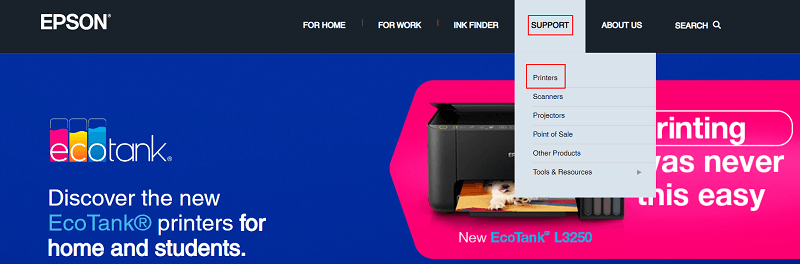
- In the search box, type Epson ET 2850, and then press the Enter button.

- Now, choose your Epson ET-2850 printer from the list of results provided by the search.
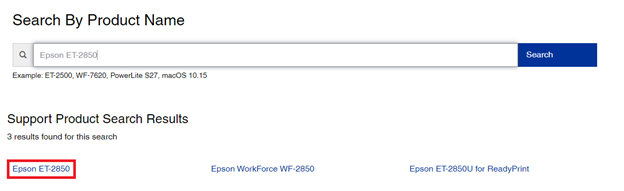
- Determine the operating system you want to use and click on Go. On the computer, the operating system may be located by navigating to Settings > System > About if you are unsure of what it is.
- Now, choose the Download button to begin the process of downloading the Epson ET 2850 driver setup.
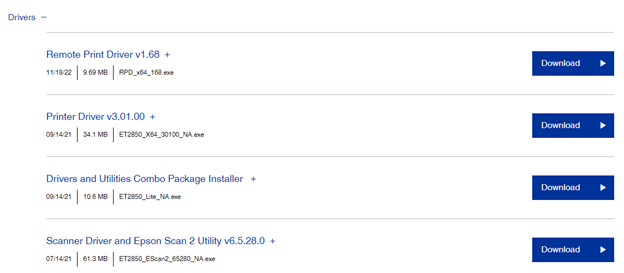
- In the last step, finish the installation of the driver by double-clicking the setup file that you downloaded and then following the on-screen instructions.
That’s all, now you have installed the latest version of your Epson ET 2850 printer driver.
Also Read: Epson L3115 Printer Driver Download, Install and Update
Epson ET 2850 Driver for Windows 10/11: Downloaded
Now that we had a look at the methods to install the Epson ET 2850 printer driver, it’s time to wrap this article up. In the previous sections, we analyzed and used some of the best methods to download the printer driver. Once you execute these solutions, you will not face any problems in running the printer.
If you have any questions related to this guide, do use the comments section below to inform us. Our team of experts will get back to you in no time. Also, use your social media profile to follow and subscribe to our pages on Facebook, Instagram, Twitter, or Pinterest.
If you liked this article on the Epson ET 2850 driver, subscribe to our newsletter.


