EarTrumpet on Windows 11: What is it and How to use it?
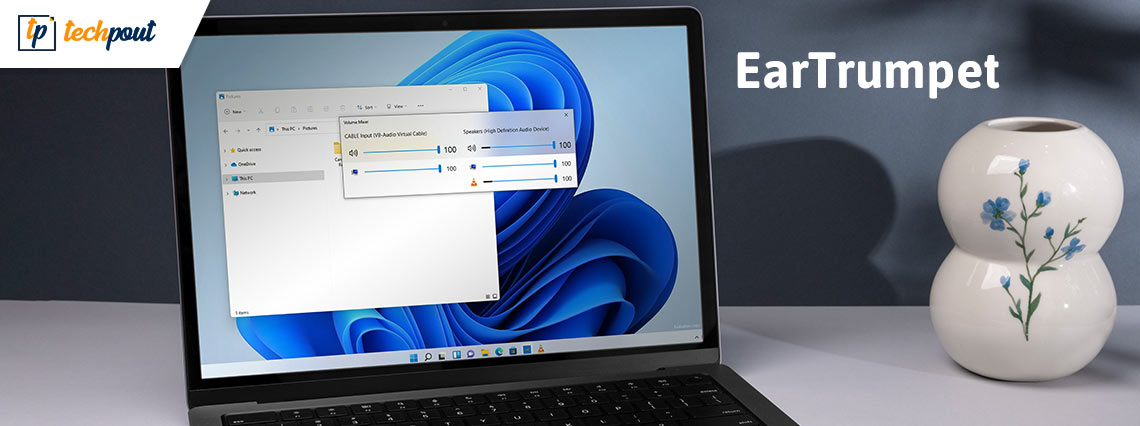
If you want to know everything about EarTrumpet on Windows 11 and how to use the tool, then you have come to the perfect place.
Windows 11 is one of the most loved operating systems of all time. Right from its launch in 2021, the OS has been adopted by thousands of users worldwide. People love Windows 11 for its intuitive interface and various other abilities we missed in Windows 10. Although the new OS is quite similar to its predecessor, the smooth flow of the system gives you a better user experience.
With the all-new Windows 11, you get to enjoy a lot of features. Additionally, more and more developers are developing and launching Windows 11-centric apps and software to help users get even more out of the operating system. One such app is the EarTrumpet on Windows 11.
EarTrumpet is a free tool, available for Windows 11 and other operating systems, that allows you to get the total control of the volume and media playing dynamics of your device. This means that by using this simple platform, anyone can easily manage the volume of different apps and aspects present on the operating system of your device. The interface of the software is multilingual as well. This means that users from different geographical backgrounds and locations can easily make the best out of the tool.
Why Do You Need the EarTrumpet Software?
Although the developers and creators of Windows 11 at Microsoft have tried to improve the performance of the new OS, it lacks on some fronts. Some features, that were previously accessible to the user with ease on Windows 10, may be inaccessible in the new OS.
One such feature is the Volume Mixer. This tool is readily available to Windows 10 users right from the taskbar. However, Windows 11 users may need to surf around a little and look for the feature and other sections. EarTrumpet on Windows 11 arrives as a blessing for users. This tool brings the volume mixer right on the taskbar of Windows 11, making it easy for you to access. If you are also habitual in running and using two or more programs or services on Windows 11, then the best way for you to manage the audio of such platforms is to use EarTrumpet on Windows 11.
Let’s understand the use of the software with the help of some examples.
Suppose, you are working from home. You are attending an audio-only conference meeting using your Windows 11 device. You feel that your meeting is unnecessary and a waste of time. Because of this you get bored and start playing a video game on the device. Now in the meeting, your manager calls out your name but you can’t answer as his words are not audible to you as the sound from your game is overlapping it. How do you get out of such a situation? You can use the EarTrumpet for Windows 11 to lower the volume of the game and increase that of your meeting.
Also Read: Miracast on Windows 10,11 PC
Is EarTrumpet Available for Windows 11?
As the tool was initially available for Windows 10, some users of the new OS may wonder whether the tool will work on Windows 11 or not. The simple answer to this query is yes. You can easily run EarTrumpet on Windows 11. Once you download the software, it will work perfectly as it used to on Windows 10. When you download and install the EarTrumpet software, you can avail of advanced features like complete audio volume control. Apart from this, you can also use the tool to move the apps and set different playback devices accordingly.
Additionally, one of the most advanced features of the EarTrumpet for Windows 11 is the feature to control the audio device. This means that you can choose and switch among multiple devices. So, you get complete control over playback using the software. Moreover, a feedback hub is also available in case you want to say something to the creators of the app.
How to Download and Install EarTrumpet for Windows 11?
The procedure to download EarTrumpet on your Windows 11 laptop or desktop is quite easy. The app is available on the Microsoft Store and can be downloaded from the same platform. Additionally, to download the tool from the store, you don’t need to log in to your Microsoft account. The tool will download and install the software for your device. For ease, take the help of the steps provided below and install the software:
- Press the Win+S keys on your keyboard, type Microsoft Store and press the Enter button. This will launch the store on your device. Alternatively, you can also click on the Microsoft Store button present on the taskbar.

- Click on the search space present at the top of the app. In the search bar, type EarTrumpet and click on the first name on the list of products that appears.
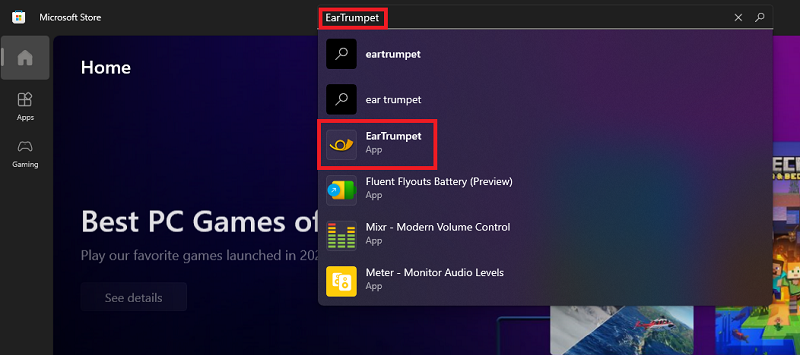
- Wait while the description of the tool appears. Click on the Get button present beneath the logo of the tool.
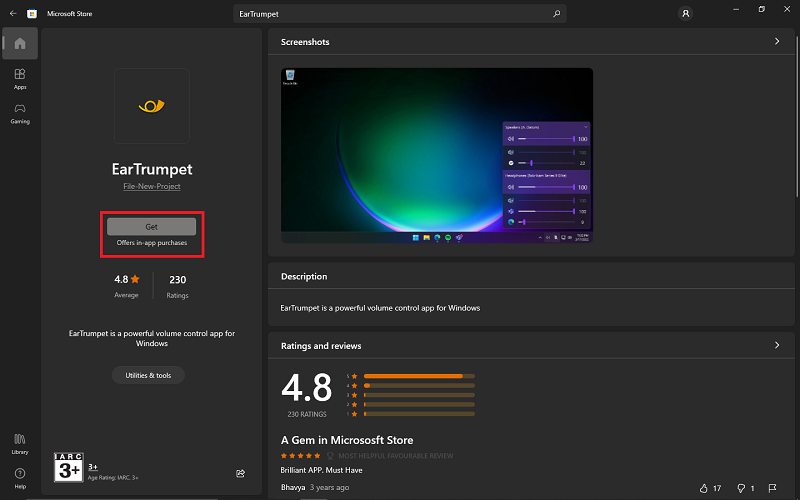
Wait while the store installs the app. This may take a minute or two depending upon the internet connectivity of your device. If you are wondering how to get the best out of the tool and use it on Windows 11, take the help of the next section.
Also Read: Microsoft Paint Will Get a New Interface and Tools in the New Window 11 Update
How to Use EarTrumpet on Windows 11?
If you wish to know how to use this open-source volume mixer and controller on Windows 11, then the steps for the same are provided below. Follow the instructions as provided and get the best experience:
- Once you download and install the app using the Microsoft Store, run the app on your device. To run the software, you need to click on the Audio or sound icon present on the taskbar of the software.
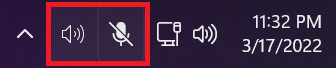
- If multiple audio devices are connected to your device, then you will find the interface of the tool to be divided into two or more categories. These categories represent the total number of devices connected. Using the same categories, you can manage the playback volume using the sliders. You can modify the volume of all the devices as required.
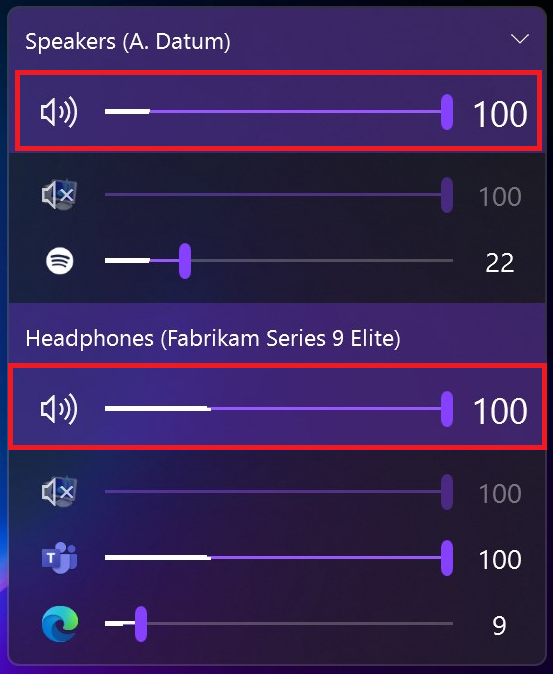
- Nextly, you can use the sliders to control the audio playback of certain apps, games, and other attributes of the Windows 11 system as well. This means that you can increase the volume of the game and reduce that of the songs playing.
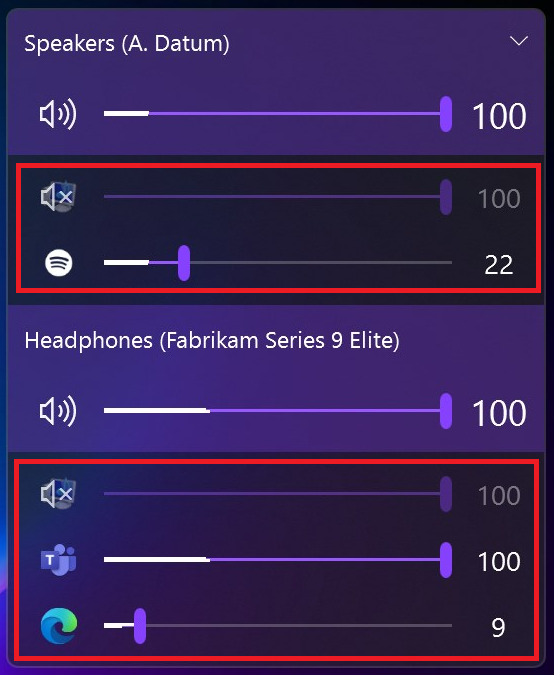
These steps to use the software are quite helpful. Using these, you can determine how much volume you want for anything.
Also Read: Stardock’s Latest WindowBlinds 11 Update Brings Back Windows 95
Summing Up: How to Download and Use EarTrumpet on Windows 11
So, here we are concluding the complete procedure that defines how to use EarTrumpet on Windows 11. Using the simple steps provided above, you can easily download and use the volume management tool on Windows. The tool is quite helpful for those who love to multitask.
If you face any problems while using EarTrumpet on Windows 11, you can seek our assistance. Use the comments section below to ask your queries and provide suggestions for us. If you liked this article, then subscribe to the newsletter from the blog. This will allow you to be updated about new introductions to the page in real-time.


