[Fixed] DirectX Encountered an Unrecoverable Error
![[Fixed] DirectX Encountered an Unrecoverable Error [Fixed] DirectX Encountered an Unrecoverable Error](https://wpcontent.techpout.com/techpout/wp-content/uploads/2022/04/22130645/Fixed-DirectX-Encountered-an-Unrecoverable-Error.jpg)
Call of Duty still remains one of the preferences for gamers. But some users reported the error DirectX encountered an unrecoverable error as they tried launching the games like Call of Duty. Although the issue is fixable it can piss off the gamers by interrupting and hampering the gameplay. The error can be due to DirectX on your device, improper system specifications, or other errors that are addressed in the section below. It can be difficult to find the reason behind the error by merely seeing it. Therefore, apply the fixes to address and solve the error to enjoy uninterrupted gaming.
If you are also among the users searching for solutions to the DirectX has encountered an unresponsive error, you are on the right page. The article below provides the best possible solutions to resolve DirectX encountered an unrecoverable error on Windows 10, 11, 8, or 7. Go through the list and find the one that works for your device.
How to Fix DirectX Encountered an Unrecoverable Error Windows 7, 8, 10, and 11
Here we have mentioned the sure short fixes to resolve DirectX encountered an unrecoverable error on your Windows device. You don’t need to apply all the solutions, apply these fixes one at a time until the exact solution for your device is found.
Solution 1: Check System Requirements
If your system displays the DirectX encountered an unrecoverable error message it can be due to incompatibility of the game with the specifications of your device. We have listed the minimum and recommended requirements for Call of Duty and other similar games.
Minimum Requirements for COD
- Operating System: Windows 7 (64 Bit) or above
- CPU: Intel Core i3 3225, equivalent or above
- RAM: 8 GB
- Hard Disk (HDD): 25 GB space or more
- Video Card: NVIDIA GeForce GTX 660 @ 2 GB or GTX 1050, AMD Radeon HD 7850 @ 2GB
- Sound Card: Compatible with DirectX
- DirectX: 11.0 compatible video card version, equivalent or above.
- Network: Broadband connection
Recommended Requirements for COD
- Operating System: Windows 10 or 11
- CPU: Intel Core i5-2400/ AMD Ryzen R5 1600X
- RAM: 12 GB
- Hard Disk (HDD): 25 GB space or more
- Video Card: NVIDIA GeForce GTX 970/ GTX 1060 @ 6 GB or AMD Radeon R9 390/ AMD RX 580
- Sound Card: Compatible with DirectX
- DirectX: 11.0 compatible video card version, equivalent or above.
- Network: Broadband connection
If the issue doesn’t lie within your system specification, and DirectX encountered an unrecoverable error persists, try the next fix.
Also Read: How to Fix Battlefield 2042 DirectX Errors
Solution 2: Install the Recent Patch of the Game
If your game has any pending updates it can lead to DirectX encountered an unrecoverable error on Windows 8,7, 10, or 11. Check for due updates on the official website of the game manufacturer. Download the latest build and install it by following the instructions displayed on your screen.
Restart your device and launch the game again. If the latest build could not fix DirectX encountered an unrecoverable error proceed with the following fixes.
Solution 3: Update Driver for Graphics Card
The most important driver to have perfect gameplay is the Graphics card driver. If your drivers are corrupted, missing, or outdated your system can display DirectX encountered an undiscoverable error. To resolve the error, update your Graphics drivers manually from the website or automatically by using driver updater software.
Manual download from the official website will require technical knowledge and time. Therefore, this might not be the perfect option to go for all users. The automatic method to update drivers is by using Bit Driver Updater. You can update graphics and all the other drivers with a single click by using this tool. Moreover, schedule driver updates at your convenient time. Restore and backup driver data with improved PC performance. All these features and a bunch of others can be unlocked with the Pro version of the tool.
Here are the simple steps to download the driver updater tool Bit driver Updater and use it to update graphics and other drivers.
Step 1: Download and install the software from the download button.
Step 2: double click to run the software once installed and begin outdated driver scan on your device by the Scan drivers option.
Step 3: Find the Graphics driver once the list of pending driver updates is displayed and click on Update Now option to download the latest version.
Step 4: If you wish to download all the driver updates at once use the Update All option present for the pro users of the software. Alternatively, if you have a free version manually update each of them by using Update now option.
Step 5: Go through the instructions and apply them to install the downloaded driver file of the Graphics driver.
Once the updates are installed Restart your Windows device and check if the DirectX encountered an unrecoverable error is still displayed try the next alternative.
Also Read: How to Fix Valorant ‘Graphics Driver Crashed’ Error
Solution 4: Update Version of DirectX
The DirectX error can be due to an outdated version and incompatibility of the version with your game. Therefore, downloading the update to recover DirectX encountered an unrecoverable error. Use the following steps
Step 1: Identify the requirements of the DirectX version to run the game. This can be found on the official website, for example, COD DirectX 11 is required on your device.
Step 2: Now match this requirement with the current version of DirectX on your device. Here is how you can do it
- Use Windows and R keys together to open Run dialog box.
- Write dxdiag and press the enter key.
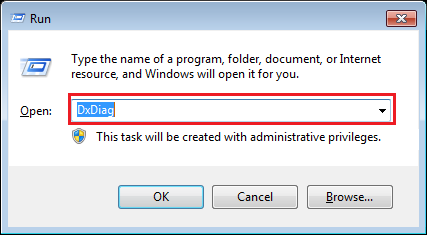
- Navigate to System tab and check the version of DirectX under the system information section.
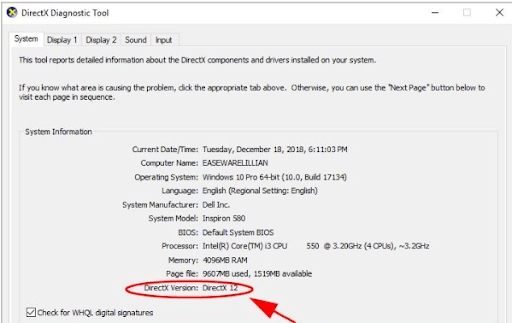
Check if the specifications match the game requirements. If you need to update DirectX use the following step.
Step 3: For Windows 10, 8.1, and 8 users directly download the DirectX update through the Windows update. Use the Settings app to automatically download the latest Windows update.
For users with Windows 7, Vista, and XP install the updated package file for DirectX.
Once done updating the DirectX check if the issue is resolved. If your system still displays DirectX encountered an unrecoverable error proceed with the further fix.
Solution 5: Update Scaling Settings for Display
If none of the above fixes helped, try and change the Scaling settings for display on your Windows device to fix DirectX encountered an unrecoverable error. Apply the below-mentioned steps
For Users with Windows 10
Step 1: Click on Windows and I keys together to open the Settings App.
Step 2: Click and Expand System section and navigate to the Display tab from the left panel.
Step 3: Under the Scale and layout from the drop-down select the size of text, apps, and other items and set it to 100%
Restart to apply changes and open the game again to check if the Directx encountered an unrecoverable error is fixed.
For Windows 8 & 7 Users
Step 1: On your PC open the Control panel and expand the folder Display.
Step 2: Click on the Smaller option or 100% Preview. And then on the Apply button.
Restart your Windows device to apply the updated display settings. Now launch the game again to check if DirectX encountered an unrecoverable error Windows 7 or 8 is resolved.
Also Read: Call of Duty Warzone Crashing on PC
DirectX Encountered an Unrecoverable Error: FIXED
That’s it on our guide to fix DirectX encountered an unrecoverable error on your Windows device. We hope applying the above solutions helped you resolve the error and enjoy COD or other games without any hindrance. Make sure you update your Graphics card drivers to have the best gaming experience. Use the Bit Driver Updater tool to update Graphics card and all other drivers automatically.
Need further assistance? Feel free to drop your concerns below. If you found the guide helpful don’t forget to subscribe to our newsletter to stay updated with the latest technology updates. Follow us on Facebook, Twitter, Instagram, and Pinterest to never miss an update



