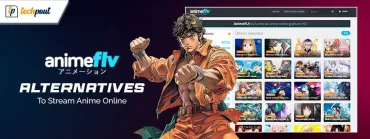All Apple Watch Status Icons & Symbols Meaning
The Apple Watch shows a bunch of different status icons at the top of the screen, including – the enigmatic red dot icon – to provide users essential information directly from the watch face.
Apart from displaying them at the top of your Apple Watch’s dial, it also contains several more in watch’s Control Center.
So, if you’ve recently made a switch from Android to Apple watch, there are chances that you might get confused about them just as much as I was when I first started using one.
Well, worry no more! Here’s the definitive guide to help you understand what the status icons and symbols at the top of your Apple Watch screen actually mean.
Status Icons on Apple Watch:
The Apple watch status icons and symbols are displayed without an accompanying text which makes it difficult for beginners to interpret them. Here’s an annotated list of all unknown watchOS 6 icons:
1. Red Dot Icon

This red dot icon on your Apple watch screen appears whenever you have an unread notification. To read a new notification, you can swipe down from the top of the watch face.
2. Charging Icon

The small green lightning bolt icon at the top of the screen indicates that your Apple Watch is currently charging.
3. Low Battery Icon

The red lightning bolt symbol appears on the screen whenever your Apple watch battery is low and needs charging.
4. Airplane Mode Icon

This icon indicates that Airplane mode is turned on. You will not be able to use Wireless features on your watch until you turn Airplane Mode off.
And even though you turn Airplane setting off on your Apple watch, it remains enabled for your iPhone.
5. Do Not Disturb Icon

This half-moon icon appears whenever Do Not Disturb mode is enabled on your watch. If this icon is visible, it means that calls and other notifications won’t ring or light up your Apple Watch home screen. However, this setting won’t have any effect on the alarms sound; they will continue to ring.
Read More: Best Free Apple Watch Games You can Play
6. Lock Icon

If you’re seeing a lock symbol at top of the display, it means the Apple Watch is locked and you will require to enter the passcode to unlock the screen.
7. Water Lock Icon

The icon indicates that the Water lock mode is turned on. Your Apple Watch automatically locks the display whenever you start doing swimming exercises to prevent accidental touches. Once you’re done, press or rotate the Digital Crown to unlock the display and clear water droplets from your watch.
Note: The water drop icon is available for only Apple Watch Series 2 and newer models.
8. Theater Mode Icon

This icon appears when the Theater Mode is turned on. Once enabled, it keeps your Apple Watch silent and its display dark until you wake it intentionally by tapping on the watch’s screen or turning the Digital Crown.
9. Workout Icon

The icon of a running man appears at the top of the screen whenever you’re using a workout app. After completing a workout, restart your Apple Watch.
10. No Cellular Network Icon

This Red Cross icon indicates that your Apple Watch GPS + Cellular models has lost connection or signal to the cellular network.
11. Disconnect Icon

If you’re seeing this icon on your screen, it means your Apple Watch and iPhone device are not connected. This problem may arise if your paired iPhone isn’t close enough to your watch, or when Wi-Fi and Bluetooth are turned off on the iPhone.
12. Connected Icon

This icon signifies that your Apple Watch is properly connected or paired with your iPhone device.
13. Wi-Fi Icon

This icon appears in the Control Center whenever your Apple Watch connects to a Wi-Fi network instead of your iPhone connection.
14. LTE Icon

The number of green dots denotes the signal strength with the connected cellular network.
15. Wireless Activity Icon

This icon appears on your Apple Watch screen when some sort of wireless activity is happening.
16. Microphone Icon

The Apple Watch’s microphone icon indicates that the audio is being recorded in the background.
17. Now Playing Icon

The Now Playing icon appears at the top of the screen when you play audio on your watch or paired iPhone through the music and podcasts app.
18. Call Icon

This small green phone call icon appears at the home screen of Apple Watch while you’re talking with someone via watch or paired iPhone device.
19. Maps Icon

You can tap the Maps icon from the home screen to open the maps app on your watch to get directions.
20. Navigation Icon
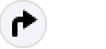
This icon appears at the top of the Apple watch’s dial when you use third-party apps to get voice guided navigation. Restart your watch if the navigation icon remains on the screen after you’ve stopped using an app.
21. Walkie-Talkie Icon

You can talk with your friends instantly by adding them to the Walkie-Talkie app. Tap on this round-shaped yellow icon to open the Walkie-Talkie app on your watch.
Read More: How to Use Walkie-Talkie on Your Apple Watch
22. Location Indicator Icon

This arrow-type icon appearing on your screen means that an app is using location services on your Apple Watch.
23. AirPlay Icon
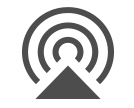
This Air-play icon is available inside the watch’s Control Center which allows you to choose your favorite audio output and switch it between Apple Watch speakers and AirPods or Bluetooth headphones.
24. Turn On/Off Announce Notifications

The On/ Off notifications option on your Apple watch allows you to read the notifications loudly on your watch. These notifications are read aloud and can be heard every time you receive one.
Read More: Best Apple Watch Alternatives
So, this was all folks! You may find all of these aforementioned watchOS 6 icons at the top of your Apple Watch screen, or in places like Control Center. Hope this article helped you learn the meaning of all Apple watch status icons and symbols.
If you think we missed out on any symbol, let us know in the comments section below, we will be happy to add them to the list.